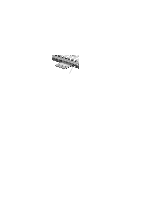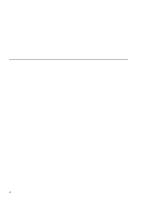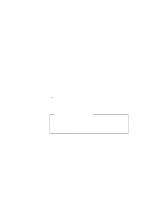Lenovo ThinkPad 130 ThinkPad i Series 1200/1300, TP 130 - User's Reference - Page 85
Removing the PC Card
 |
View all Lenovo ThinkPad 130 manuals
Add to My Manuals
Save this manual to your list of manuals |
Page 85 highlights
Inserting a PC Card PC Card slot 3. Press the PC Card firmly into the connector. A window appears and informs you about the new card. Note: If you have not installed the PC Card driver, Windows 98 starts "PCMCIA Card Services Wizard" to install it. Follow the instructions on the screen. You have completed setting up the PC Card, and you can now use it. For more information on how to use the PC Card software, refer to Windows help. Removing the PC Card Before removing a PC Card, you must stop it. Otherwise, the system might freeze or data might be corrupted or lost. 1. Stop the card. To stop the PC Card, find the PC Card icon on the right side of the taskbar; then click the icon and click Stop. For more information, see the Online User's Guide. 2. Press the PC Card eject button to pop out the button. Then press it again until the PC Card pops out. 3. Remove the PC Card and store it safely for future use. Extending the features of your computer 71