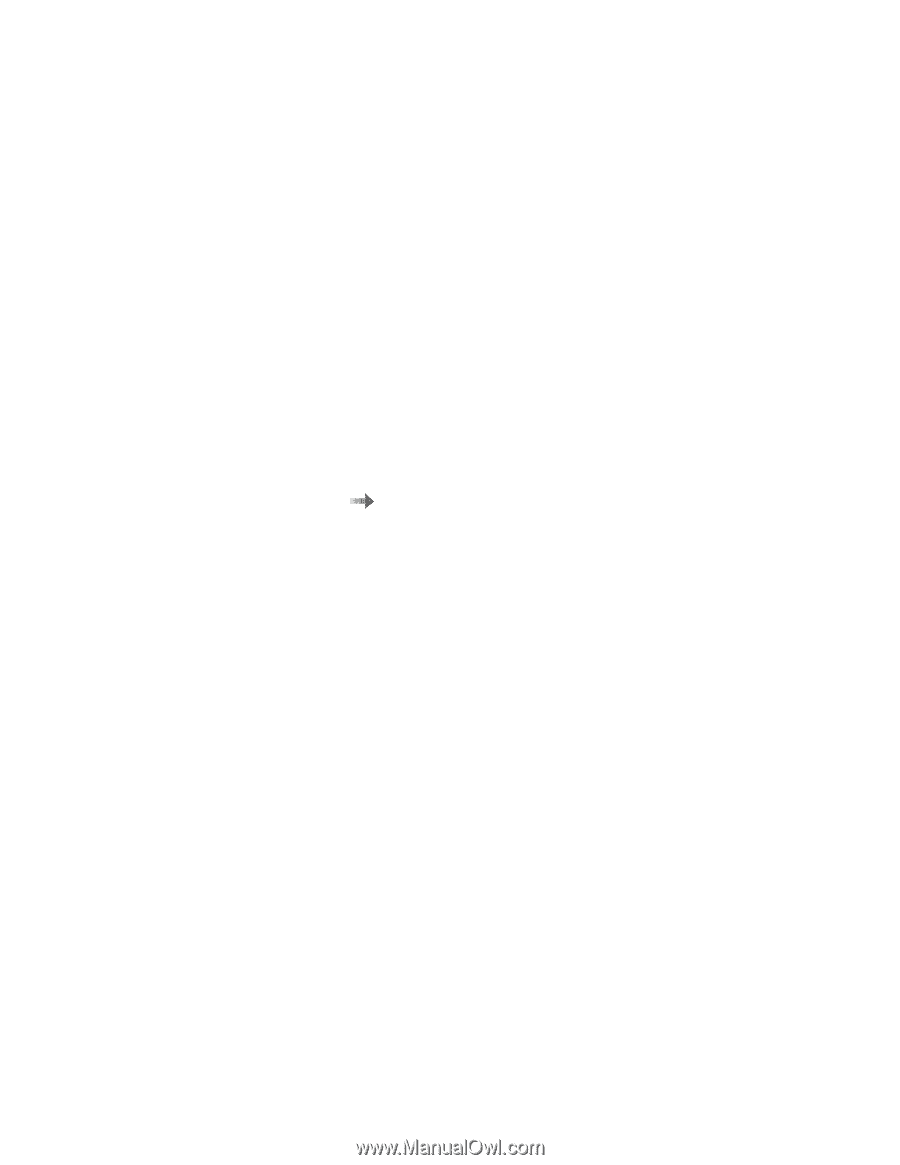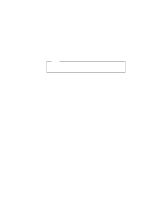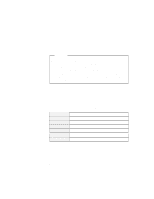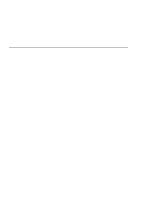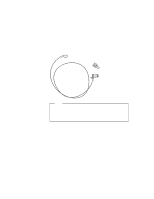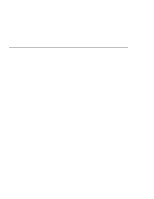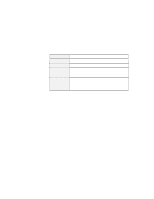Lenovo ThinkPad 570E ThinkPad 570 On-line User's Guide - Page 28
Protecting your computer, Using passwords, Using mechanical locks - thinkpad 570 password
 |
View all Lenovo ThinkPad 570E manuals
Add to My Manuals
Save this manual to your list of manuals |
Page 28 highlights
Protecting your computer This section provides overall information about how to protect your ThinkPad computer. To protect your computer from theft or unauthorized use, you can use: Passwords A mechanical lock For information on mechanical locks and for more details about passwords User's Reference. Using passwords The password-setting feature prevents your computer from being used by others. Once you set a password, a prompt appears on the screen each time you power on the computer. You must enter your password at the prompt. You cannnot use the computer unless you type the correct password. You can set the following passwords on your computer: The power-on password protects your computer from being used by unauthorized persons. The hard disk password protects the data on your hard disk from being accessed by unauthorized persons. The supervisor password protects the system information stored in BIOS Setup Utility so that without knowing the password, nobody can change the configuration of the computer. To use the different passwords, refer to the User's Reference. Using mechanical locks You can attach a mechanical lock to your computer, to help prevent it from being removed without your permission. Attach a mechanical lock to the keyhole of the computer; then secure the chain on the lock to a stationary object. Refer to the instructions shipped with the mechanical lock. 22 IBM ThinkPad 570 Online Book