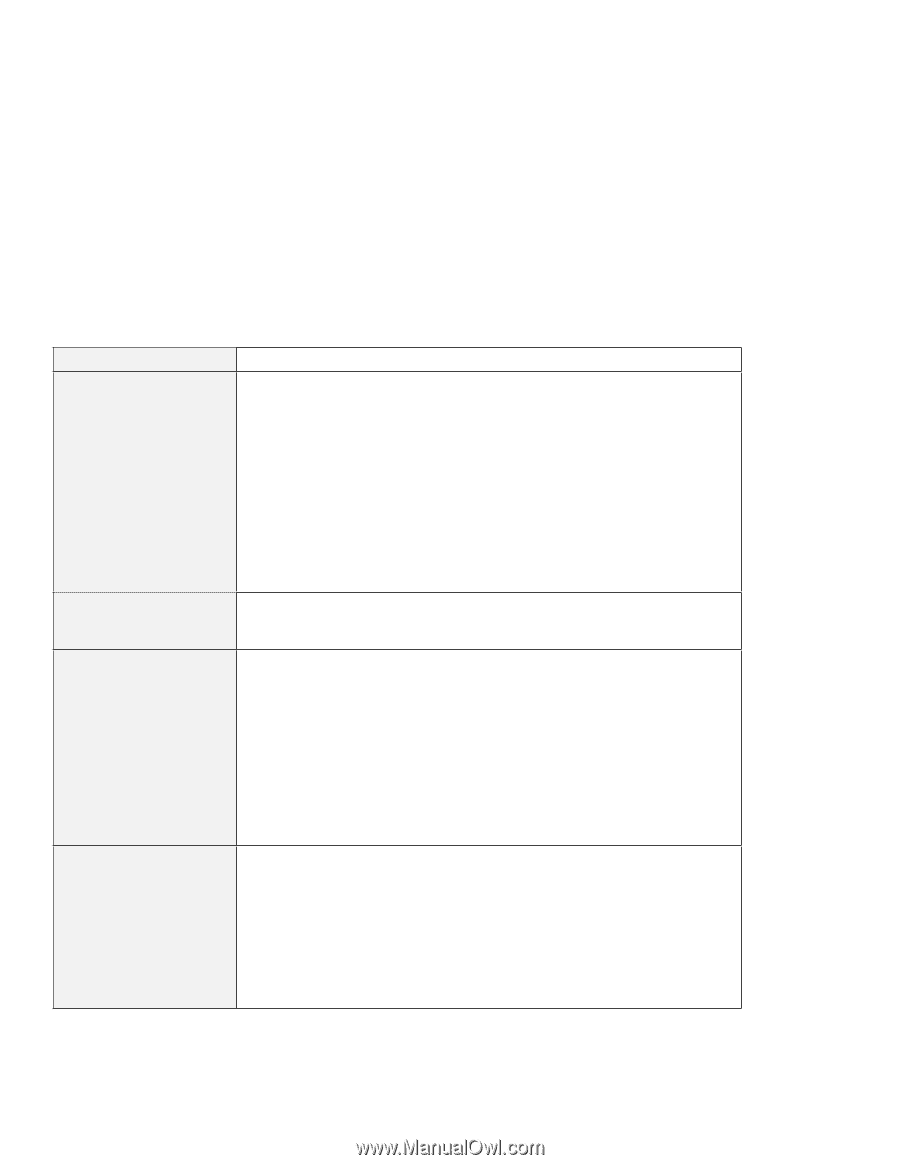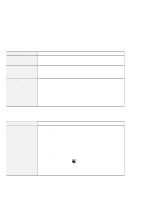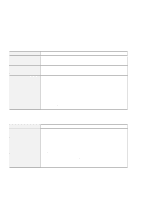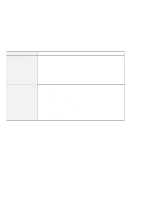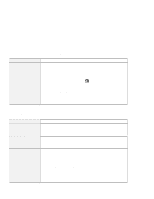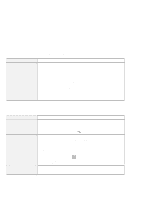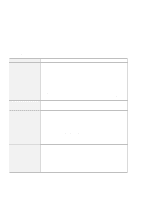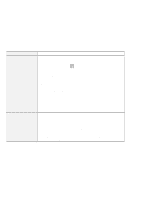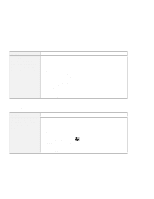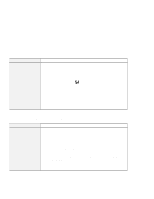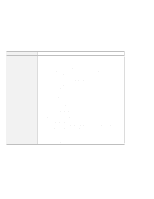Lenovo ThinkPad 770X TP 770X User's Reference that shipped with the system - Page 167
Other PC Card Problems
 |
View all Lenovo ThinkPad 770X manuals
Add to My Manuals
Save this manual to your list of manuals |
Page 167 highlights
Troubleshooting Charts Other PC Card Problems Problem The PC Card shows "Ready," but it does not work correctly. A system resource conflict occurred when a PC Card was used. PC Card support software does not recognize your PC Card. The PC Card is recognized by PC Card support software, but the "Not Ready" or "Not Configured" message is shown. Cause and Action Make sure that: The system resources reserved for the PC Card do not conflict with other system devices. Refer to "Resolving System Resource Conflicts" in the Online User's Guide. The resources reserved for the PC Card match the settings in the application program. If you are using a modem card, check the COM number, I/O port address, and IRQ level. If you are using a network card, check the I/O port address, IRQ level, and memory window address. To check the resources assigned to the PC Card, click on PC Card Slots and the Allocated Resources tab in the ThinkPad Configuration program. See "Resolving System Resource Conflicts" in the Online User's Guide. Make sure that: If the PC Card is not a modem, an ATA, a Flash, or an SRAM card, you have the proper client device driver for the card. In Windows 95, the PC Card must have an INF file associated with it. Your PC Card supports PCMCIA Release 2.0, 2.01, or 2.10. Refer to the manual that came with your PC Card. If your PC Card does not support PCMCIA Release 2.0, 2.01, or 2.10, you cannot use PC Card Director. Contact your PC Card supplier. Your PC Card is working by following the diagnostic instructions for your PC Card, if any. Make sure that: The PC Card enabler is installed. Refer to the manuals supplied with your PC Card. If the PC Card is not a modem, an ATA, a Flash, or an SRAM card, you have the proper client device driver for the card. In Windows 95, the PC Card must have an INF file associated with it. The resources for the PC Card are correctly reserved. Refer to "Resolving System Resource Conflicts" in the Online User's Guide. Chapter 4. Solving Computer Problems 153