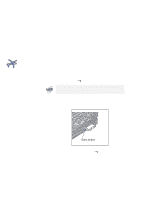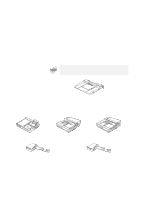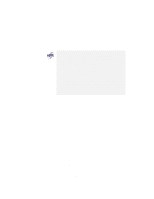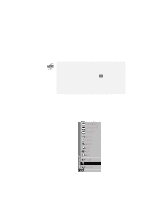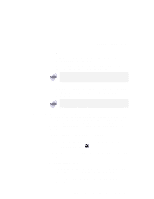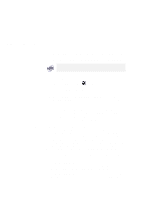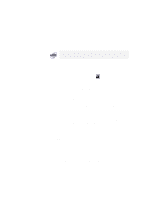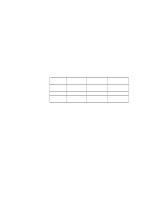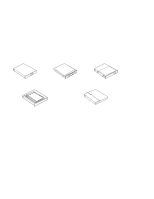Lenovo ThinkPad 770X TP 770X User's Reference that shipped with the system - Page 99
Presetting a Device to Avoid a Resource Conflict, Open Windows 98 or Windows 95 Device Manager
 |
View all Lenovo ThinkPad 770X manuals
Add to My Manuals
Save this manual to your list of manuals |
Page 99 highlights
Using a Docking Station Or: Turn the security key of the docking station to the eject position and release the key. An eject request is made to the operating system. It might take some time for this eject operation to end. To see if the eject operation is complete, click on Start again and see if the Eject PC icon still appears. If the icon still appears, wait until it disappears. 2 When you hear a beep, turn the security key to the rear again. Now you can eject your computer from the docking station. If the operating system rejects the eject request, a message appears on the screen. If this happens, try cold undocking. Presetting a Device to Avoid a Resource Conflict The Windows 98 or Windows 95 plug-and-play function enables you to use devices that you install in the docking station immediately after you power on your system. If you cannot use them, a system resource conflict might have occurred. Do the following to resolve the conflict: For a PCI adapter or an internal SCSI device: 1 Start the ThinkPad Configuration program and click on the Docking Station ( ) button. 2 Assign at least one IRQ value. The default setting is IRQ 9. For an ISA adapter card: 1 Open Windows 98 or Windows 95 Device Manager and check the resources available for the new card. 2 Disconnect the AC Adapter from the SelectaBase 770 port replicator. Chapter 2. Extending the Features of Your Computer 85