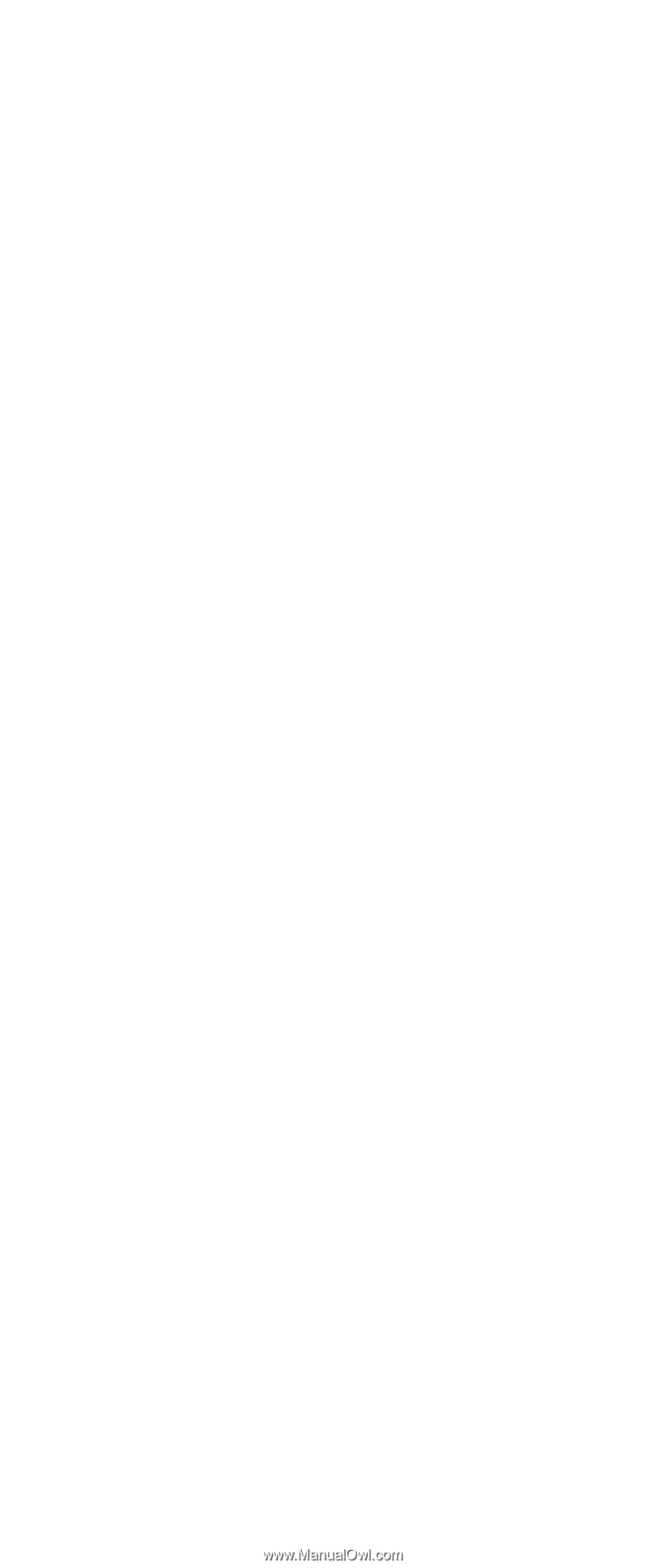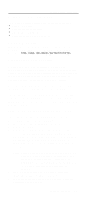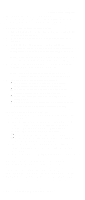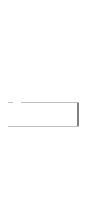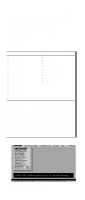Lenovo ThinkPad A21e Hardware Maintenance Manual for ThinkPad A22m (wireless m - Page 33
How to remove the hard-disk password, At the Enter Current Password field, enter the SVP. - bios password
 |
View all Lenovo ThinkPad A21e manuals
Add to My Manuals
Save this manual to your list of manuals |
Page 33 highlights
Related service information After the POST ends, the password prompt does not appear. The POP has been removed. 5. Reinstall the backup battery and the battery pack. (B) If an SVP has been set and is known by the servicer: 1. Turn on the computer by pressing and holding F1. 2. Enter the SVP. The IBM BIOS Setup Utility menu appears. 3. Select Password, using the cursor keys to move down the menu. 4. Select Power-On Password. 5. At the Enter Current Password field, enter the SVP. 6. When the Enter New Password field opens, leave it blank and press Enter twice. 7. In the Changes have been saved window, press Enter. 8. Press F10; then, in the Setup confirmation window, select Yes . How to remove the hard-disk password Attention: If User only mode is selected and the user HDP has been forgotten and cannot be made available to the servicer, IBM does not provide any services to reset the user HDPs or to recover data from the hard-disk drive. The hard-disk drive can be replaced for a scheduled fee. To remove a user HDP that has been forgotten, when the SVP and the master HDP are known, do the following: 1. Power on the computer by pressing and holding F1. 2. Enter the SVP. The IBM BIOS Setup Utility menu appears. 3. Select Password, using the cursor keys to move down the menu. 4. Select Hard-disk x password, where x is the letter of the hard-disk drive. A pop-up window opens. 5. Select Master HDP. 6. Enter the master HDP; then leave the New Password field blank and press Enter twice. 7. Press F10. 8. Select Yes in the Setup Configuration window. Both user HDP and master HDP will have been removed. General descriptions 29