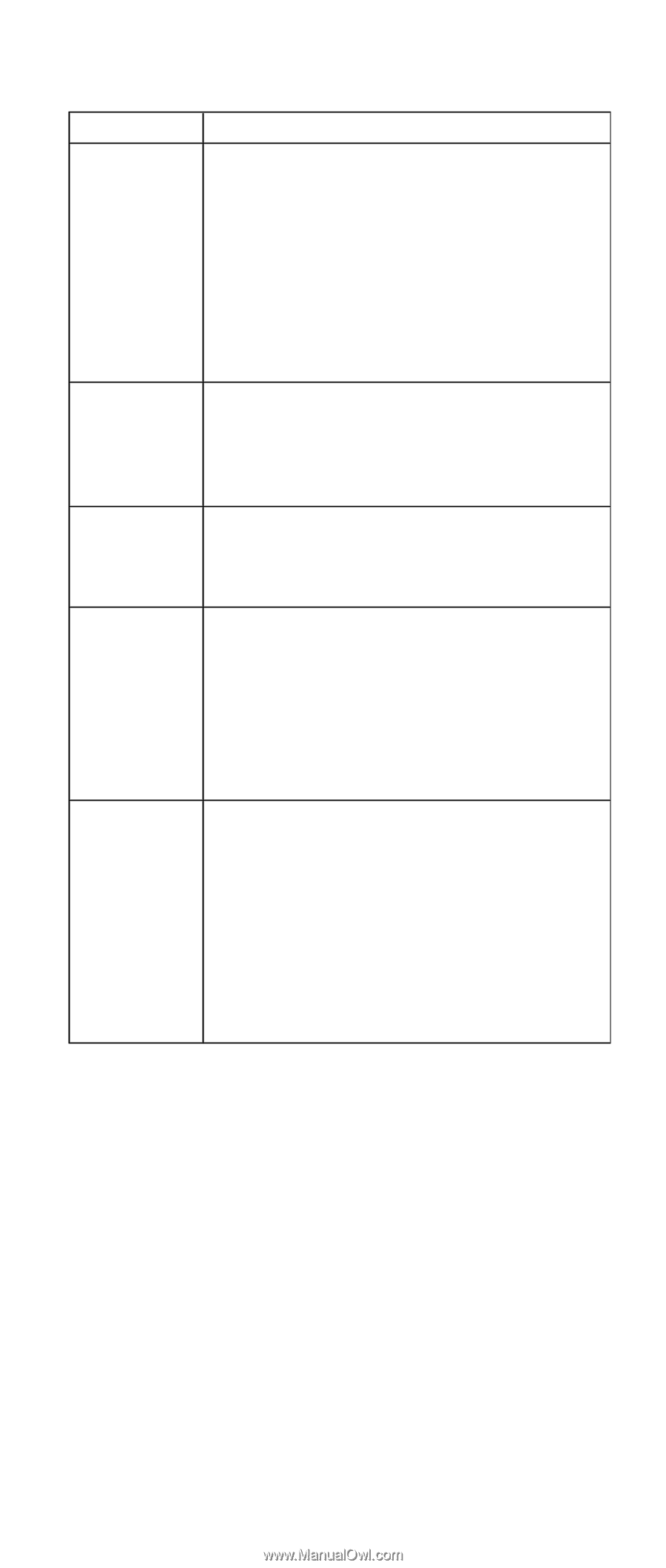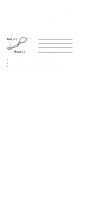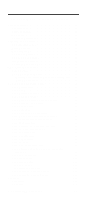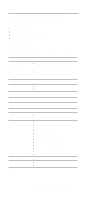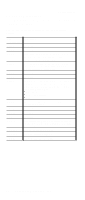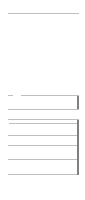Lenovo ThinkPad A21e Hardware Maintenance Manual for ThinkPad A22m (wireless m - Page 47
Indicator, Meaning, Green, cursor. To enable or disable Scroll
 |
View all Lenovo ThinkPad A21e manuals
Add to My Manuals
Save this manual to your list of manuals |
Page 47 highlights
Indicator 3 Drive in use Product overview Meaning Green: Data is being read from or written to the hard-disk drive, the diskette drive, or the drive in the Ultrabay 2000. When this indicator is on, do not put the computer into standby mode or turn off the computer. 4 Num lock Note: Do not move the system while the Green drive in use light is on. Sudden physical shock could cause drive errors. Green: The numeric keypad on the keyboard is enabled. To enable or disable the keypad, press and hold the Shift key while pressing the NumLk key. 5 Caps lock Green: Caps Lock mode is enabled. To enable or disable Caps Lock mode, press Caps Lock key. 6 Scroll lock Green: Scroll Lock mode is enabled. Arrow keys can be used as screen-scroll function keys, but not to move the cursor. To enable or disable Scroll Lock mode, press ScrLk key. Not all application programs support this function. 7 Power on Green: This indicator stays lighted whenever the computer is on. If the power-on indicator is on and the standby indicator is off, the system is ready to use. If both the power-on indicator and the standby indicator are on, you can use the computer after it returns from the standby mode and the standby indicator goes off. ThinkPad A22m wireless models 43