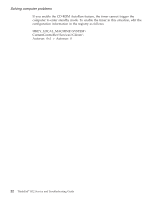Lenovo ThinkPad R32 English - Service and Troubleshooting Guide - Page 29
A password problem, Solution, Problem, Screen, Expansion, Screen Expansion, Attention
 |
View all Lenovo ThinkPad R32 manuals
Add to My Manuals
Save this manual to your list of manuals |
Page 29 highlights
Solving computer problems Solution: Have in hand a bootable diskette, such as the Windows startup diskette, and do as follows: 1. Turn off the computer. 2. Connect the external diskette drive. 3. Insert the bootable diskette into the diskette drive. The Windows startup diskette can help diagnose the problem. If the problem remains, have the computer serviced. Problem: The DOS full-screen looks smaller. Solution: When you use a DOS application that supports only the 640x480 resolution (VGA mode), the screen image might look slightly distorted or smaller than the display size. This is to maintain compatibility with other DOS applications and is not a defect. To expand the screen image to the same size as the actual screen, start the ThinkPad Configuration program and click LCD; then select the Screen Expansion function. (The image might look slightly distorted.) See the on-board help, Access ThinkPad for more details. Problem: The Windows startup screen does not fill the screen. Solution: When you enable the Screen Expansion function in the ThinkPad Configuration program, the Windows startup screen expands but does not fill the entire screen. This is not a defect. (The image might look slightly distorted.) See the on-board help, Access ThinkPad for more details. A password problem Problem: I forgot my password. Solution: If you forget your power-on password, you have to take your computer to an IBM reseller or marketing representative to have the password canceled. Attention: If you forget your hard disk password, IBM will not reset your password or recover data from the hard disk. You must take your computer to an IBM reseller or an IBM marketing representative to have the hard disk drive replaced. Proof of purchase is required, and a fee will be charged for parts and service. Chapter 2. Solving computer problems 17