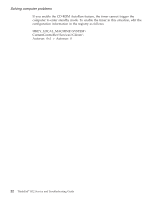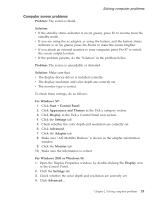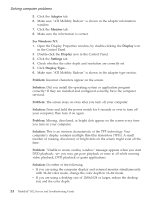Lenovo ThinkPad R32 English - Service and Troubleshooting Guide - Page 31
TrackPoint problems, normal operation.
 |
View all Lenovo ThinkPad R32 manuals
Add to My Manuals
Save this manual to your list of manuals |
Page 31 highlights
Solving computer problems Problem: All or some keys on the external numeric keypad do not work. Solution: Make sure that the external numeric keypad is correctly connected to the computer via a port replicator. Problem: All or some keys on the external keyboard do not work. Solution: To use an external keyboard, you need to attach it to the computer via a port replicator or through the keyboard/mouse cable. Make sure that: v The keyboard cable is correctly connected to the computer (if the keyboard is connected to the computer via a port replicator). v The keyboard/mouse cable is correctly connected to the computer via a port replicator. v The keyboard cable is connected to the correct side of the keyboard/mouse cable. If these connections are correct, disconnect the keyboard/mouse cable from the port replicator and make sure that the keyboard operates properly. If the built-in keyboard works, there is a problem with either the cable or with the keyboard. Try using a different keyboard/mouse cable or external keyboard. Problem: The internal numeric keypad does not work. Solution: If you connect an external numeric keypad or an external keyboard with a numeric keypad, the internal numeric keypad is disabled. Use the external numeric keypad instead. TrackPoint problems Problem: The cursor drifts when the computer is turned on or after it resumes normal operation. Solution: The cursor might drift when you are not using the TrackPoint during normal operation. This is a normal characteristic of the TrackPoint and is not a defect. Drift might last for several seconds under the following conditions: v When the computer is turned on. v When the computer resumes normal operation. v When the TrackPoint is pressed for a long time. v When the temperature changes. Problem: The mouse or pointing device does not work. Solution: Make sure that the pointing-device is enabled in the Device Manager. Chapter 2. Solving computer problems 19