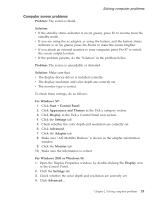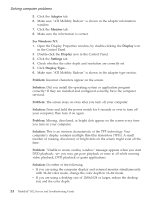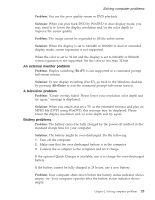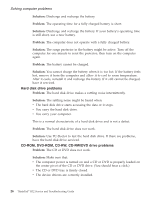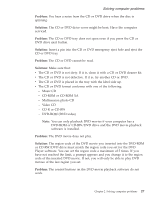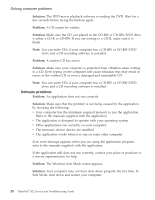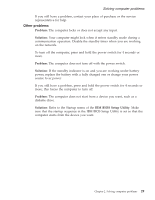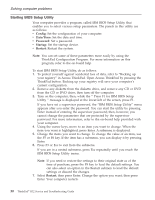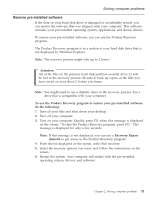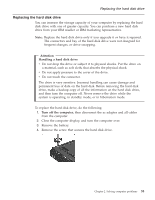Lenovo ThinkPad R32 English - Service and Troubleshooting Guide - Page 40
Software problems
 |
View all Lenovo ThinkPad R32 manuals
Add to My Manuals
Save this manual to your list of manuals |
Page 40 highlights
Solving computer problems Solution: The DVD movie playback software is reading the DVD. Wait for a few seconds before trying the buttons again. Problem: A CD cannot be written. Solution: Make sure the CD you placed in the CD-RW or CD-RW/DVD drive is either a CD-R or CD-RW. If you are writing to a CD-R, make sure it is blank. Note: You can write CDs if your computer has a CD-RW or CD-RW/DVD drive and a CD recording software is installed. Problem: A written CD has errors. Solution: Make sure your computer is protected from vibration when writing to a CD. Even typing on the computer will cause vibration that may result in errors in the written CD or even a damaged and unreadable CD. Note: You can write CDs if your computer has a CD-RW or CD-RW/DVD drive and a CD recording software is installed. Software problems Problem: An application does not run correctly. Solution: Make sure that the problem is not being caused by the application by checking the following: v Your computer has the minimum required memory to run the application. Refer to the manuals supplied with the application. v The application is designed to operate with your operating system. v Other applications run correctly on your computer. v The necessary device drivers are installed. v The application works when it is run on some other computer. If an error message appears when you are using the application program, refer to the manuals supplied with the application. If the application still does not run correctly, contact your place of purchase or a service representative for help. Problem: The Windows Safe Mode screen appears. Solution: Your computer may not have shut down properly the last time. In Safe Mode, shut down and restart your computer. 28 ThinkPad® R32 Service and Troubleshooting Guide