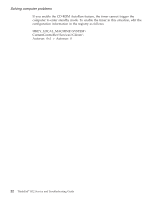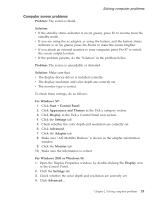Lenovo ThinkPad R32 English - Service and Troubleshooting Guide - Page 30
A power switch problem, Keyboard problems, Attention, Problem, Solution, Shift, NumLk - windows 98
 |
View all Lenovo ThinkPad R32 manuals
Add to My Manuals
Save this manual to your list of manuals |
Page 30 highlights
Solving computer problems Attention: You might want to note your password and keep it in a safe place. If you forget your supervisor password, IBM will not reset your password. You must take your computer to an IBM reseller or IBM marketing representative to have the system board replaced. Proof of purchase is required, and a fee will be charged for parts and service. A power switch problem Problem: The system does not respond, and you cannot turn off the computer. Solution: Turn off the computer by pressing and holding the power switch for 4 seconds or more. If the system is still not reset, remove the ac adapter and the battery. Keyboard problems Problem: The cursor does not move after the computer awakens from one of the power management modes. Solution: Make sure you followed the instructions in the on-board help, Access ThinkPad correctly if you reinstalled Windows with the Advanced Power Management (APM) option. Note: The APM function is supported in Windows 98 and Windows NT. Problem: All or some keys on the keyboard do not work. Solution: If the problem occurred immediately after the computer returned from standby mode, enter the power-on password if one has been set. If an external keyboard is connected, the numeric keypad on your computer does not work. Use the numeric keypad on the external keyboard. If an external numeric keypad or a mouse is connected: 1. Turn off the computer. 2. Remove the external numeric keypad or the mouse. 3. Turn on the computer and try using the keyboard again. If the keyboard problem is resolved, carefully reconnect the external numeric keypad, external keyboard, or mouse, making sure that you have seated the connectors properly. If keys on the keyboard still do not work, have the computer serviced. Problem: A number appears when you type a letter. Solution: The numeric lock function is on. To disable it, press and hold Shift; then press NumLk. 18 ThinkPad® R32 Service and Troubleshooting Guide