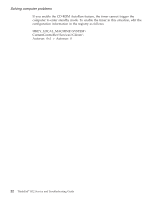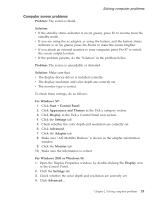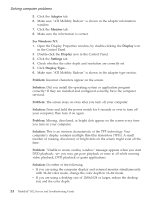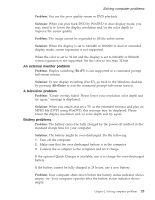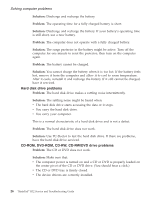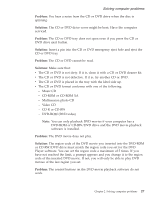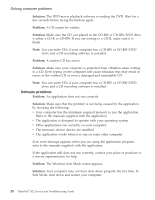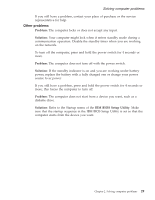Lenovo ThinkPad R32 English - Service and Troubleshooting Guide - Page 36
Adapter, Monitor, For Windows NT, Display, Settings, Problem, Solution, ATI Mobility Radeon
 |
View all Lenovo ThinkPad R32 manuals
Add to My Manuals
Save this manual to your list of manuals |
Page 36 highlights
Solving computer problems 5. Click the Adapter tab. 6. Make sure ″ATI Mobility Radeon″ is shown in the adapter information window. 7. Click the Monitor tab. 8. Make sure the information is correct. For Windows NT: 1. Open the Display Properties window, by double-clicking the Display icon in the Control Panel. 2. Double-click the Display icon in the Control Panel. 3. Click the Settings tab. 4. Check whether the color depth and resolution are correctly set. 5. Click Display Type.... 6. Make sure ″ATI Mobility Radeon″ is shown in the adapter type section. Problem: Incorrect characters appear on the screen. Solution: Did you install the operating system or application program correctly? If they are installed and configured correctly, have the computer serviced. Problem: The screen stays on even after you turn off your computer. Solution: Press and hold the power switch for 4 seconds or over to turn off your computer; then turn it on again. Problem: Missing, discolored, or bright dots appear on the screen every time you turn on your computer. Solution: This is an intrinsic characteristic of the TFT technology. Your computer's display contains multiple thin-film transistors (TFTs). A small number of missing, discolored, or bright dots on the screen might exist all the time. Problem: ″Unable to create overlay window″ message appears when you start DVD playback, -or- you may get poor playback or none at all while running video playback, DVD playback or game applications. Solution: Do either of the following: v If you are using the computer display and external monitor simultaneously with 32-bit color mode, change the color depth to 16-bit mode. v If you are using a desktop size of 1280x1024 or larger, reduce the desktop size and the color depth. 24 ThinkPad® R32 Service and Troubleshooting Guide