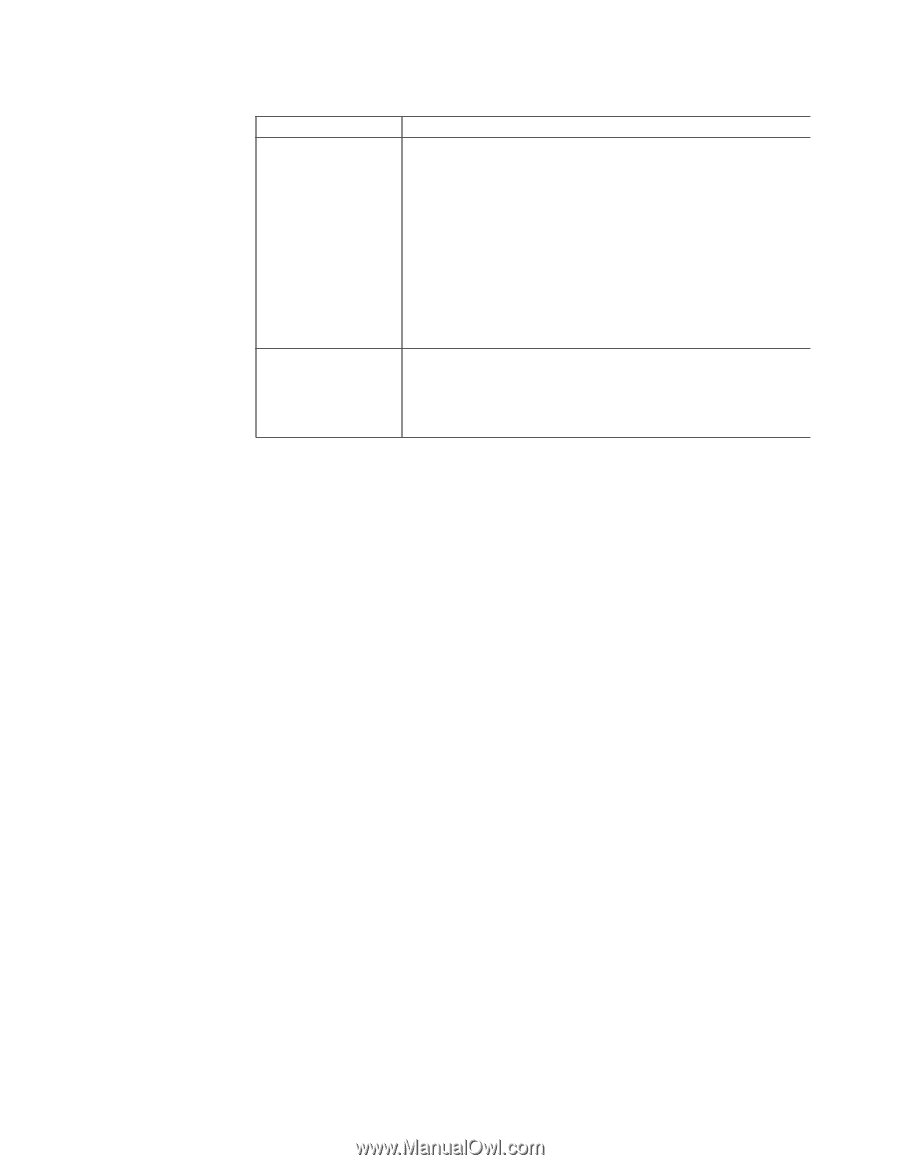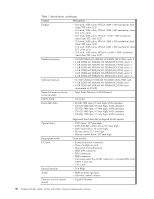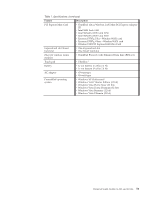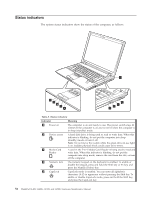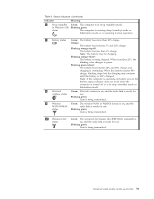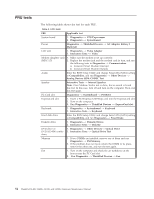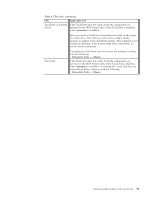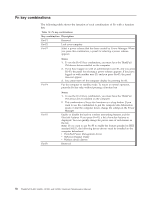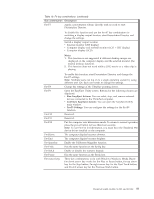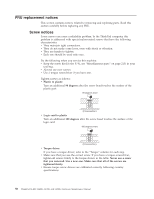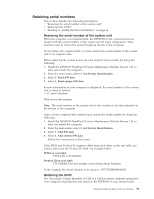Lenovo ThinkPad SL400 Hardware Maintenance Manual - Page 63
Applicable, Automatic, Interactive, Tests, Mouse - trackpoint not working
 |
View all Lenovo ThinkPad SL400 manuals
Add to My Manuals
Save this manual to your list of manuals |
Page 63 highlights
Table 9. FRU tests (continued) FRU Applicable test TrackPoint or pointing If the TrackPoint does not work, check the configuration as device specified in the BIOS Setup Utility. If the TrackPoint is disabled, select Automatic to enable it. After you use the TrackPoint, the pointer may drift on the screen for a short time. This drift can occur when a slight, steady pressure is applied to the TrackPoint pointer. This symptom is not a hardware problem. If the pointer stops after a short time, no service action is necessary. Touch Pad If enabling the TrackPoint does not correct the problem, continue with the following: v Interactive Tests --> Mouse If the Touch Pad does not work, check the configuration as specified in the BIOS Setup Utility. If the Touch Pad is disabled, select Automatic to enable it. If enabling the Touch Pad does not correct the problem, continue with the following: v Interactive Tests --> Mouse ThinkPad SL400, SL400c, SL500, and SL500c 55