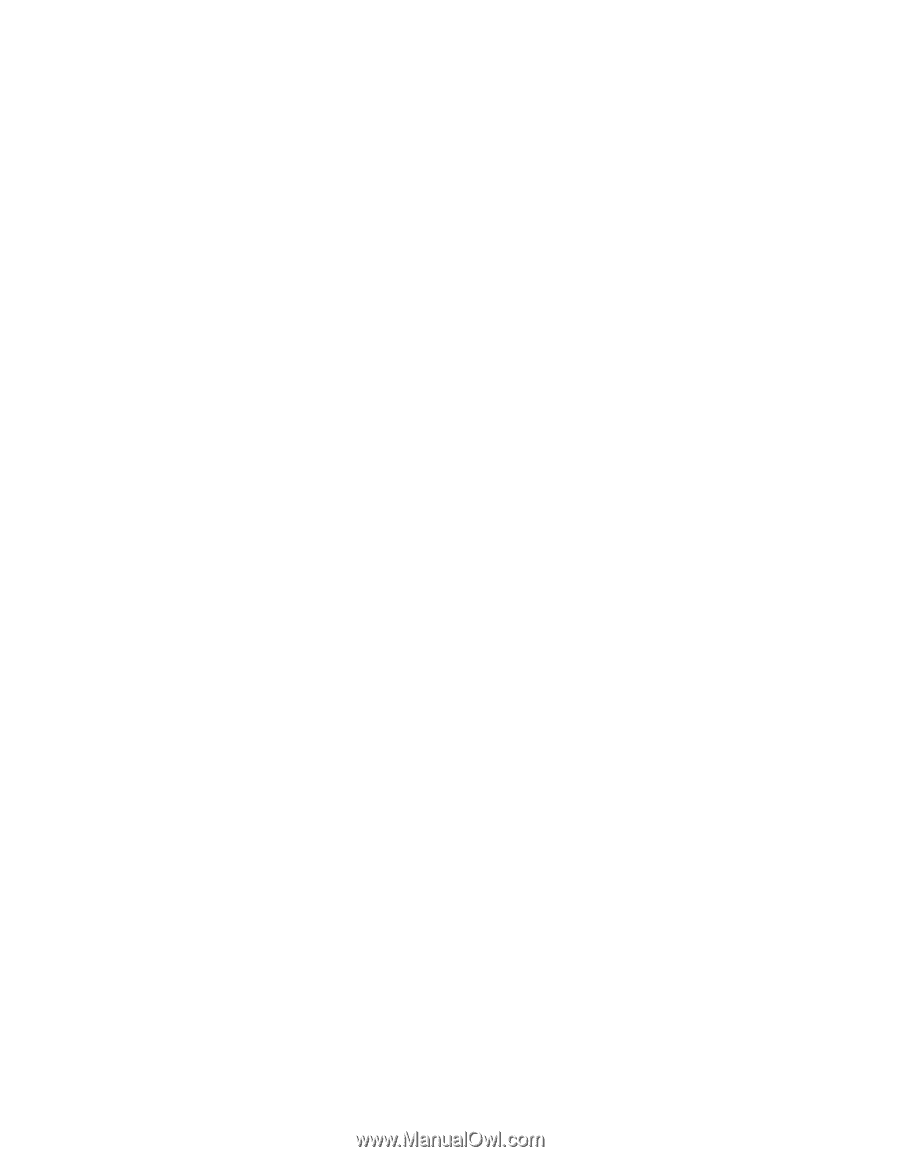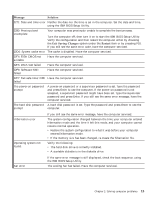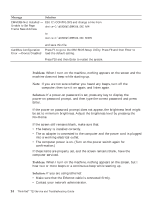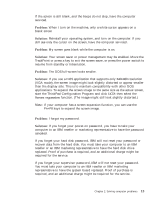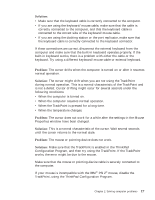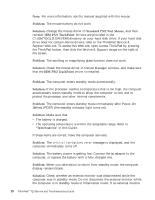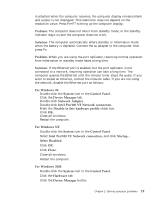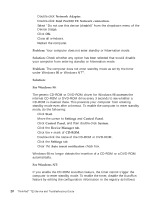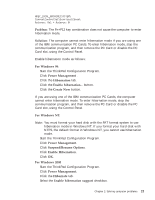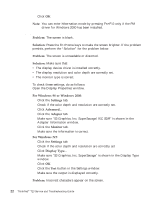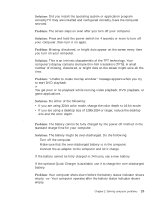Lenovo ThinkPad T23 46P4564 - English - Service and Troubleshooting Guide for - Page 26
Standby or hibernation problems - service manual
 |
View all Lenovo ThinkPad T23 manuals
Add to My Manuals
Save this manual to your list of manuals |
Page 26 highlights
Solving computer problems Note: For more information, see the manual supplied with the mouse. Problem: The mouse buttons do not work. Solution: Change the mouse driver to Standard PS/2 Port Mouse, and then reinstall IBM PS/2 TrackPoint. Drivers are provided in the C:\IBMTOOLS\DRIVERS directory on your hard disk drive. If your hard disk drive does not contain device drivers, refer to the ThinkPad Service & Support Web site. To access this Web site, open Access ThinkPad by pressing the ThinkPad button, then click the Service & Support image on the right of the screen. Problem: The scrolling or magnifying glass function does not work. Solution: Check the mouse driver in Device Manager window, and make sure that the IBM PS/2 TrackPoint driver is installed. Standby or hibernation problems Problem: The computer enters standby mode automatically. Solution: If the processor reaches a temperature that is too high, the computer automatically enters standby mode to allow the computer to cool and to protect the processor and other internal components. Problem: The computer enters standby mode immediately after Power-On Selftest (POST) (the standby indicator light turns on). Solution: Make sure that: v The battery is charged. v The operating temperature is within the acceptable range. Refer to "Specifications" in this Guide. If these items are correct, have the computer serviced. Problem: The critical low-battery error message is displayed, and the computer immediately turns off. Solution: The battery power is getting low. Connect the ac adapter to the computer, or replace the battery with a fully charged one. Problem: When you take action to return from standby mode, the computer display remains blank. Solution: Check whether an external monitor was disconnected while the computer was in standby mode. Do not disconnect the external monitor while the computer is in standby mode or hibernation mode. If no external monitor 18 ThinkPad® T23 Service and Troubleshooting Guide