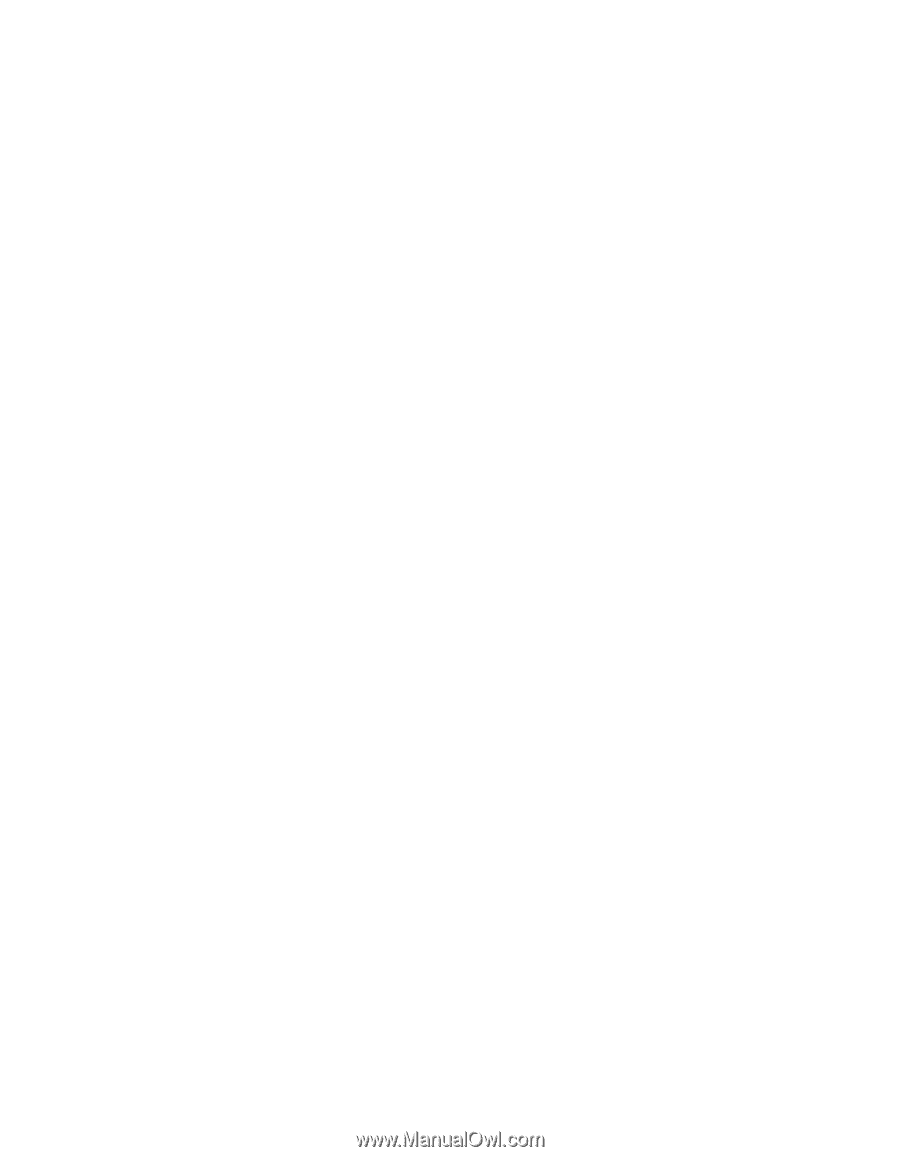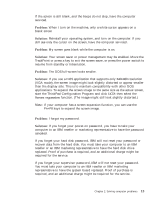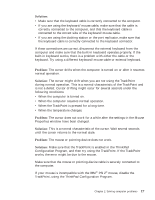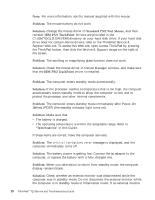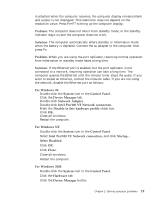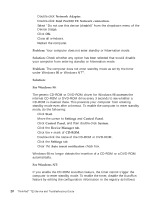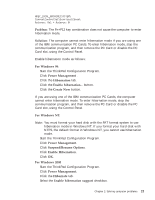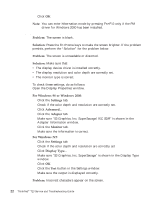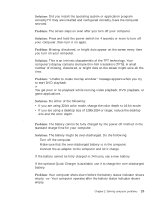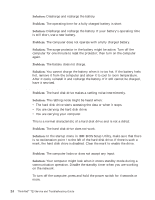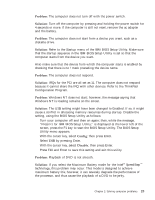Lenovo ThinkPad T23 46P4564 - English - Service and Troubleshooting Guide for - Page 28
For Windows NT, Device Manager
 |
View all Lenovo ThinkPad T23 manuals
Add to My Manuals
Save this manual to your list of manuals |
Page 28 highlights
Solving computer problems 4. Double-click Network Adapter. 5. Double-click Intel Pro/100 VE Network connection. 6. Select "Do not use this device (disable)" from the dropdown menu of the Device Usage. 7. Click OK. 8. Close all windows. 9. Restart the computer. Problem: Your computer does not enter standby or hibernation mode. Solution: Check whether any option has been selected that would disable your computer from entering standby or hibernation mode. Problem: The computer does not enter standby mode as set by the timer under Windows 98 or Windows NT®. Solution: For Windows 98: The generic CD-ROM or DVD-ROM driver for Windows 98 accesses the internal CD-ROM or DVD-ROM drive every 3 seconds to see whether a CD-ROM is inserted there. This prevents your computer from entering standby mode even after a timeout. To enable the computer to enter standby mode, do the following: 1. Click Start. 2. Move the cursor to Settings and Control Panel. 3. Click Control Panel, and then double-click System. 4. Click the Device Manager tab. 5. Click the + mark of CD-ROM. 6. Double-click the name of the CD-ROM or DVD-ROM. 7. Click the Settings tab. 8. Clear the Auto insert notification check box. Windows 98 no longer detects the insertion of a CD-ROM or a DVD-ROM automatically. For Windows NT: If you enable the CD-ROM AutoRun feature, the timer cannot trigger the computer to enter standby mode. To enable the timer, disable the AutoRun feature by editing the configuration information in the registry as follows: 20 ThinkPad® T23 Service and Troubleshooting Guide