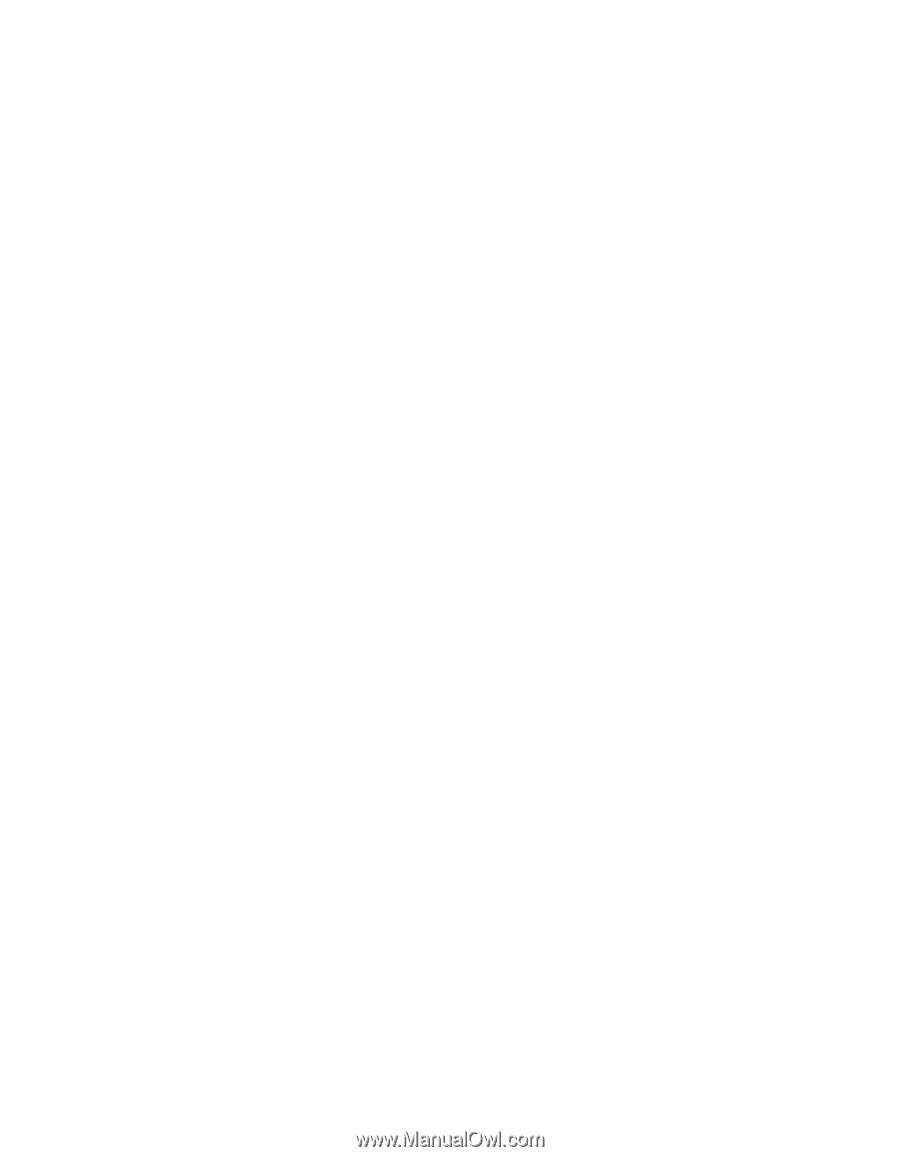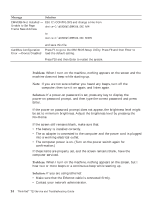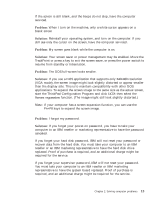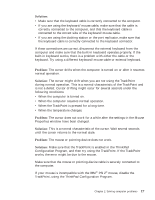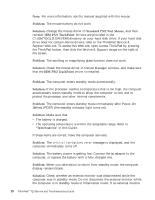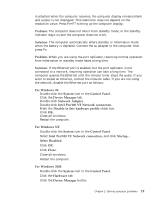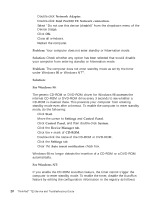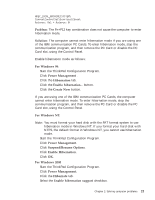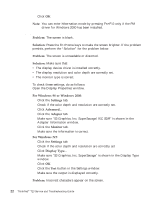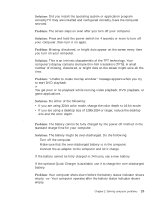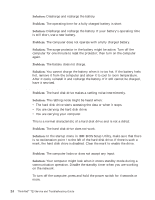Lenovo ThinkPad T23 46P4564 - English - Service and Troubleshooting Guide for - Page 27
Intel Pro/100 VE Network connection, For Windows NT
 |
View all Lenovo ThinkPad T23 manuals
Add to My Manuals
Save this manual to your list of manuals |
Page 27 highlights
Solving computer problems is attached when the computer resumes, the computer display remains blank and output is not displayed. This restriction does not depend on the resolution value. Press Fn+F7 to bring up the computer display. Problem: The computer does not return from standby mode, or the standby indicator stays on and the computer does not work. Solution: The computer automatically enters standby or hibernation mode when the battery is depleted. Connect the ac adapter to the computer; then press Fn. Problem: When you are using the port replicator, resuming normal operation from hibernation or standby mode takes a long time. Solution: If the Ethernet port is enabled, but the port replicator is not connected to a network, resuming operation can take a long time. The computer queries the Ethernet until the timeout timer stops the query. If you want to access an Ethernet, connect the network cable. If you are not using the network, disable the Ethernet port as follows: For Windows 98: 1. Double-click the System icon in the Control Panel. 2. Click the Device Manager tab. 3. Double-click Network Adapter. 4. Double-click Intel Pro/100 VE Network connection. 5. Mark the Disable in this hardware profile check box. 6. Click OK. 7. Close all windows. 8. Restart the computer. For Windows NT: 1. Double-click the System icon in the Control Panel. 2. Select Intel Pro/100 VE Network connection, and click Startup... 3. Select Disabled. 4. Click OK. 5. Click Close. 6. Close all windows. 7. Restart the computer. For Windows 2000: 1. Double-click the System icon in the Control Panel. 2. Click the Hardware tab. 3. Click the Device Manager button. Chapter 2. Solving computer problems 19