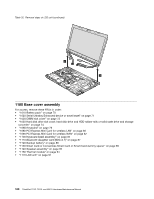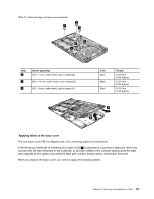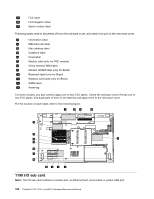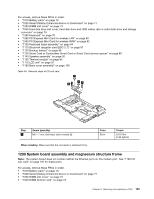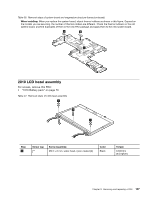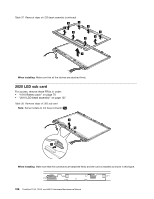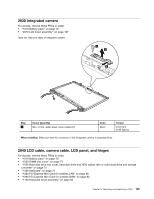Lenovo ThinkPad W510 Hardware Maintenance Manual - Page 110
Smart Card or Contactless Smart Card or Smart Card dummy spacer
 |
View all Lenovo ThinkPad W510 manuals
Add to My Manuals
Save this manual to your list of manuals |
Page 110 highlights
• "1050 Hard disk drive slot cover, hard disk drive and HDD rubber rails or solid state drive and storage converter" on page 74 • "1060 Keyboard" on page 76 • "1070 DIMM (upper slot)" on page 79 • "1080 PCI Express Mini Card for wireless LAN" on page 80 • "1090 PCI Express Mini Card for wireless WAN" on page 82 • "1100 Keyboard bezel assembly" on page 84 • "1110 Bluetooth daughter card (BDC-2.1)" on page 87 • "1120 Backup battery" on page 88 • "1130 Smart Card or Contactless Smart Card or Smart Card dummy spacer" on page 89 • "1140 Speaker assembly" on page 92 • "1150 Thermal module" on page 94 • "1160 CPU" on page 96 • "1170 LCD unit" on page 97 • "1180 Base cover assembly" on page 100 • "1190 I/O sub card" on page 102 Important notices for RAID setting: Before you replace the system board, make sure that you read Chapter 5 "Installing and configuring RAID" on page 55, and have the necessary information. After you replaced the system board, RAID mode is recovered as default. To confirm the SATA mode setting, you can see the setting in BIOS Setup Utility menu as follows: Config ➙ Serial ATA (SATA) ➙ SATA Controller Mode Option ➙ Compatibility/AHCI/RAID Important notices for handling the system board: When handling the system board, bear the following in mind. • The system board has an accelerometer, which can be broken by applying several thousands of G-forces. Note: Dropping a system board from a height of as little as 6 inches so that it falls flat on a hard bench can subject the accelerometer to as much as 6,000 G's of shock. • Be careful not to drop the system board on a bench top that has a hard surface, such as metal, wood, or composite. • If a system board is dropped, you must test it, using PC-Doctor for DOS if the system supports PC-Doctor for DOS, to make sure that the HDD Active Protection System™ still functions. Note: If the test shows that the HDD Active Protection System is not functioning, be sure to document the drop in a reject report, and replace the system board. • Avoid rough handling of any kind. • At every point in the process, be sure not to drop or stack the system board. • If you put a system board down, be sure to put it only on a padded surface such as an ESD mat or conductive corrugated material. If the system supports PC-Doctor for DOS, after replacing the system board, run PC-Doctor for DOS to make sure that the HDD Active Protection System still functions. The procedure is as follows: 1. Place the computer on a horizontal surface. 2. Run Diagnostics ➙ ThinkPad Devices ➙ HDD Active Protection Test. Attention: Do not apply physical shock to the computer while the test is running. 104 ThinkPad T510, T510i, and W510 Hardware Maintenance Manual