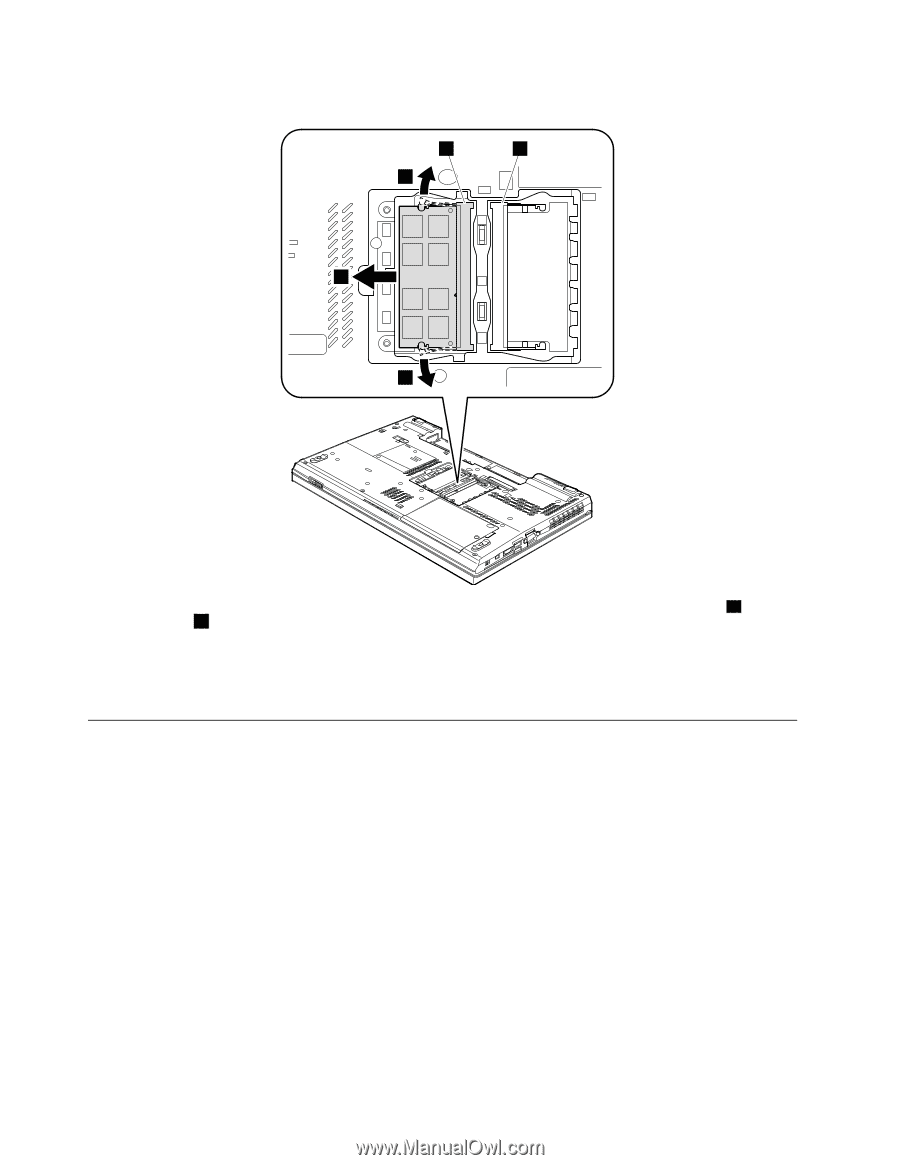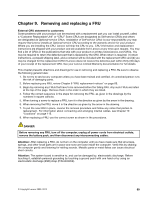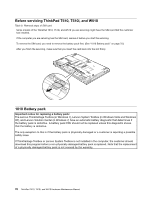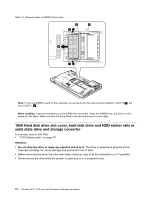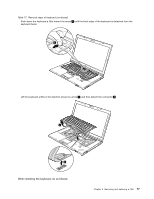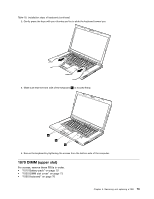Lenovo ThinkPad W510 Hardware Maintenance Manual - Page 80
Hard disk drive slot cover
 |
View all Lenovo ThinkPad W510 manuals
Add to My Manuals
Save this manual to your list of manuals |
Page 80 highlights
Table 13. Removal steps of DIMM (bottom slot) a b 1 2 1 Note: If only one DIMM is used on the computer you are servicing, the card must be installed in SLOT-0 ( a ), but not in SLOT-1 ( b ). When installing: Insert the notched end of the DIMM into the socket. Press the DIMM firmly, and pivot it until it snaps into the place. Make sure that it is firmly fixed in the slot and does not move easily. 1050 Hard disk drive slot cover, hard disk drive and HDD rubber rails or solid state drive and storage converter For access, remove this FRU: • "1010 Battery pack" on page 70 Attention: • Do not drop the drive or apply any physical shock to it. The drive is sensitive to physical shock. Improper handling can cause damage and permanent loss of data. • Before removing the drive, have the user make a backup copy of all the information on it if possible. • Never remove the drive while the system is operating or is in suspend mode. 74 ThinkPad T510, T510i, and W510 Hardware Maintenance Manual