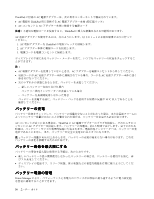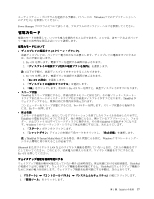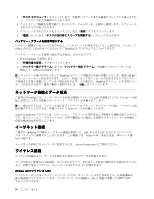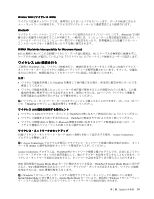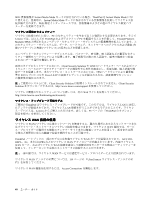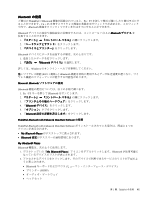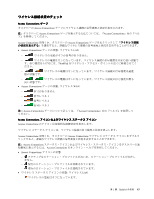Lenovo ThinkPad X1 (Japanese) User Guide - Page 57
の使用
 |
View all Lenovo ThinkPad X1 manuals
Add to My Manuals
Save this manual to your list of manuals |
Page 57 highlights
Bluetooth の使用 ThinkPad にBluetooth Fn + F5 Fn + F5 Bluetooth 1 Bluetooth Bluetooth 1 2 3 Bluetooth 1 2 Bluetooth Windows 802.11 Bluetooth Microsoft Bluetooth Bluetooth 1. Fn + F5 Bluetooth 2 3 4. 『Bluetooth 5 6. 『Bluetooth ThinkPad Bluetooth with Enhanced Data Rate Software の使用 ThinkPad Bluetooth with Enhanced Data Rate Software 2 My Bluetooth Places Bluetooth My Bluetooth Places Bluetooth 1 My Bluetooth Places Bluetooth 2 Bluetooth HCRP 第 2 章 . ThinkPad 41
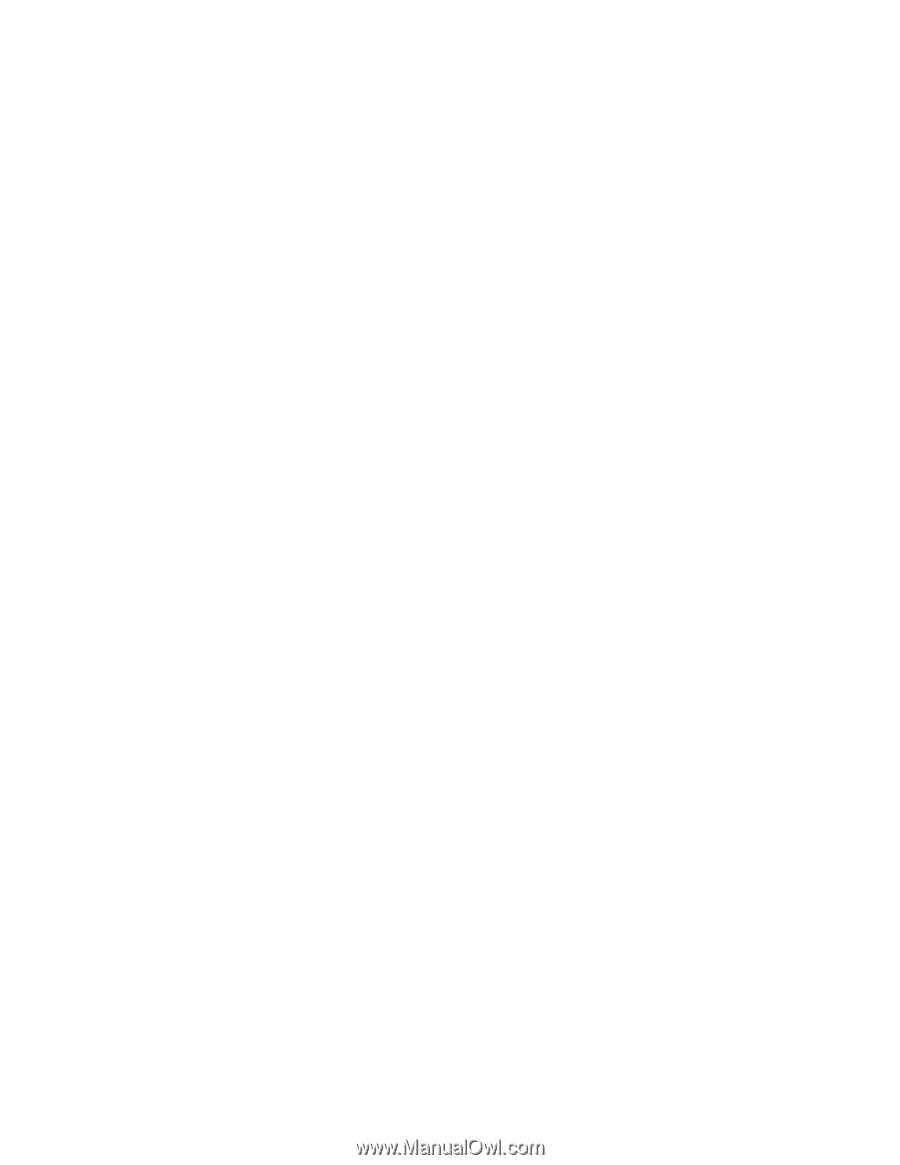
Bluetooth
Bluetooth
Bluetooth
Bluetooth
の使用
ご使用の ThinkPad に
Bluetooth
機能が搭載されていると、Fn + F5 を押して使用可能にしたり使用不可にす
ることができます。Fn + F5 を押すとワイヤレス機能の状態を示すウィンドウが表示され、このウィンド
ウ内で、
Bluetooth
機能をクリック 1 つでオンまたはオフにすることができます。
Bluetooth
デバイスの設定や接続設定の管理をするには、コントロール パネルの
Bluetooth
Bluetooth
Bluetooth
Bluetooth
デバイス
を
使用することができます。
1.
『スタート』
➙
『コントロール パネル』
の順にクリックします。
2. 『
ハードウェアとサウンド
』をクリックします。
3.
『デバイスとプリンター』
をクリックします。
Bluetooth
デバイスにデータを送信する手順は、次のとおりです。
1. 送信したいデータを右クリックします。
2.
『送信』
➙
『Bluetooth
Bluetooth
Bluetooth
Bluetooth デバイス』
を選択します。
詳しくは、Windows のオンライン・ヘルプを参照してください。
注:
ワイヤレス機能 (802.11 規格) と
Bluetooth
機能を同時に使用するとデータ転送速度が遅くなり、ワイ
ヤレス機能のパフォーマンスが低下する可能性があります。
Microsoft
Microsoft
Microsoft
Microsoft
Bluetooth
Bluetooth
Bluetooth
Bluetooth
ソフトウェアの使用
Bluetooth
機能の使用については、以下の手順で調べます。
1. Fn + F5 キーを押して
Bluetooth
をオンにします。
2.
『スタート』
➙
『コントロール パネル』
の順にクリックします。
3. 『
プリンタとその他のハードウェア
』をクリックします。
4. 『
Bluetooth
Bluetooth
Bluetooth
Bluetooth
デバイス
』をクリックします。
5. 『
オプション
』タブをクリックします。
6. 『
Bluetooth
Bluetooth
Bluetooth
Bluetooth
設定の詳細を表示します
』をクリックします。
ThinkPad
ThinkPad
ThinkPad
ThinkPad
Bluetooth
Bluetooth
Bluetooth
Bluetooth
with
with
with
with Enhanced
Enhanced
Enhanced
Enhanced Data
Data
Data
Data Rate
Rate
Rate
Rate Software
Software
Software
Software の使用
ThinkPad
Bluetooth
with Enhanced Data Rate Software がインストールされている場合は、画面に 2 つの
アイコンが表示されます。
•
My
My
My
My
Bluetooth
Bluetooth
Bluetooth
Bluetooth
Places
Places
Places
Places
がデスクトップに表示されます。
•
Bluetooth
Bluetooth
Bluetooth
Bluetooth
設定
がタスクバーの通知領域にあります。
My
My
My
My
Bluetooth
Bluetooth
Bluetooth
Bluetooth
Places
Places
Places
Places
Bluetooth
機能は、次のように使用します。
1. デスクトップ上の『
My
My
My
My
Bluetooth
Bluetooth
Bluetooth
Bluetooth
Places
Places
Places
Places
』アイコンをダブルクリックします。
Bluetooth
が使用可能に
なっているデバイスのリストが表示されます。
2. アクセスするデバイスをクリックします。そのデバイスで利用できるサービスのリストが下記のよ
うに表示されます。
•
Bluetooth
キーボードおよびマウス (ヒューマン・インターフェース・デバイス)
•
プリンター (HCRP)
•
オーディオ・ゲートウェイ
•
ヘッドセット
第
2
章
. ThinkPad
の活用
41