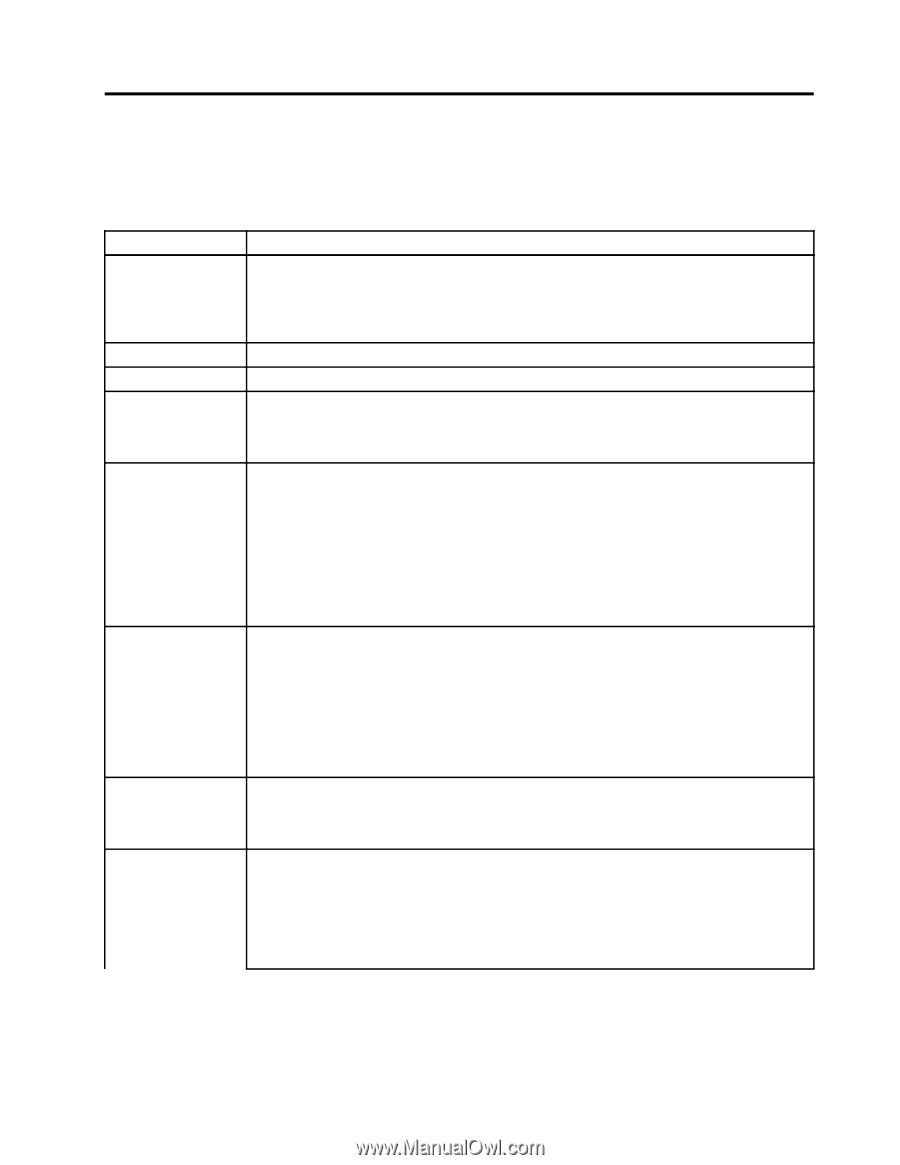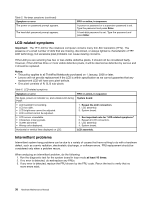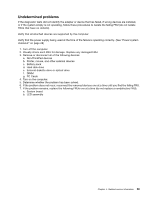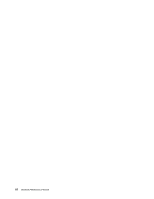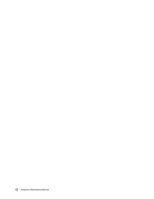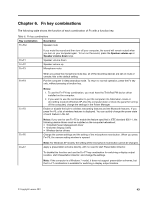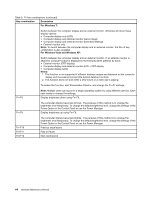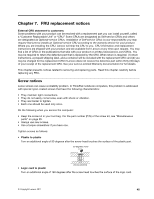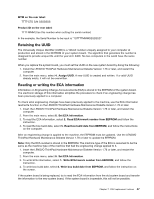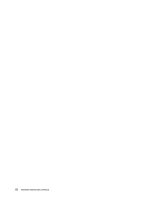Lenovo ThinkPad X121e Safety and Warranty Guide - ThinkPad X121e - Page 49
Fn key combinations - bluetooth
 |
View all Lenovo ThinkPad X121e manuals
Add to My Manuals
Save this manual to your list of manuals |
Page 49 highlights
Chapter 6. Fn key combinations The following table shows the function of each combination of Fn with a function key. Table 8. Fn key combinations Key combination Description Fn+Esc Speaker mute Fn+F1 Fn+F2 Fn+F3 If you mute the sound and then turn off your computer, the sound will remain muted when you turn on your computer again. To turn on the sound, press the Speaker volume up or Speaker volume down keys. Speaker volume down Speaker volume up Microphone mute Fn+F4 When you press the microphone mute key, all of the recording devices are set on mute or unmute; this is the default setting. Put the computer in sleep (standby) mode. To return to normal operation, press the Fn key only, without pressing a function key. Fn+F5 Notes: 1. To use the Fn+F4 key combination, you must have the ThinkPad PM device driver installed on the computer. 2. If you want to use the combination to put the computer into hibernation mode or do-nothing mode (in Windows XP, shut the computer down or show the panel for turning off the computer), change the settings in the Power Manager. Enable or disable the built-in wireless networking features and the Bluetooth features. If you press Fn+F5, a list of wireless features is displayed. You can quickly change the power state of each feature in the list. Fn+F6 Notes: If you want to use Fn+F5 to enable the feature specified in IEEE standard 802.11, the following device drivers must be installed on the computer beforehand: • ThinkPad Power Management driver • OnScreen Display Utility • Wireless device drivers Change the camera settings and the setting of the microphone mute button. When you press Fn+F6, the camera setting window is opened. Fn+F7 Note: For Windows XP models, the setting of the microphone mute button cannot be changed. Apply a presentation scheme directly, with no need to start Presentation Director. To disable this function and use the Fn+F7 key combination for switching a display output location, start Presentation Director, and change the settings. Note: If the computer is a Windows 7 model, it does not support presentation schemes, but the Fn+F7 combination is available for switching a display output location. © Copyright Lenovo 2011 43