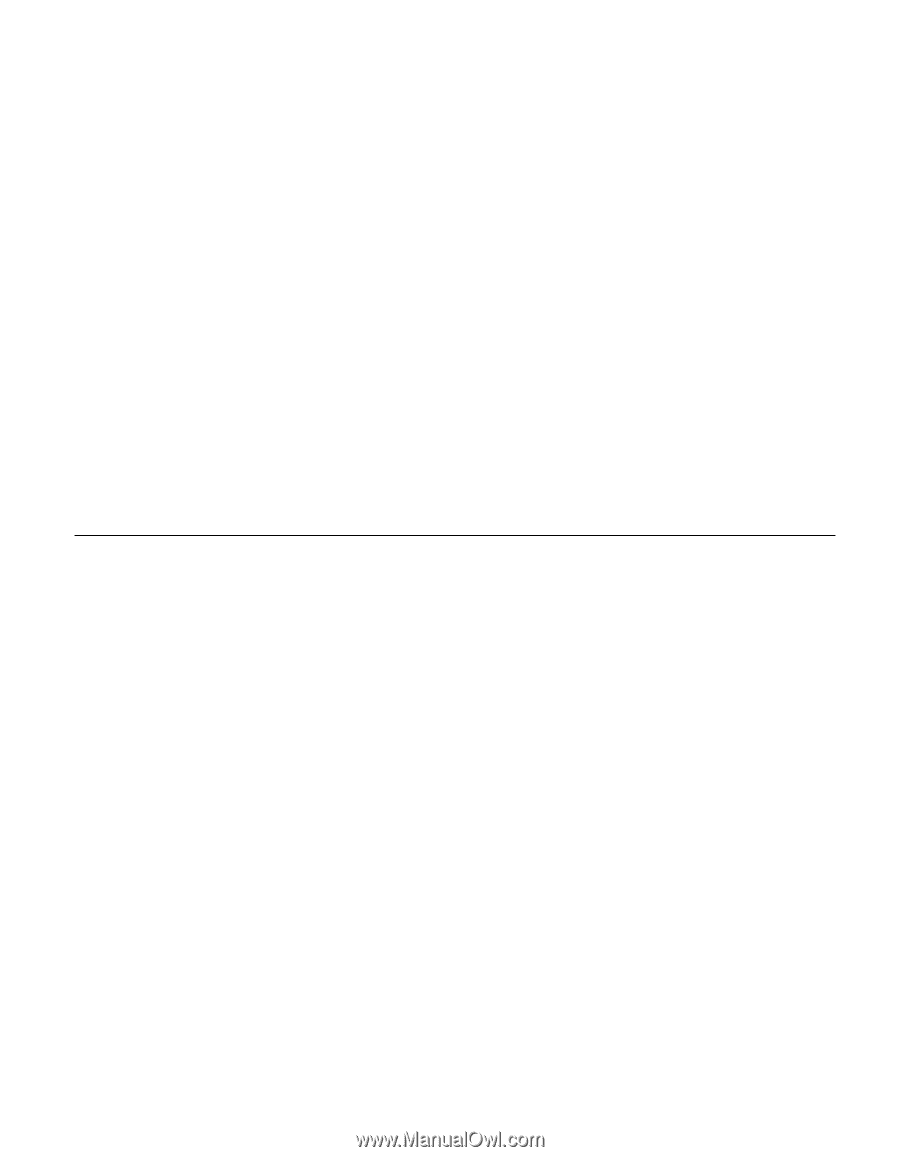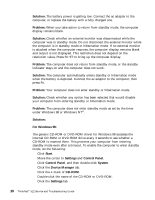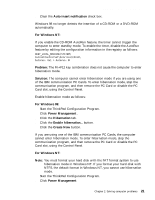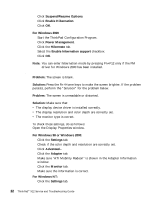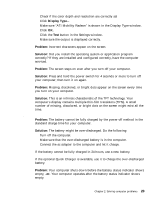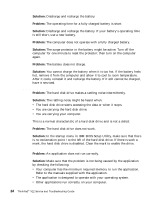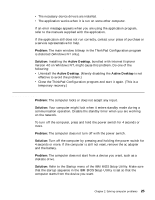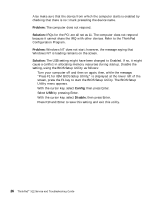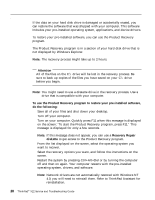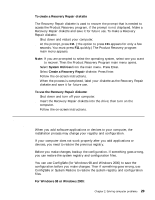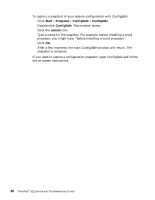Lenovo ThinkPad X22 English - ThinkPad X22 Service and Troubleshooting guide - Page 33
Other problems, Problem, Solution, Active Desktop - ibm drivers
 |
View all Lenovo ThinkPad X22 manuals
Add to My Manuals
Save this manual to your list of manuals |
Page 33 highlights
Solving computer problems v The necessary device drivers are installed. v The application works when it is run on some other computer. If an error message appears when you are using the application program, refer to the manuals supplied with the application. If the application still does not run correctly, contact your place of purchase or a service representative for help. Problem: The main window bitmap in the ThinkPad Configuration program is distorted (Windows NT only). Solution: Installing the Active Desktop, bundled with Internet Explorer Version 4.0 on Windows NT, might cause this problem. Do one of the following: v Uninstall the Active Desktop. (Merely disabling the Active Desktop is not effective to avoid the problem.) v Close the ThinkPad Configuration program and start it again. (This is a temporary recovery.) Other problems Problem: The computer locks or does not accept any input. Solution: Your computer might lock when it enters standby mode during a communication operation. Disable the standby timer when you are working on the network. To turn off the computer, press and hold the power switch for 4 seconds or more. Problem: The computer does not turn off with the power switch. Solution: Turn off the computer by pressing and holding the power switch for 4 seconds or more. If the computer is still not reset, remove the ac adapter and the battery. Problem: The computer does not start from a device you want, such as a diskette drive. Solution: Refer to the Startup menu of the IBM BIOS Setup Utility. Make sure that the startup sequence in the IBM BIOS Setup Utility is set so that the computer starts from the device you want. Chapter 2. Solving computer problems 25