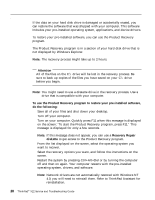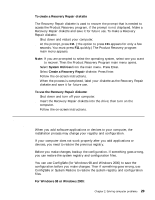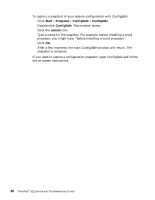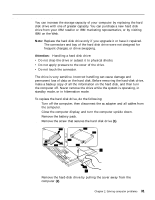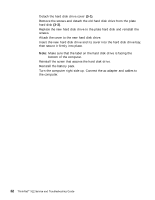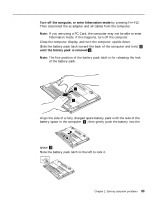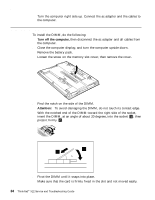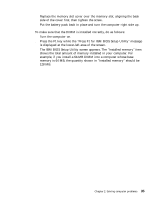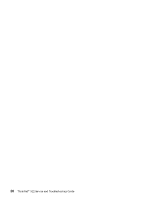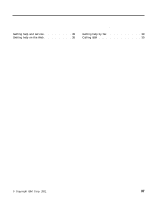Lenovo ThinkPad X22 English - ThinkPad X22 Service and Troubleshooting guide - Page 40
Reinstall the screw that secures the hard disk drive.
 |
View all Lenovo ThinkPad X22 manuals
Add to My Manuals
Save this manual to your list of manuals |
Page 40 highlights
Solving computer problems 6. Detach the hard disk drive cover (3-1). 7. Remove the screws and detach the old hard disk drive from the plate hard disk (3-2). 8. Replace the new hard disk drive to the plate hard disk and reinstall the screws. 9. Attach the cover to the new hard disk drive. 10. Insert the new hard disk drive and its cover into the hard disk drive bay; then secure it firmly into place. Note: Make sure that the label on the hard disk drive is facing the bottom of the computer. 11. Reinstall the screw that secures the hard disk drive. 12. Reinstall the battery pack. 13. Turn the computer right side up. Connect the ac adapter and cables to the computer. 32 ThinkPad® X22 Service and Troubleshooting Guide
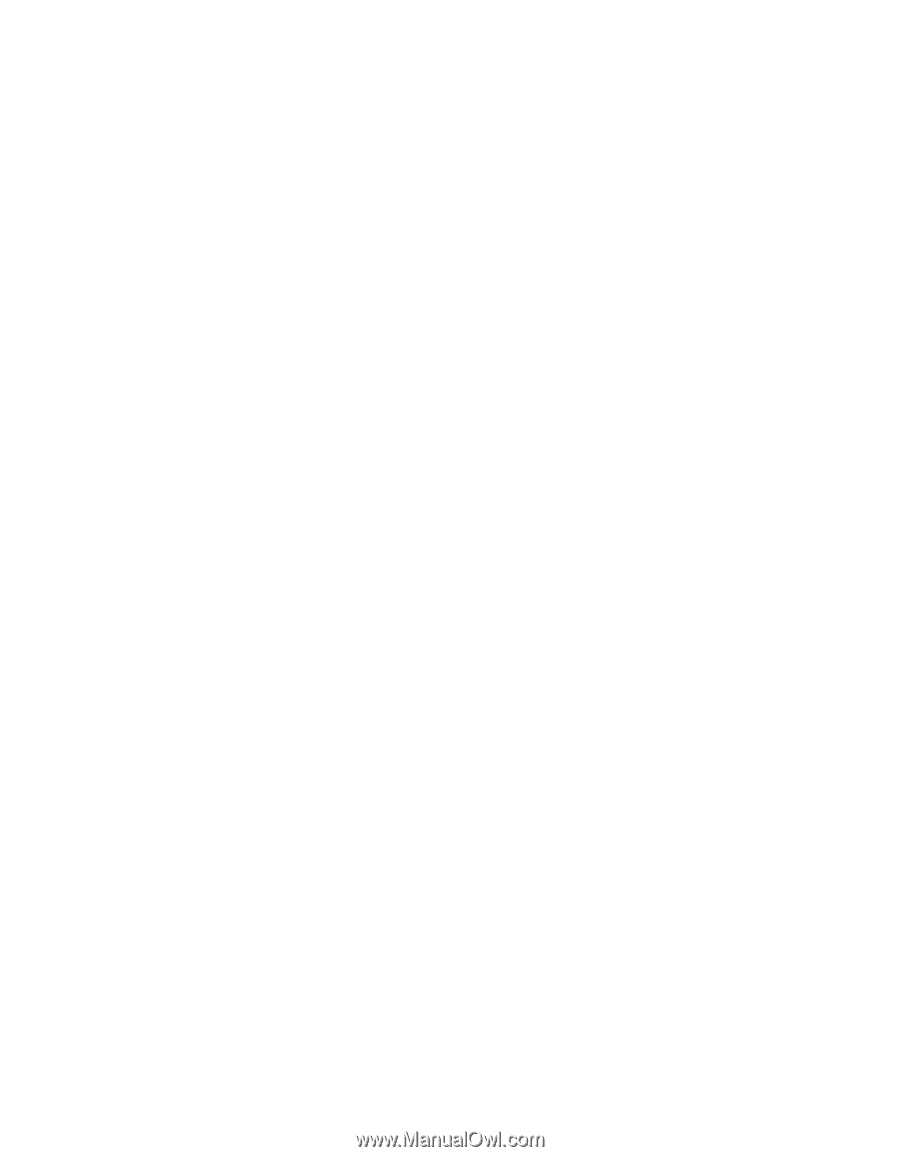
6.
Detach the hard disk drive cover
(3–1)
.
7.
Remove the screws and detach the old hard disk drive from the plate
hard disk
(3–2)
.
8.
Replace the new hard disk drive to the plate hard disk and reinstall the
screws.
9.
Attach the cover to the new hard disk drive.
10.
Insert the new hard disk drive and its cover into the hard disk drive bay;
then secure it firmly into place.
Note:
Make sure that the label on the hard disk drive is facing the
bottom of the computer.
11.
Reinstall the screw that secures the hard disk drive.
12.
Reinstall the battery pack.
13.
Turn the computer right side up. Connect the ac adapter and cables to
the computer.
Solving computer problems
32
ThinkPad
®
X22 Service and Troubleshooting Guide