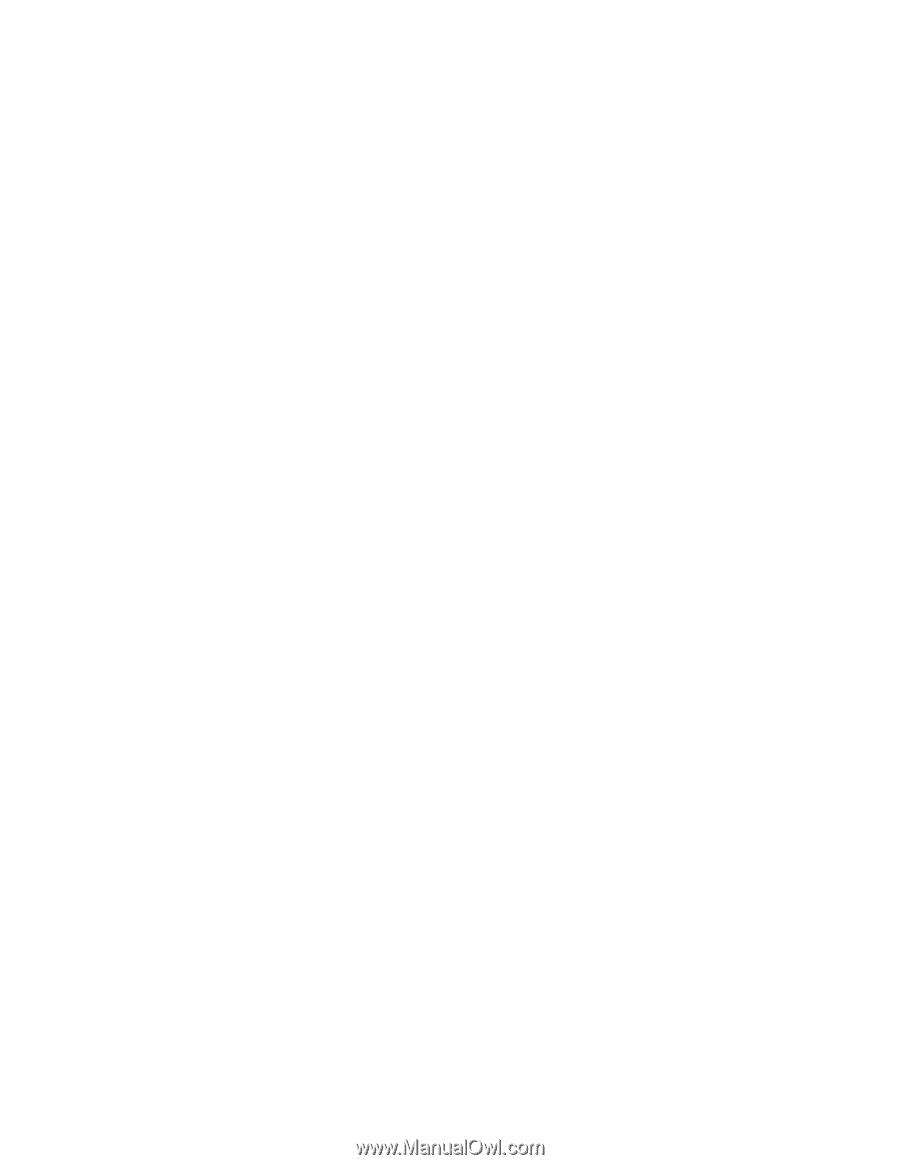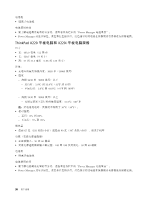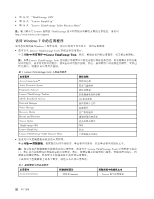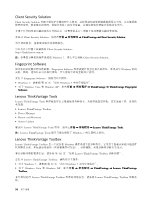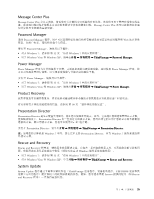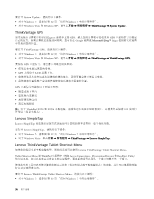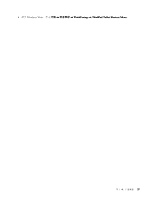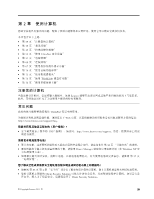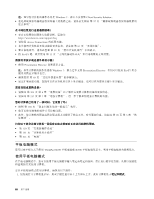Lenovo ThinkPad X220i (Simplified-Chinese) User Guide - Page 51
Message Center Plus, Password Manager, Power Manager, Product Recovery, Presentation Director
 |
View all Lenovo ThinkPad X220i manuals
Add to My Manuals
Save this manual to your list of manuals |
Page 51 highlights
Message Center Plus Message Center Plus Message Center Plus Password Manager 通过 Password Manager Web 要打开 Password Manager Windows 7 32 Windows 7 Windows Vista 和 Windows XP ThinkVantage ➙ Password Manager。 Power Manager Power Manager Power Manager 要打开 Power Manager Windows 7 32 Windows 7 Windows Vista 和 Windows XP ThinkVantage ➙ Power Manager。 Product Recovery 99 Presentation Director Presentation Director Presentation Director Fn+F7 要打开 Presentation Director ThinkVantage ➙ Presentation Director Windows 7 Presentation Director,因为 Windows 7 Rescue and Recovery Rescue and Recovery Windows Windows 7 32 Windows 7 Windows Vista 和 Windows XP ThinkVantage ➙ Rescue and Recovery。 System Update System Update ThinkVantage UEFI BIOS Lenovo Rescue and Recovery 第 1 35