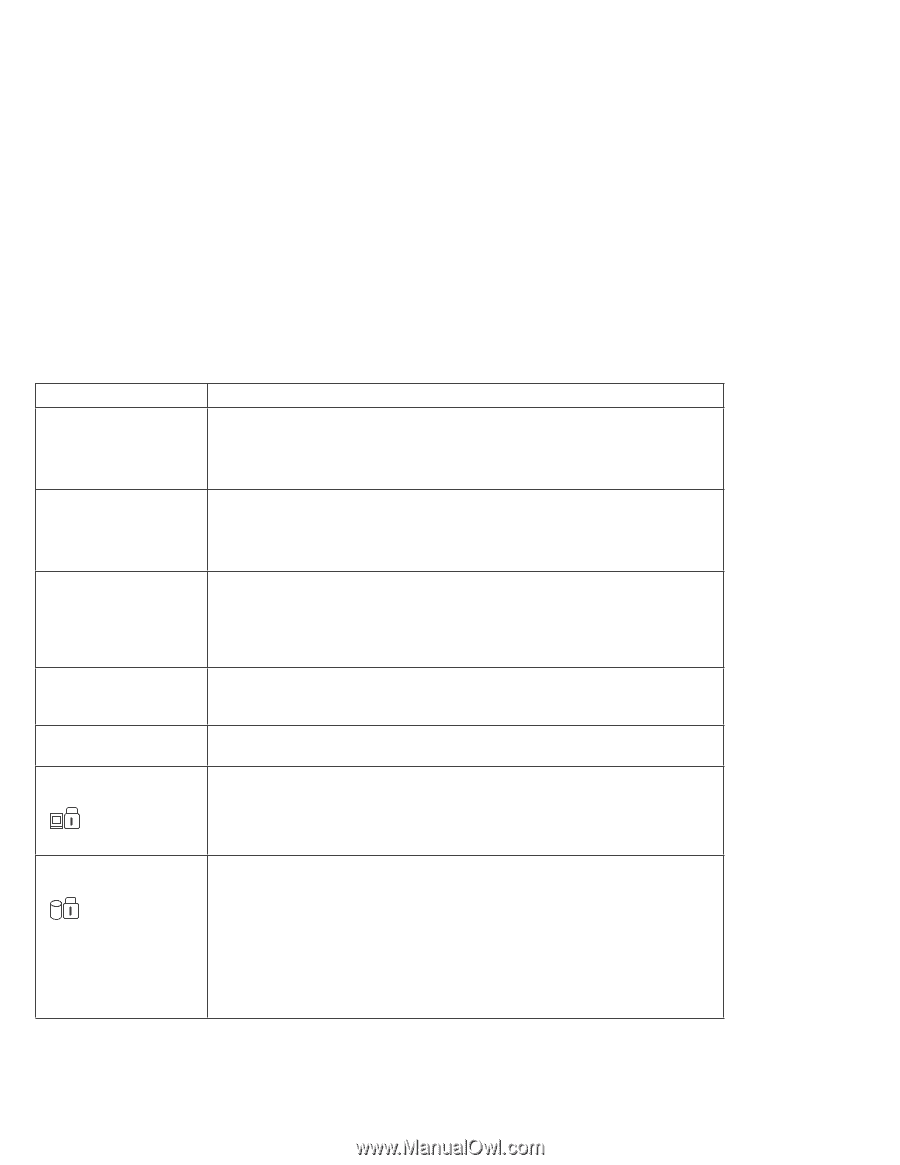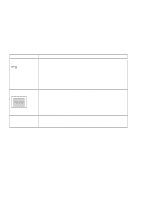Lenovo ThinkPad i Series 1300 ThinkPad i Series 1200/1300, TP 130 - User's Ref - Page 104
Error codes or messages
 |
View all Lenovo ThinkPad i Series 1300 manuals
Add to My Manuals
Save this manual to your list of manuals |
Page 104 highlights
Troubleshooting charts Error codes or messages Note: In the charts, x can be any character. Problem 006 (Equipment Configuration Error) 007 (Floppy Disk Controller Error) 070 (Real Time Clock Error) 071 (CMOS Battery Bad) 072 (CMOS Checksum Error) 110 (Incorrect password specified, system halted) 252 (VPD checksum error) The power-on password prompt The hard disk password prompt Action Restart the computer. If the problem persists, have the computer serviced. Have the computer serviced. Do as follows: 1. Enter the BIOS Setup Utility. 2. Load default settings and exit the BIOS Setup Utility. If the problem persists, have the computer serviced. Turn off the computer; then turn it on again. Type in the correct password. You cannot access the computer without the correct password. If you forget your password, have the computer serviced. Have the computer serviced. If the power-on password prompt appears, a power-on password is set. Type the correct password and press Enter to use the computer (see "Entering a password" on page 77). If you still have a problem, have the computer serviced. If the hard disk password prompt appears, a hard disk password is set. Type the correct password and press Enter to use the computer (see "Entering a password" on page 77). Attention: If you forget your hard disk password, you can no longer access the hard disk. The password cannot be reset and you will lose all data and files on the hard disk. To use the computer, you will need to replace the hard disk. This replacement will incur expenses for parts and labor. If you still have a problem, have the computer serviced. 90 ThinkPad i Series 1200/1300 User's Reference