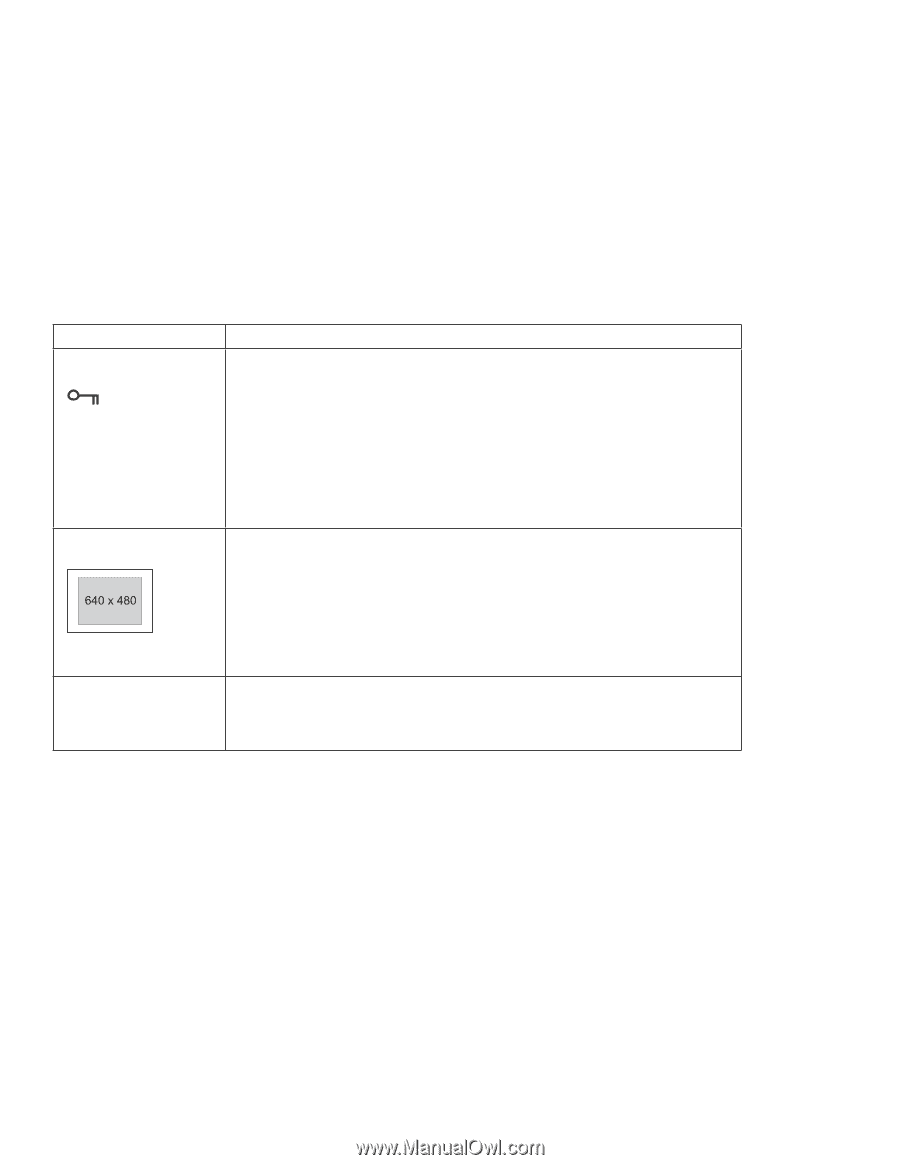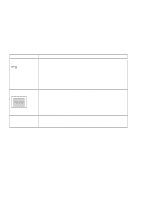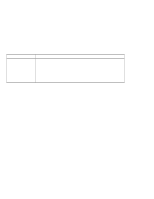Lenovo ThinkPad i Series 1300 ThinkPad i Series 1200/1300, TP 130 - User's Ref - Page 105
Problem, Action, Enter, Attention, Screen Expansion
 |
View all Lenovo ThinkPad i Series 1300 manuals
Add to My Manuals
Save this manual to your list of manuals |
Page 105 highlights
Troubleshooting charts Problem The setup password prompt The DOS full-screen looks smaller. The Windows startup screen does not fill the screen. Action If the setup password prompt appears when you press F1 to access the BIOS Utility, a setup password is set. Type the correct password and press Enter to use the computer (see "Entering a password" on page 77). Attention: If you forget your setup password, you have to take your computer to an IBM reseller or IBM marketing representative to have the password reset. Proof or purchase is required, and an additional charge might be required for the service. If you still have a problem, have the computer serviced. When you use a DOS application that supports only the 640x480 resolution (VGA mode), the screen image might look slightly distorted or might appear smaller than the display size. This is to maintain compatibility with other DOS applications. This is not a defect. To expand the screen image to the same size as the actual screen, enter the BIOS Utility and enable the Screen Expansion parameter in the Startup Configuration menu. (The image might look slightly distorted.) See "Startup Configuration" on page 21. When you enable Screen Expansion in the Startup Configuration menu of the BIOS Utility, the Windows startup screen expands but does not fill the entire screen. This is not a defect. (The image might look slightly distorted.) See "Startup Configuration" on page 21. Solving computer problems 91