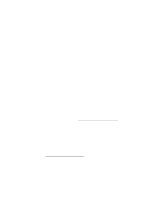Lenovo ThinkServer RD210 Manual installation of Microsoft Windows Server - Page 2
Installation instructions for Microsoft Windows, Server 2003 and 2008
 |
View all Lenovo ThinkServer RD210 manuals
Add to My Manuals
Save this manual to your list of manuals |
Page 2 highlights
3.0 Installation instructions for Microsoft Windows Server 2003 and 2008 For Windows 2003 only, you must first download the RAID device driver onto a diskette. 3.1 Creating a RAID device driver diskette (Windows Server 2003 only) To create the RAID device driver diskette, complete the following steps: 1. From an Internet-connected system with a diskette drive, go to: http://www.lenovo.com/support . 2. To locate the RAID drivers for your server, navigate to the appropriate server. 3. Download the Windows 2003 RAID diskette (.zip file). 4. Unzip/Extract the files onto a 3.5-inch diskette. 3.2 Creating a logical array (Windows Server 2003 and 2008) To create a logical array, complete the following steps: Note: The following steps might vary slightly for different RAID adapters. 1. Switch on the server. 2. When prompted, press C to launch the Configuration Utility. 3. Press Y to Continue Loading. 4. Select the appropriate adapter and click Start. 5. Select Configuration Wizard in the left frame. 6. Select New Configuration. Note: Any existing or prior configurations will be cleared and all data will be lost. 7. Select Next. 8. Click Yes when asked if you desire to perform the action. 9. Select Configuration as well as the Redundancy if applicable. Click Next. 10. Click Accept to approve the configuration and click Yes to save the configuration. 11. Click Yes to Initialize 12. Select the drive that is desired for the boot drive. 13. Select the radio button for the selected boot drive. Click Go. 14. Verify current="selected boot drive". Click Back 15. Click Exit in the left frame. Click Yes to exit the application. 16. Reboot the system. 3.3 Installing Windows Server 2003 To install Windows Server 2003, complete the following steps: 1. Ensure that the server is turned off. 2. Connect a USB diskette drive to the server.