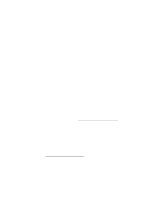Lenovo ThinkServer RD210 Manual installation of Microsoft Windows Server - Page 5
Settings, Control Panel, Administrative Tools, Con Your Server
 |
View all Lenovo ThinkServer RD210 manuals
Add to My Manuals
Save this manual to your list of manuals |
Page 5 highlights
Note: You can skip this step and launch the wizard later by clicking Start, Settings, Control Panel, Administrative Tools, Configure Your Server Wizard. 3.4 Installing Windows Server 2008 To install Microsoft Windows Server 2008, complete the following steps: 1. Connect the server to a network as required. 2. Depending on your server, you might need to attach an external DVD reader device. 3. Turn on the server and insert the Windows Server 2008 Setup DVD into the DVD drive. 4. When you are prompted with the message "press any key to boot from cd or dvd", press any key. Windows Server 2008 Setup copies the files from the Setup DVD. Windows load the files (this process takes several minutes). 5. In the Windows Server 2008 window, select the following: a. For Language to install, select English. b. For Time and currency format, select English (United States). c. For Keyboard or input method, select US. 6. Click Next. 7. Click Install Now. 8. Type your product key. a. Check the Automatically activate Windows when I'm online check box and click Next. b. Scroll down and read the license agreement. c. Click I accept the license terms and click Next. 9. Select Custom (advanced). 10. You might be prompted to install a RAID controller (driver). If prompted, connect the USB media device containing the RAID device driver. 11. When Windows Server 2008 Setup displays all hard disk storage that is available on the server, select one of the following options to choose or create a drive partition in which to install Windows Server 2008: o Allow Setup to create a partition: To partition the entire hard disk as one primary partition, highlight Disk0 unallocated space for the hard disk drive on which you want to install Windows Server 2008 and press Next. o Create a partition: To create a partition, highlight Disk0 unallocated space for the hard disk drive on which you want to install Windows Server 2008, click Drive options (advanced); then, click New. You are prompted to indicate how much available space to allocate from the nonpartitioned drive. Type the amount of space (in MB), click Apply; then, click Next. o Delete a partition. 12. Setup formats the selected partition and copies the applicable files to the drive partition. This process takes several minutes.