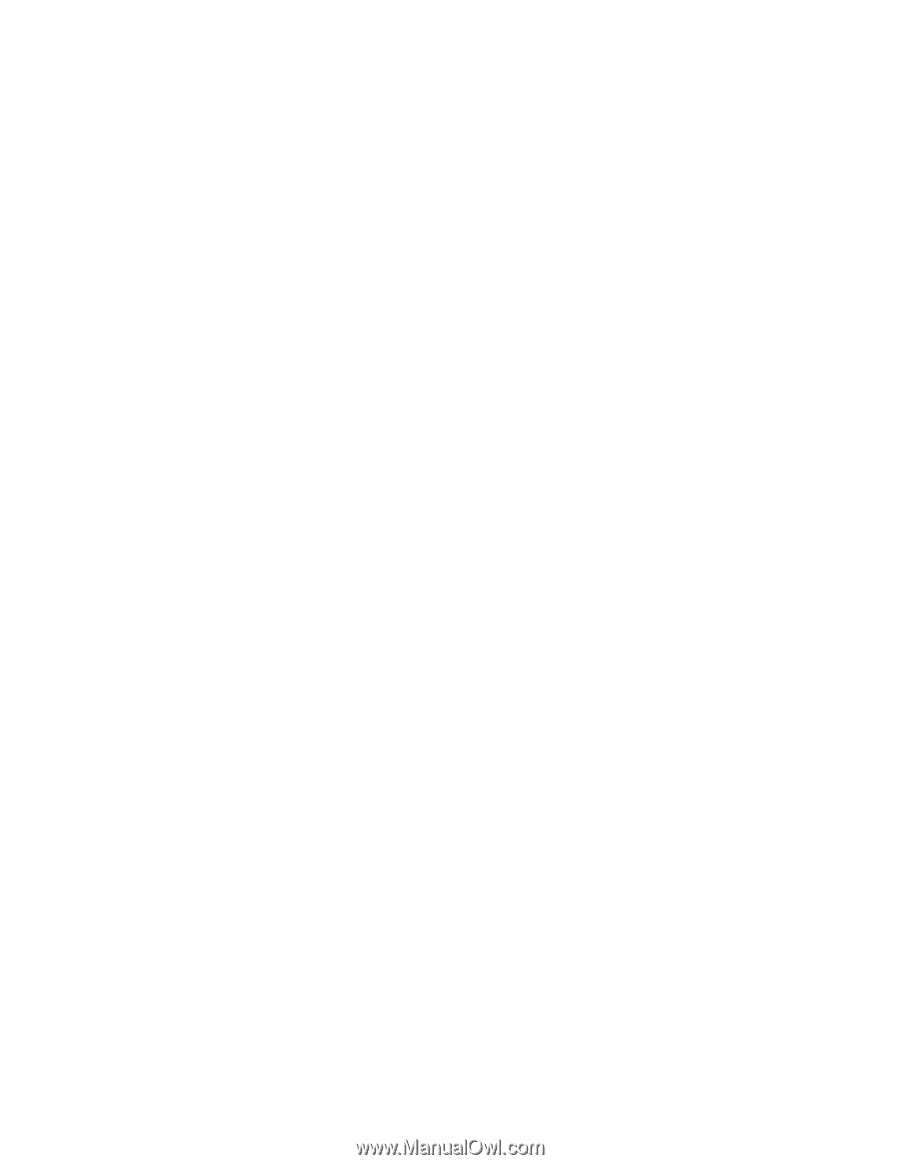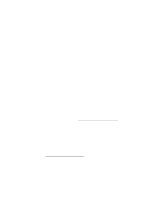Lenovo ThinkServer RD210 Manual installation of Microsoft Windows Server - Page 4
When the desktop is displayed, the Windows Server Post-Setup Security Updates
 |
View all Lenovo ThinkServer RD210 manuals
Add to My Manuals
Save this manual to your list of manuals |
Page 4 highlights
14. In the Personalize Your Software window, when you are prompted for your name and organization, type your name in the Name field and type your organization in the Organization field. The names that you type are used as default server names. Applications that you install later use this information for the product registration and document identification. Click Next. 15. When you are prompted for the Windows Server 2003 Setup CD-Key, type the Windows Server 2003 Setup CD-Key in the applicable fields. Click Next. (Setup uses the organization name that was entered previously, as a suggested name for the server.) 16. In the Licensing Modes window, select the applicable licensing mode for your organization. Click Next. 17. In the Name and Administrator Password window, when you are prompted for an administrator password and server name, type the server name and password. Click Next. (Setup uses the organization name that was entered previously as a suggested name for the server.) Note: Passwords are case sensitive. Be sure to use a combination of uppercase and lowercase letters with at least one number for your password. 18. In the Time Zone window, set the current time. To change the date, click the button to the right of the date. To change the time, highlight the value that you want to change and enter the new values using the keyboard or the Up Arrow and Down Arrow keys. Click Next. Note: Windows Server 2003 services perform many tasks that are dependent on the accuracy of the time and date settings of the server. Be sure to select the correct time zone for the server location to avoid problems. The remaining operating-system components are installed and configured according to the options that you specified. The display in the left column shows the amount of time remaining until the Windows Server 2003 installation is completed. This process might take several minutes. When Windows Server 2003 Setup has completed installation, the server automatically restarts. 19. After Windows Server 2003 starts, press Ctrl+Alt+Delete to log on. 20. When the desktop is displayed, the Windows Server Post-Setup Security Updates wizard begins. If this server is connected to the Internet, this wizard helps you download software security updates and configure the system to retrieve updates automatically. 21. After closing the Security Updates wizard, the Manage Your Server wizard launches automatically. This wizard helps you to add and configure additional roles for the server, such as File Server, DHCP Server, Active Directory, and DNS. For more information, click Read about server roles in the wizard.