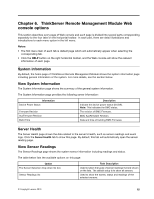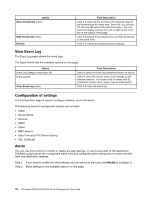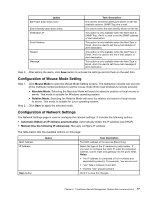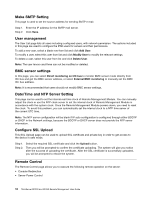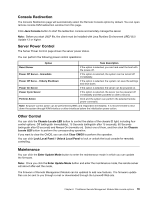Lenovo ThinkServer RD240 User Guide - Page 21
ThinkServer Remote Management Module Web console options, System information, Server Health - firmware
 |
View all Lenovo ThinkServer RD240 manuals
Add to My Manuals
Save this manual to your list of manuals |
Page 21 highlights
Chapter 6. ThinkServer Remote Management Module Web console options This section describes every page of Web console and each page is divided into several parts corresponding separately to the four tabs on the horizontal toolbar. In each part, there are detail illustrations and introductions to each menu option in the left menu. Notes: • The first menu item of each tab is default page which will automatically appear when selecting the corresponding tab. • Click the HELP button on the right horizontal toolbar, and the Web console will show the relevant information of each page. System information By default, the home page of ThinkServer Remote Management Module shows the system information page including general information of the system. For more details, see the section below. View System Information The System Information page shows the summary of the general system information. The System Information page provides the following server information: Information Device Power Status Firmware Revision AuxFirmware Revision Build Time Description Indicate the device power status (On/Off). Note: This indicates the BMC status. The revision of BMC Firmware. BMC AuxFirmware Revision. Date and time of building BMC Firmware. Server Health The Server Health page shows the data related to the server's health, such as sensor readings and event logs. Click the Server Health tab to show this page. By default, this tab will automatically open the sensor reading page. View Sensor Readings The Sensor Readings page shows the system sensor information including readings and status. The table below lists the available options on this page: Option The Sensor Selection drop-down list box Sensor Readings list Task Description Used to select the types of sensor readings that are shown on the lists. The default setup is to show all sensors. Used to show the names, status and readings of the selected sensors. © Copyright Lenovo 2010 15