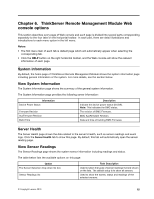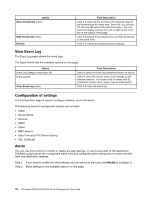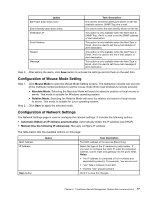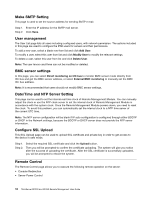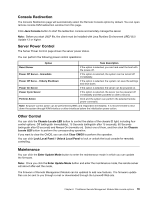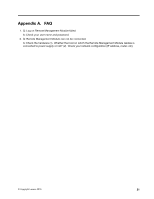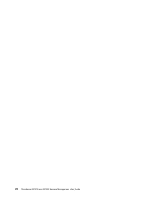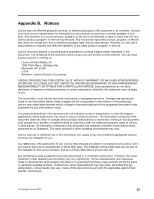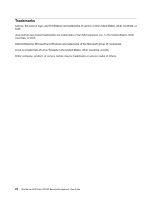Lenovo ThinkServer RD240 User Guide - Page 25
Console Redirection, Server Power Control, Other Control, Maintenance, Java Console
 |
View all Lenovo ThinkServer RD240 manuals
Add to My Manuals
Save this manual to your list of manuals |
Page 25 highlights
Console Redirection The Console Redirection page will automatically select the Remote Console option by default. You can open remote console KVM redirection window from this page. Click Java Console button to start the redirection console and remotely manage the server. Note: Before you start JNLP file, the client must be installed with Java Runtime Environment (JRE) V6.0 Update 13 or higher. Server Power Control The Server Power Control page shows the server power status. You can perform the following power control operations: Option Task Description Reset Server If the option is selected, you can hard reset the host with the power-off. Power Off Server - Immediate If the option is selected, the system can be turned off immediately. Power Off Serve - Orderly Shutdown If the option is selected, the system can save the settings and shut down. Power On Server If the option is selected, the server can be powered on. Power Cycle Server If the option is selected, the server can be powered off immediately and then powered on after a second. Perform Action Click and the system can perform the selected remote power command. Note: All power control action can be performed by BMC and responded immediately. It is recommended to shut down the system through KVM interface or other interfaces before the initialization power action. Other Control You can click the Chassis Locate LED button to control the status of the chassis ID light, including four control options: Off (extinguish immediately), 15 Seconds (extinguish after 15 seconds), 60 Seconds (extinguish after 60 seconds) and Always On (normally on). Select one of them, and then click the Chassis Locate LED button to perform the corresponding operation. If you want to clear the CMOS, you can click Clear CMOS to perform the operation. You can click Lock Local Panel / Unlock Local Panel to lock or unlock the local console for remotely controlling. Maintenance You can click the Enter Update Mode button to enter the maintenance mode in which you can update the firmware. Note: Once you click the Enter Update Mode button and enter the maintenance mode, the remote server will reboot after exit the mode. The firmware of Remote Management Module can be updated to add new features. The firmware update files can be sent to you through e-mail or downloaded through the Lenovo® Web site. Chapter 6. ThinkServer Remote Management Module Web console options 19