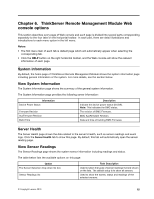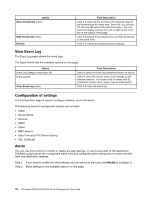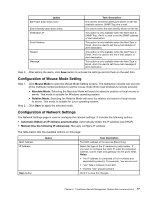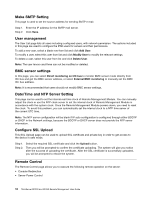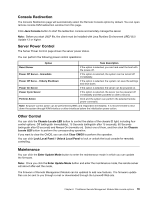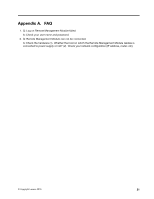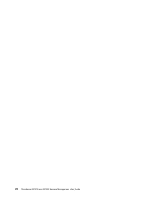Lenovo ThinkServer RD240 User Guide - Page 23
Configuration of Mouse Mode Setting, Mouse Mode, Absolute Mode, Relative Mode
 |
View all Lenovo ThinkServer RD240 manuals
Add to My Manuals
Save this manual to your list of manuals |
Page 23 highlights
Option Alert Type drop-down menu Event Severity drop-down menu Destination IP Email Address Subject Message Task Description It is used to select the alert types shown on the list. Available options: SNMP Trap and e-mail. It is used to select the alert severity shown on the list. This option is only available when the Alert Type is SNMP Trap. And it is used to set the SNMP address of alert destination. This option is only available when the Alert Type is Email. And it is used to set the e-mail address of alert destination. This option is only available when the Alert Type is Email. And it is used to set the e-mail subject of alert destination. This option is only available when the Alert Type is Email. And it is used to set the e-mail message of alert destination. Step 3. After setting the alerts, click Save button to activate the settings and list them on the alert lists. Configuration of Mouse Mode Setting Step 1. Click Mouse Mode to open the Mouse Mode Setting window. The redirection console can use one of the methods mentioned below to set the mouse mode (from local windows to remote screens): Step 2. • Absolute Mode: Selecting the Absolute Mode will send the absolute position of local mouse to server. This mode is suitable for Windows operating system. • Relative Mode: Selecting the Relative Mode will send the relative movement of local mouse to server. This mode is suitable for Linux operating system. Click Save to apply the selected mode. Configuration of Network Settings The Network Settings page is used to configure the network settings. It includes the following options: • Automatic (Obtain an IP address automatically): Automatically obtain the IP address (use DHCP). • Manual (Use the following IP addresses): Manually configure IP address. The table below lists the available options on this page: MAC Address IP Address Option Save button Task Description The MAC address of the devices (Read Only) Select the type of the IP address by radio button. If you want to configure the static IP, enter the requested address, subnet mask and gateway into the given fields. Notes: • The IP address is composed of four numbers and separated by period (.). For example, "xxx.xxx.xxx.xxx". • "xxx" falls in between 0 and 255. • The first "xxx" should not be 0. Click it to save the changes. Chapter 6. ThinkServer Remote Management Module Web console options 17