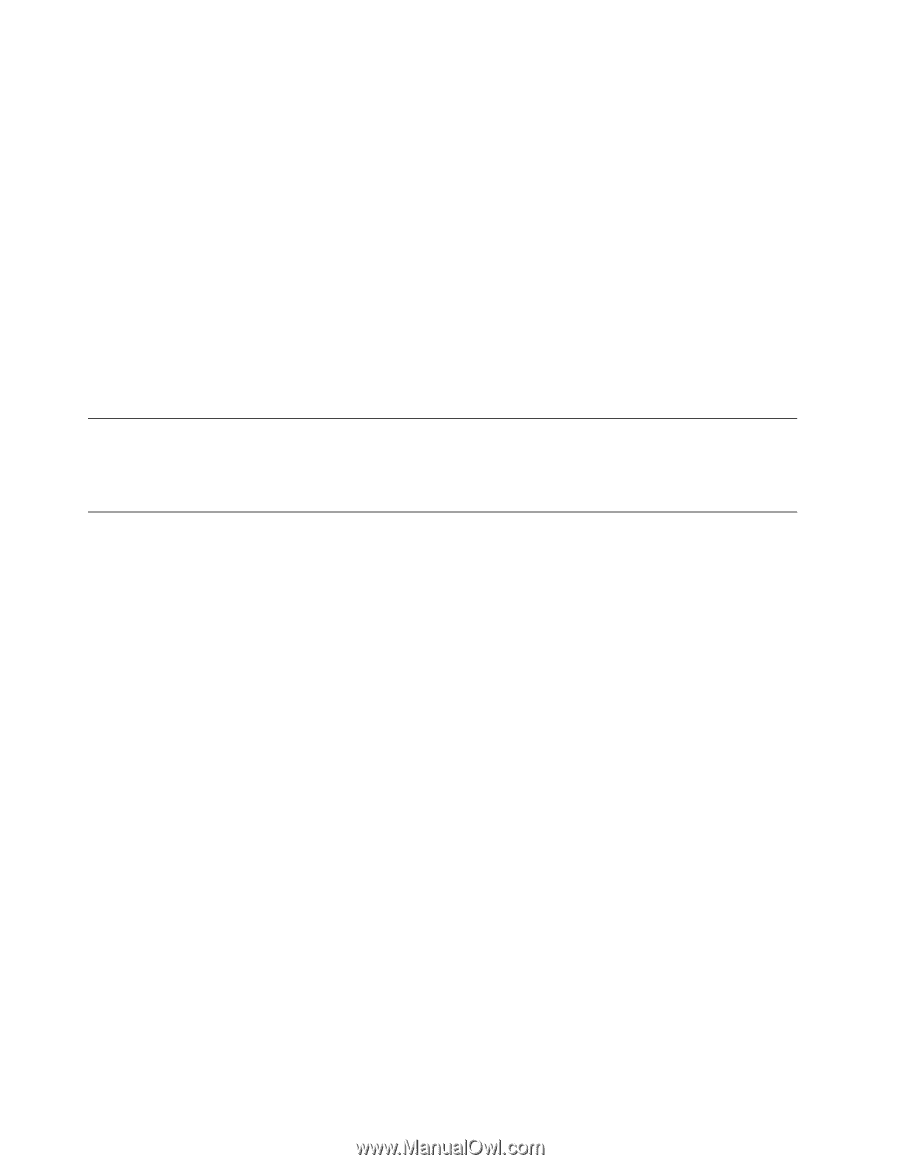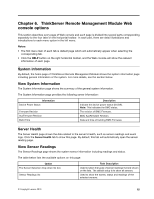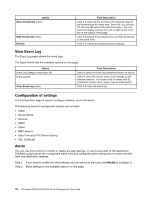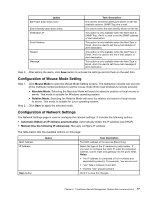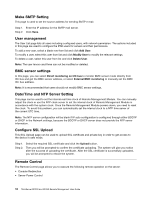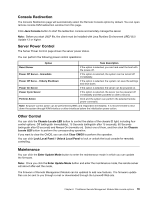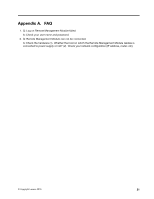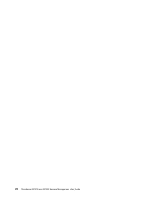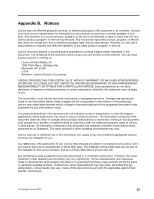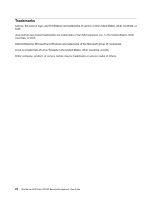Lenovo ThinkServer RD240 User Guide - Page 26
Group Control, Languages, Warning, Browse, Upload, Add Host
 |
View all Lenovo ThinkServer RD240 manuals
Add to My Manuals
Save this manual to your list of manuals |
Page 26 highlights
Warning: Firmware update is irreversible, and meanwhile it needs to spend a few minutes. In the procedure of updating, do not operate on the remote power. To update the firmware, do the following: Step 1. Step 2. Step 3. Step 4. Download the firmware update file. Click the Browse button on the right side of the Upload page to select the corresponding FW file. Click the Upload button, the firmware file will be sent to the Remote Management Module. During the uploading, the device will check the validity of the firmware file and whether the transmission error occurs. If any error is identified, the upload will be terminated. If the upload is completed successfully, the update firmware window will display the currently running firmware version and the newly uploaded firmware version. Click the Upload button to update firmware. Wait for a minute after firmware is updated and the browser login page is re-opened, enter the user name and password to log in again. Group Control This feature allows you to control multi-host BMC at same time. By clicking Add Host, you can add the host to the BMC control groups. Languages In this menu, you can select languages needed. The languages currently offered are Chinese and English. 20 ThinkServer RD230 and RD240 Remote Management User Guide