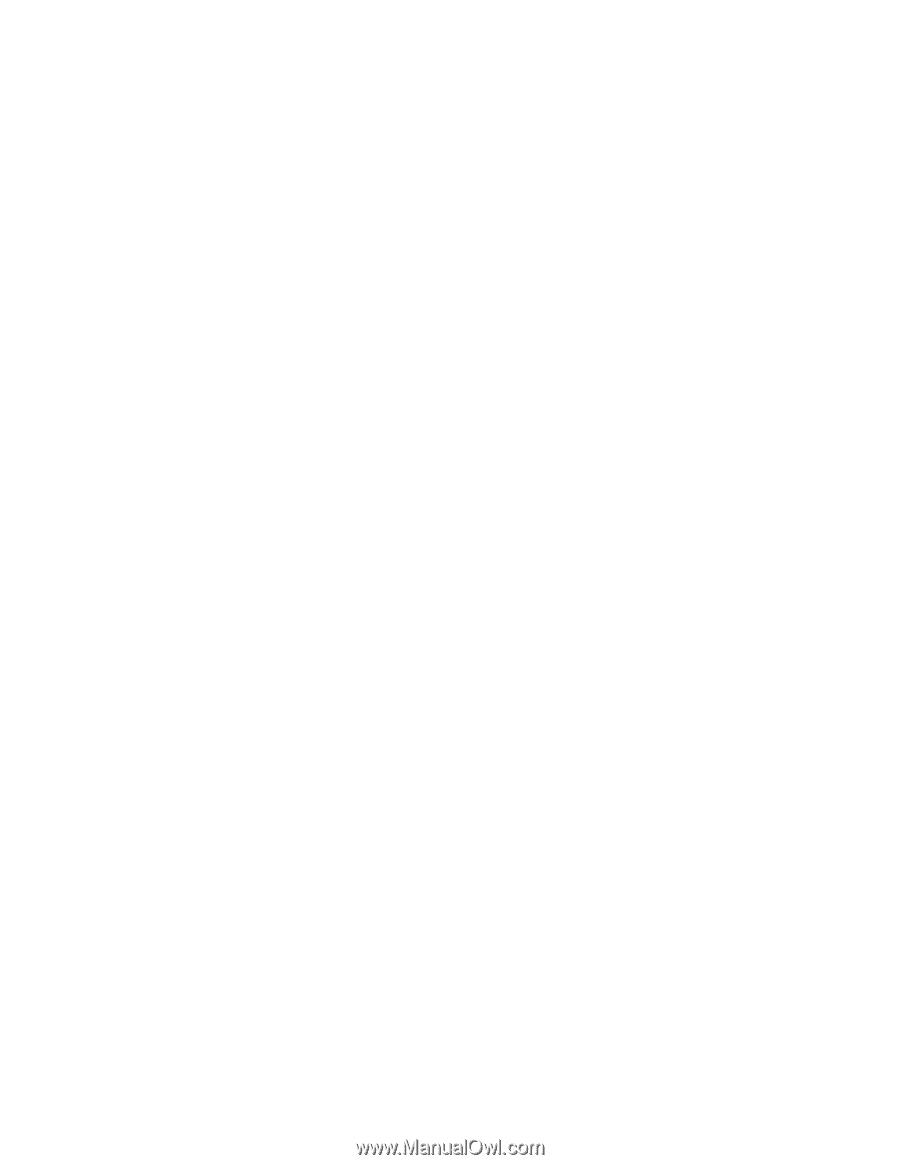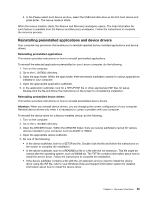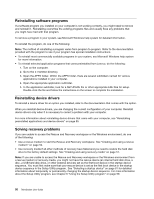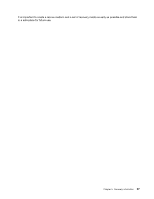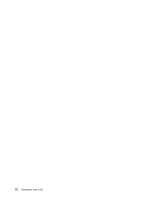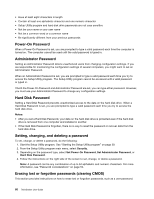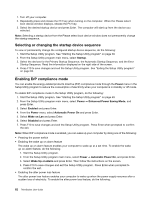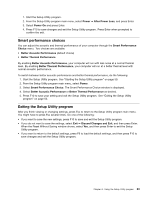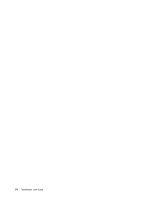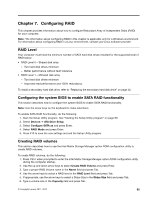Lenovo ThinkStation E30 (English) User Guide - Page 70
Power-On Password, Administrator Password, Hard Disk Password, Setting, changing, and deleting
 |
View all Lenovo ThinkStation E30 manuals
Add to My Manuals
Save this manual to your list of manuals |
Page 70 highlights
• Have at least eight characters in length • Contain at least one alphabetic character and one numeric character • Setup Utility program and hard disk drive passwords are not case sensitive • Not be your name or your user name • Not be a common word or a common name • Be significantly different from your previous passwords Power-On Password When a Power-On Password is set, you are prompted to type a valid password each time the computer is turned on. The computer cannot be used until the valid password is typed in. Administrator Password Setting an Administrator Password deters unauthorized users from changing configuration settings. If you are responsible for maintaining the configuration settings of several computers, you might want to set an Administrator Password. When an Administrator Password is set, you are prompted to type a valid password each time you try to access the Setup Utility program. The Setup Utility program cannot be accessed until a valid password is typed in. If both the Power-On Password and Administrator Password are set, you can type either password. However, you must use your Administrator Password to change any configuration settings. Hard Disk Password Setting a Hard Disk Password prevents unauthorized access to the data on the hard disk drive. When a Hard Disk Password is set, you are prompted to type a valid password each time you try to access the hard disk drive. Notes: • After you set a Hard Disk Password, your data on the hard disk drive is protected even if the hard disk drive is removed from one computer and installed in another. • If the Hard Disk Password is forgotten, there is no way to reset the password or recover data from the hard disk drive. Setting, changing, and deleting a password To set, change, or delete a password, do the following: 1. Start the Setup Utility program. See "Starting the Setup Utility program" on page 59. 2. From the Setup Utility program main menu, select Security. 3. Depending on the password type, select Set Power-On Password, Set Administrator Password, or Hard Disk Password. 4. Follow the instructions on the right side of the screen to set, change, or delete a password. Note: A password can be any combination of up to 64 alphabetic and numeric characters. For more information, see "Password considerations" on page 59. Erasing lost or forgotten passwords (clearing CMOS) This section provides instructions on how to erase lost or forgotten passwords, such as a user password. 60 ThinkStation User Guide