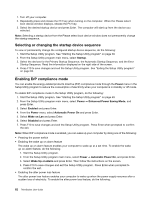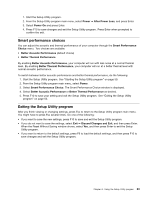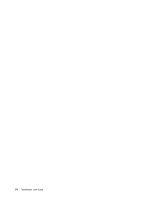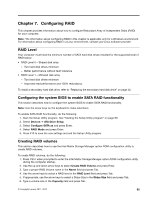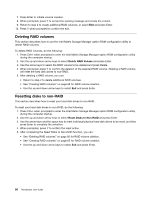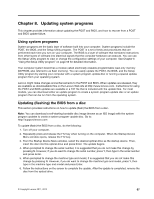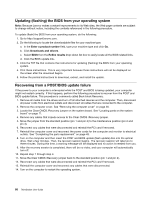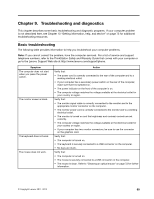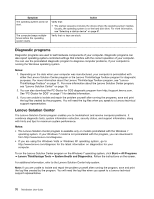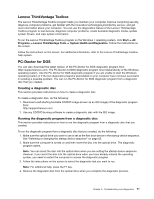Lenovo ThinkStation E30 (English) User Guide - Page 76
Deleting RAID volumes, Resetting disks to non-RAID
 |
View all Lenovo ThinkStation E30 manuals
Add to My Manuals
Save this manual to your list of manuals |
Page 76 highlights
7. Press Enter to initiate volume creation. 8. When prompted, press Y to accept the warning message and create the volume. 9. Return to step 2 to create additional RAID volumes, or select Exit and press Enter. 10. Press Y when prompted to confirm the exit. Deleting RAID volumes This section describes how to use the Intel Matrix Storage Manager option ROM configuration utility to delete RAID volumes. To delete RAID volumes, do the following: 1. Press Ctrl+I when prompted to enter the Intel Matrix Storage Manager option ROM configuration utility during the computer startup. 2. Use the up and down arrow keys to select Delete RAID Volume and press Enter. 3. Use the arrow keys to select the RAID volume to be deleted and press Delete. 4. When prompted, press Y to confirm the deletion of the selected RAID volume. Deleting a RAID volume will reset the hard disk drives to non-RAID. 5. After deleting a RAID volume, you can: • Return to step 2 to delete additional RAID volumes. • See "Creating RAID volumes" on page 65 for RAID volume creation. • Use the up and down arrow keys to select Exit and press Enter. Resetting disks to non-RAID This section describes how to reset your hard disk drives to non-RAID. To reset your hard disk drives to non-RAID, do the following: 1. Press Ctrl+I when prompted to enter the Intel Matrix Storage Manager option ROM configuration utility during the computer startup. 2. Use the up and down arrow keys to select Reset Disks to Non-RAID and press Enter. 3. Use the arrow keys and the space key to mark individual physical hard disk drives to be reset, and then press Enter to complete the selection. 4. When prompted, press Y to confirm the reset action. 5. After completing the Reset Disks to Non-RAID function, you can: • See "Deleting RAID volumes" on page 66 for RAID volume deletion. • See "Creating RAID volumes" on page 65 for RAID volume creation. • Use the up and down arrow keys to select Exit and press Enter. 66 ThinkStation User Guide