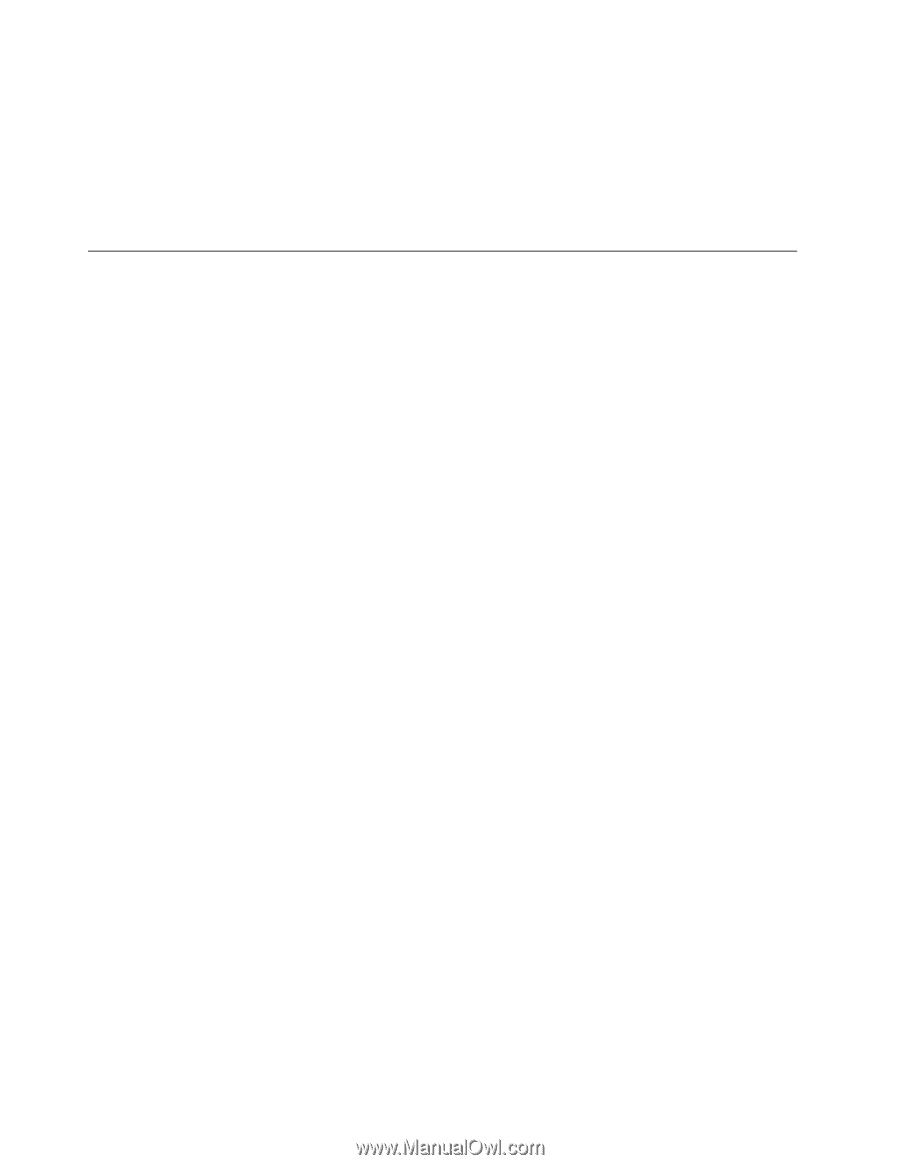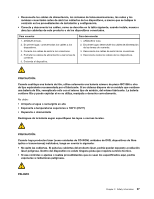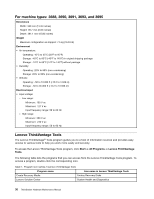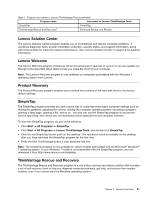Lenovo ThinkStation E31 Hardware Maintenance Manual (HMM) (June 2012) - ThinkS - Page 38
Additional information resources, Enhanced Backup and Restore, Start, All Programs - drivers
 |
View all Lenovo ThinkStation E31 manuals
Add to My Manuals
Save this manual to your list of manuals |
Page 38 highlights
Note: If the Enhanced Backup and Restore icon in the Lenovo ThinkVantage Tools program is dimmed, it indicates that you need to install the ThinkVantage Rescue and Recovery program manually before enabling its features. To install the ThinkVantage Rescue and Recovery program, do the following: 1. Click Start ➙ All Programs ➙ Lenovo ThinkVantage Tools, and double-click Enhanced Backup and Restore. 2. Follow the instructions on the screen. 3. When the installation process completes, the Enhanced Backup and Restore icon is activated. Additional information resources If you have Internet access, the most up-to-date information for your computer is available at: http://www.lenovo.com/support You can find the following information: • Customer Replaceable Unit (CRU) installation or replacement instructions • Downloads and drivers • Parts information • Publications • Troubleshooting information • Links to other useful sources of information 32 ThinkStation Hardware Maintenance Manual