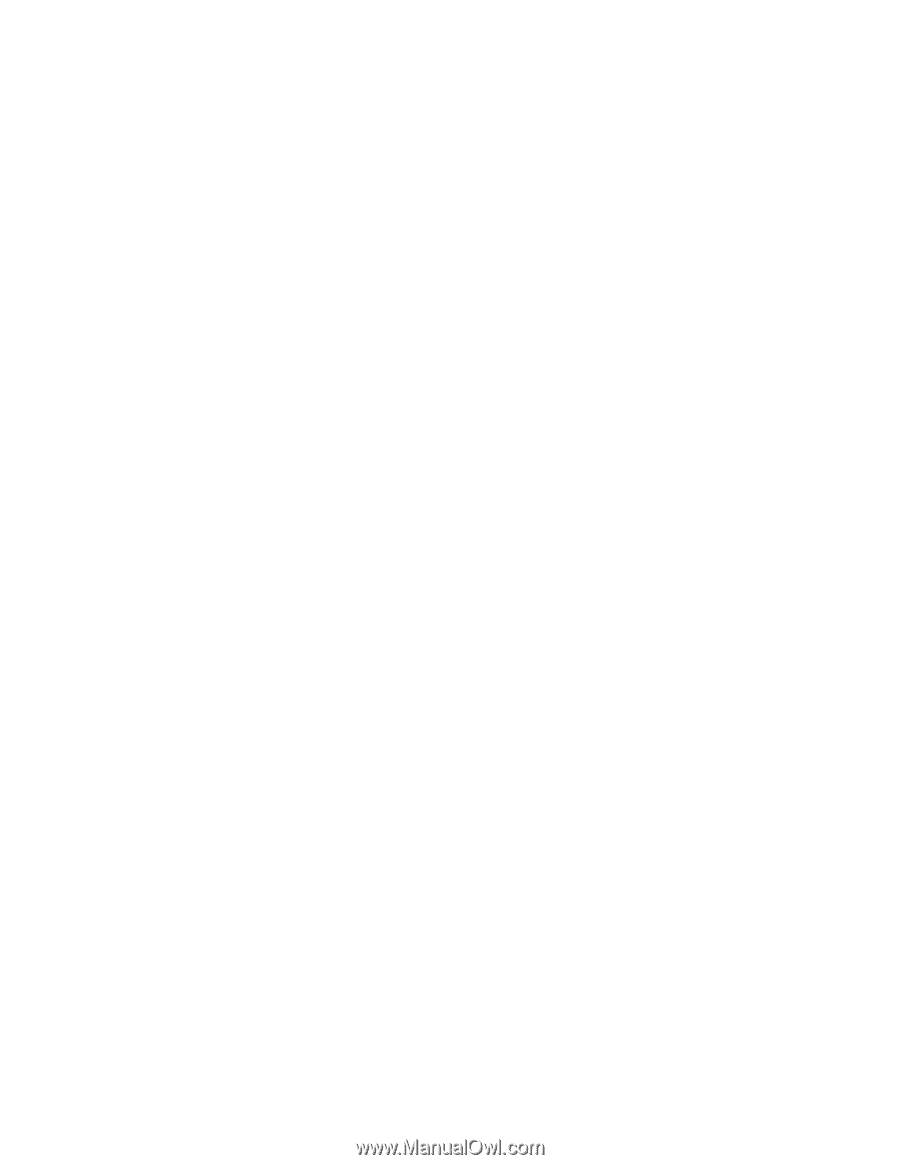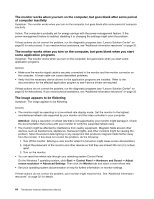Lenovo ThinkStation E31 Hardware Maintenance Manual (HMM) (June 2012) - ThinkS - Page 45
DVD problems, Unable to use a startable bootable recovery medium, such as the Product Recovery - audio
 |
View all Lenovo ThinkStation E31 manuals
Add to My Manuals
Save this manual to your list of manuals |
Page 45 highlights
• If you are using the Windows 7 operating system, follow the action for "A CD or DVD does not work" on page 39. If this does not correct the problem, follow the action for "A CD or DVD does not work" on page 39. A CD or DVD does not work Symptom: A CD or DVD does not work. Actions: • Verify that the disc is inserted correctly, with its label up. • Make sure that the disc you are using is clean. To remove dust or fingerprints, wipe the disc clean with a soft cloth from the center to the outside. Wiping a disc in a circular motion might cause loss of data. • Verify that the disc you are using is not scratched or damaged. Try inserting another disc that you know is good. If you cannot read from a known-good disc, you might have a problem with your CD or DVD drive or the cabling to your CD or DVD drive. Make sure that the power cable and signal cable are securely connected to the drive. Unable to use a startable (bootable) recovery medium, such as the Product Recovery CD, to start your computer Symptom: Unable to use a startable (bootable) recovery medium, such as the Product Recovery CD, to start your computer. Action: Make sure that the CD or DVD drive is in the startup sequence before the hard disk drive. Refer to your "Selecting or changing the startup device sequence" on page 56 for information on viewing and changing the startup sequence. Note that on some models the startup sequence is permanently set and cannot be changed. If these actions do not correct the problem, run the diagnostic programs (see "Lenovo Solution Center" on page 52 for instructions). If you need technical assistance, see "Additional information resources" on page 32. DVD problems Select your symptom from the following list: • "Black screen instead of DVD video" on page 39 • "DVD movie will not play" on page 40 • "No audio or intermittent audio while playing DVD movie" on page 40 • "Playback is very slow or choppy" on page 40 • "Invalid disc or no disc found message" on page 40 Black screen instead of DVD video Symptom: Black screen instead of DVD video Actions: • Restart the DVD player program. • Close any open files, turn off the computer, and then restart the computer. • Try a lower screen resolution or color depth. If these actions do not correct the problem, run the diagnostic programs (see "Lenovo Solution Center" on page 52 for instructions). If you need technical assistance, see "Additional information resources" on page 32. Chapter 5. Troubleshooting and diagnostics 39