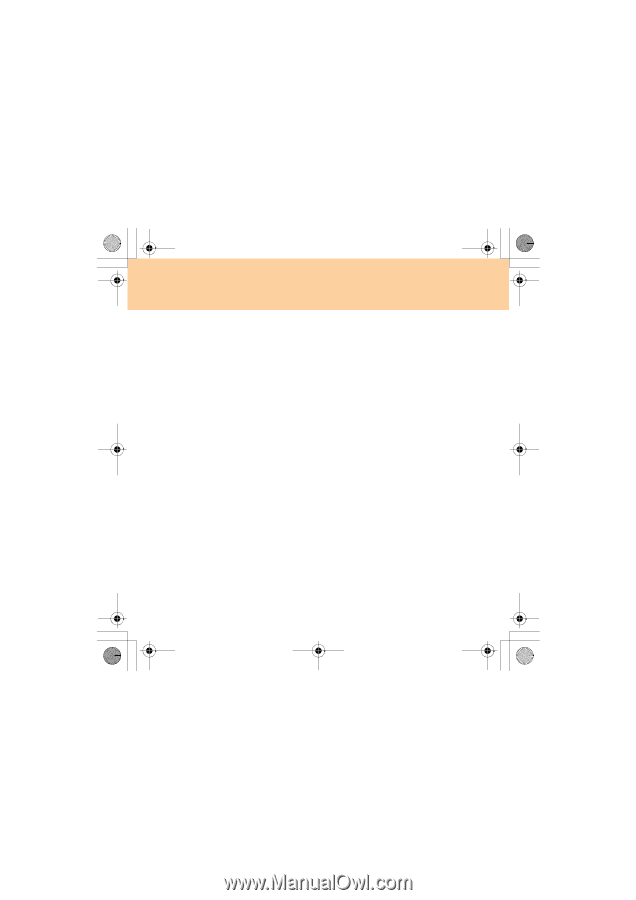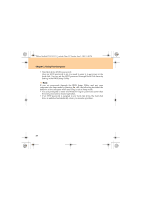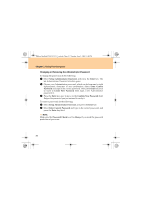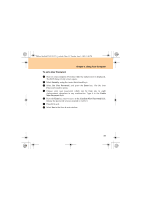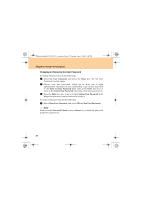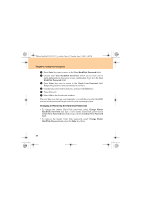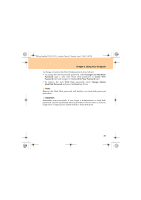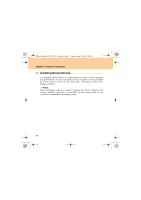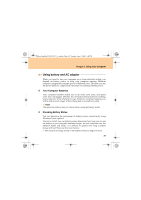Lenovo Y530 Y530 User Guide V1.0 - Page 42
Changing or Removing the User Password - ideapad windows 7
 |
UPC - 884343673851
View all Lenovo Y530 manuals
Add to My Manuals
Save this manual to your list of manuals |
Page 42 highlights
Lenovo IdeaPad Y530 UG V1.0_en.book Page 33 Tuesday, June 3, 2008 1:48 PM Chapter 2. Using Your Computer Changing or Removing the User Password To change the password, do the following: 1 Select Set User Password, and press the Enter key. The Set User Password window opens. 2 Choose your user password, which can be from one to eight alphanumeric characters in any combination. Type correct password in the Enter Current Password field. Then press Enter key once to move to the Create New Password field, type a new user password in. 3 Press the Enter key once to move to the Confirm New Password field. Retype the password you just entered to verify it. To remove the password, do the following: 1 Select Clear User Password, and select OK in Clear User Password. Note: Make sure the Password Check is set to Always if you need the password protection at power on. 33