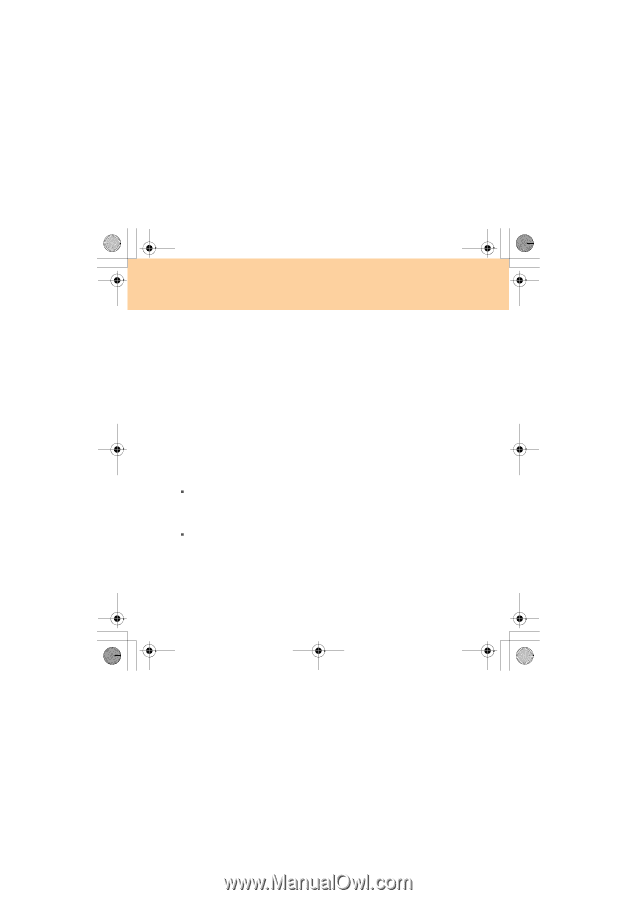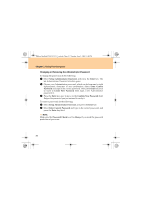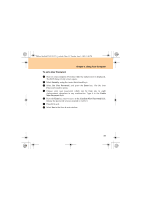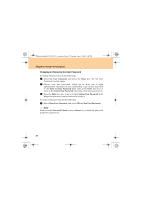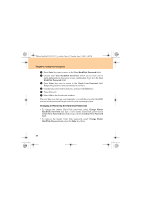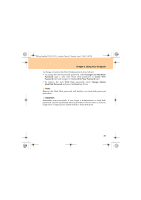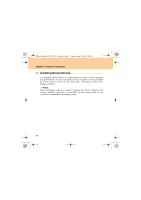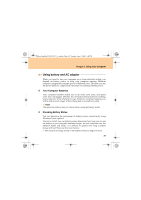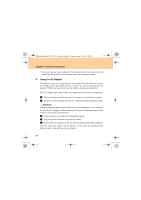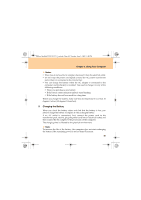Lenovo Y530 Y530 User Guide V1.0 - Page 44
Changing or Removing the Hard Disk Passwords - ideapad windows 8 1
 |
UPC - 884343673851
View all Lenovo Y530 manuals
Add to My Manuals
Save this manual to your list of manuals |
Page 44 highlights
Lenovo IdeaPad Y530 UG V1.0_en.book Page 35 Tuesday, June 3, 2008 1:48 PM Chapter 2. Using Your Computer 6 Press Enter key once to move to the User HardDisk Password field. 7 Choose your User HardDisk Password, which can be from one to eight alphanumeric characters in any combination. Type it in the User HardDisk Password field. 8 Press Enter key once to move to the Check User Password field. Retype the password you just entered to verify it. 9 Commit any password to memory, and press the Enter key. 0 Press F4 to exit. A Select OK in the Save & rest window. The next time you turn on your computer, you will have to enter the HDD user or master password to get access to your operating system. Changing or Removing the Hard Disk Passwords ƒ To change the master Hard Disk password, select Change Master HardDisk Password and type a new master Hard Disk password in Create New Password field and retype it in the Confirm New Password field. ƒ To remove the master Hard Disk password, select Change Master HardDisk Password and press the Enter key thrice. 35