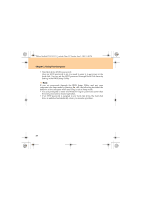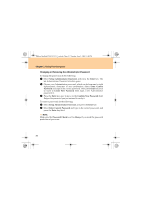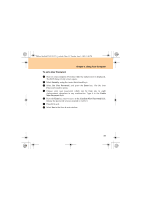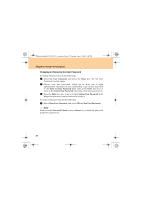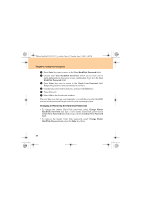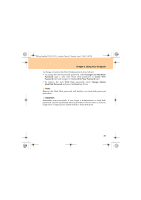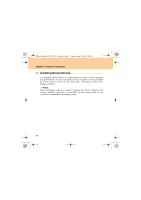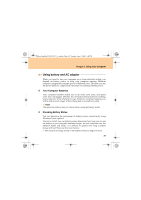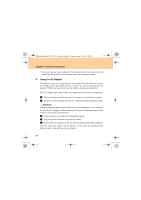Lenovo Y530 Y530 User Guide V1.0 - Page 43
Security, Setup HardDisk Password, Enter, Set Master and User Password, Master HardDisk Password, - screen
 |
UPC - 884343673851
View all Lenovo Y530 manuals
Add to My Manuals
Save this manual to your list of manuals |
Page 43 highlights
Lenovo IdeaPad Y530 UG V1.0_en.book Page 34 Tuesday, June 3, 2008 1:48 PM Chapter 2. Using Your Computer Hard Disk Passwords Two types of the hard disk passwords help protect the information stored on the hard disk: ƒ Hard disk master password ƒ Hard disk user password, which requires a hard disk user password You need to set a master password and a user password both as the Hard Disk Password. Either of the passwords can be used to get access to the Hard disk. Any change or removal to the master password deletes the user password. To set a hard disk password: 1 Turn on your computer. Press F2, while the initial screen is displayed. The BIOS Setup Utility screen opens. 2 Select Security, using the cursor directional keys. 3 Select Setup HardDisk Password, and press the Enter key. The Set HardDisk Security screen opens. 4 Select Set Master and User Password, choose your Hard Disk User Password, which can be from one to eight alphanumeric characters in any combination. Type it in Master HardDisk Password. 5 Press Enter key once to move to the Check Master Password field. Retype the password you just entered to verify it. 34