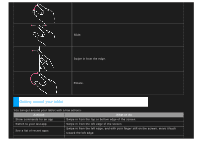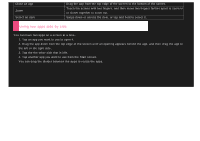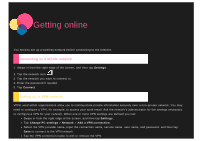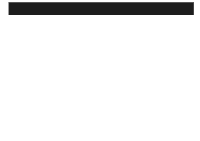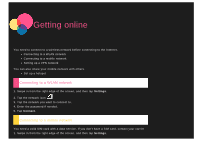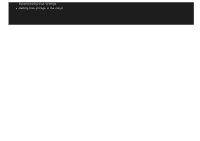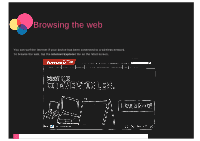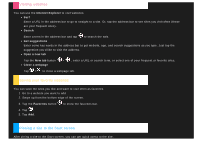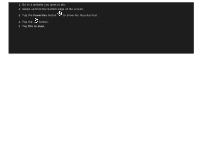Lenovo Yoga 2-1371 (English) User Guide - Yoga Tablet 2 851/1051 - Page 14
Setting up a VPN network
 |
View all Lenovo Yoga 2-1371 manuals
Add to My Manuals
Save this manual to your list of manuals |
Page 14 highlights
2. Tap the network icon . 3. Tap Network. 4. Tap the name of your mobile network. 5. Cofigure the settings if needed, and then tap Connect. 6. Enter the access point name (APN) , user name, password, and other information if needed. 7. Tap Next. NOTE: If you have trouble connecting to the Internet, contact your mobile operator. Setting up a VPN network VPNs used within organizations allow you to communicate private information securely over a non-private network. You may need to configure a VPN, for example, to access your work email. Ask the network's administrator for the settings necessary to configure a VPN for your network. When one or more VPN settings are defined you can: Swipe in from the right edge of the screen, and then tap Settings. Tap Change PC settings > Network > Add a VPN connection. Select the VPN provider name, input the connection name, service name, user name, and password, and then tap Save to connect to the VPN network. Tap the VPN connection name to edit or remove the VPN. Sharing your Internet connection You might be able to share your mobile broadband Internet connection with other people by creating a mobile hotspot. Swipe in from the right edge of the screen, and then tap Settings. Tap Change PC settings > Network. Tap the mobile network connection you want to share. Tap the Share this connection slider to turn it on.