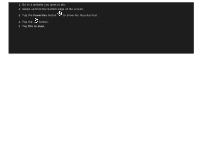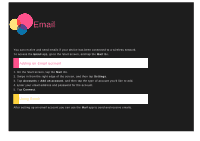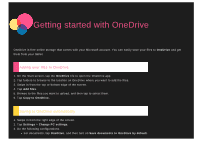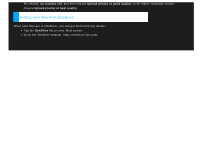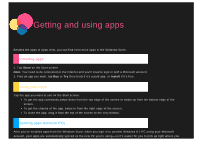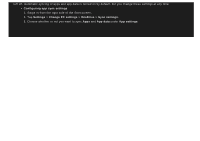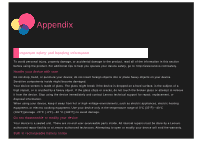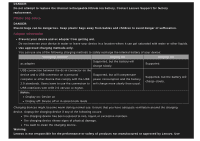Lenovo Yoga 2-1371 (English) User Guide - Yoga Tablet 2 851/1051 - Page 24
Configuring app sync settings, Settings, Change PC settings, OneDrive, Sync settings, App data, App
 |
View all Lenovo Yoga 2-1371 manuals
Add to My Manuals
Save this manual to your list of manuals |
Page 24 highlights
left off. Automatic syncing of apps and app data is turned on by default, but you change these settings at any time. Configuring app sync settings 1. Swipe in from the right side of the Start screen. 2. Tap Settings > Change PC settings > OneDrive > Sync settings. 3. Choose whether or not you want to sync Apps and App data under App settings.

left off. Automatic syncing of apps and app data is turned on by default, but you change these settings at any time.
Configuring app sync settings
1. Swipe in from the right side of the Start screen.
2. Tap
Settings
>
Change PC settings
>
OneDrive
>
Sync settings
.
3. Choose whether or not you want to sync
Apps
and
App data
under
App settings
.