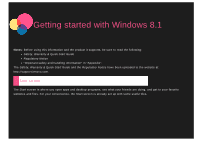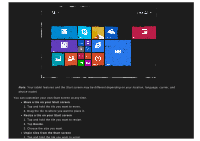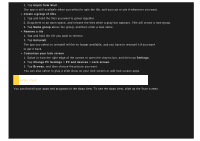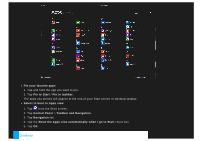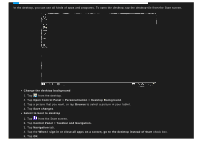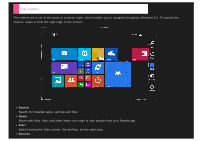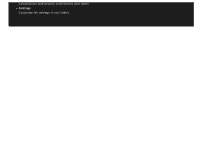Lenovo Yoga 2-1371 (English) User Guide - Yoga Tablet 2 851/1051 - Page 2
Move a tile on your Start screen, Resize a tile on your Start screen, Resize, Unpin tiles from
 |
View all Lenovo Yoga 2-1371 manuals
Add to My Manuals
Save this manual to your list of manuals |
Page 2 highlights
Note: Your tablet features and the Start screen may be different depending on your location, language, carrier, and device model. You can customize your own Start screen at any time. Move a tile on your Start screen 1. Tap and hold the tile you want to move. 2. Drag the tile to where you want to place it. Resize a tile on your Start screen 1. Tap and hold the tile you want to resize. 2. Tap Resize. 3. Choose the size you want. Unpin tiles from the Start screen 1. Tap and hold the tile you want to unpin.
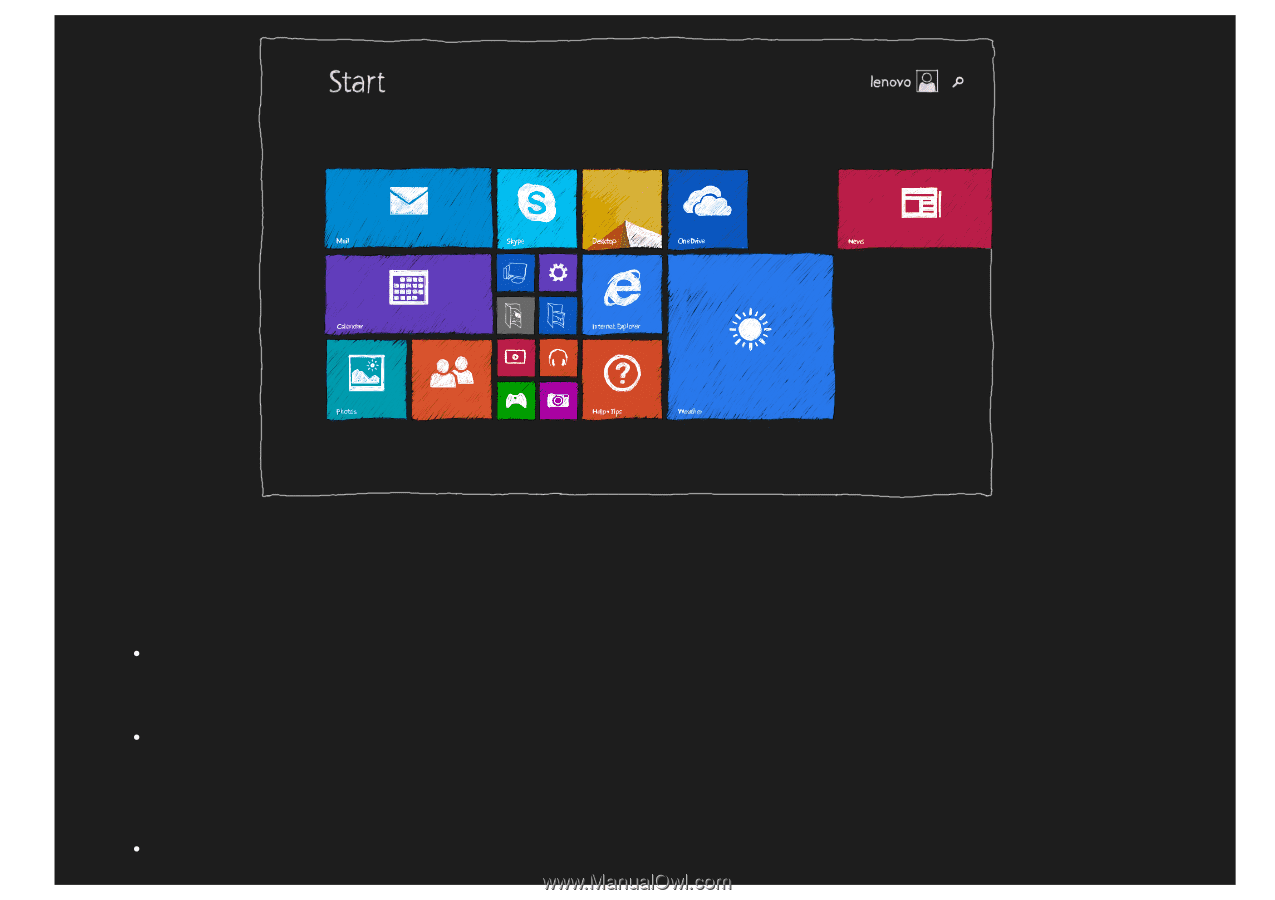
Note:
Your tablet features and the Start screen may be different depending on your location, language, carrier, and
device model.
You can customize your own Start screen at any time.
Move a tile on your Start screen
1. Tap and hold the tile you want to move.
2. Drag the tile to where you want to place it.
Resize a tile on your Start screen
1. Tap and hold the tile you want to resize.
2. Tap
Resize
.
3. Choose the size you want.
Unpin tiles from the Start screen
1. Tap and hold the tile you want to unpin.