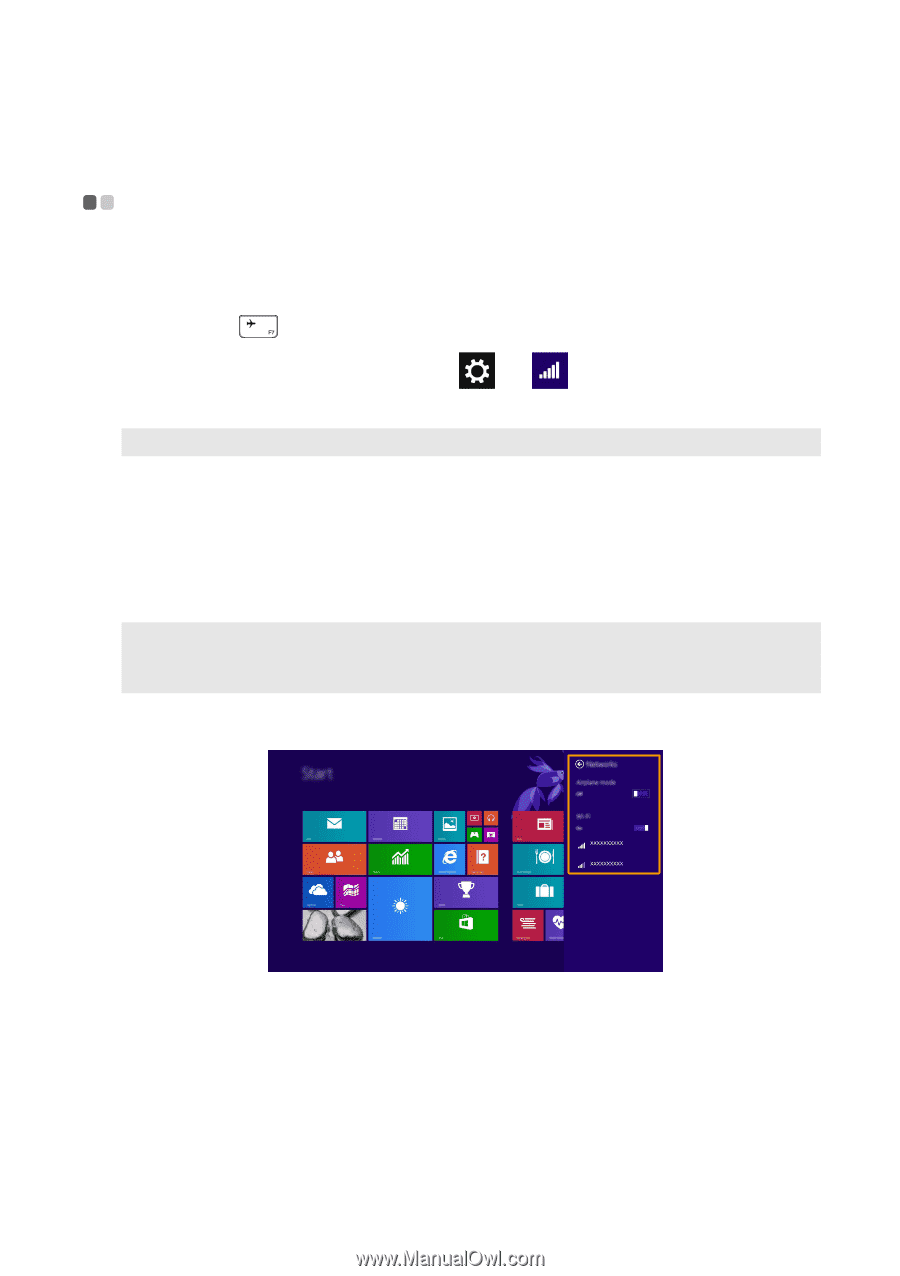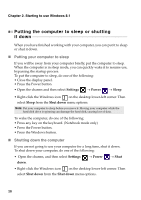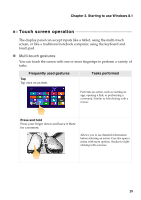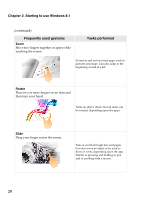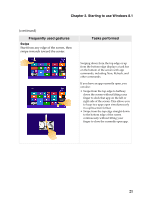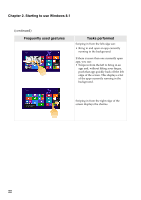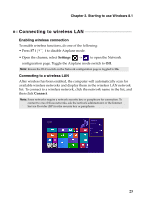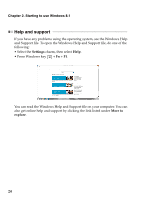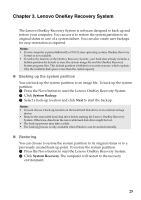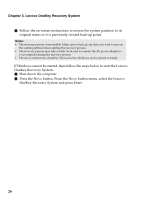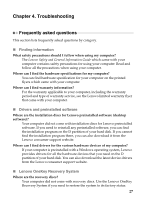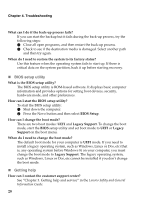Lenovo Yoga 2 Pro User Guide - Lenovo Yoga 2 Pro - Page 27
Connecting to wireless LAN, Enabling wireless connection
 |
View all Lenovo Yoga 2 Pro manuals
Add to My Manuals
Save this manual to your list of manuals |
Page 27 highlights
Chapter 2. Starting to use Windows 8.1 Connecting to wireless LAN Enabling wireless connection To enable wireless functions, do one of the following: • Press F7 ( ) to disable Airplane mode. • Open the charms, select Settings to open the Network configuration page. Toggle the Airplane mode switch to Off. Note: Ensure the Wi-Fi switch on the Network configuration page is toggled to On. Connecting to a wireless LAN After wireless has been enabled, the computer will automatically scan for available wireless networks and display them in the wireless LAN network list. To connect to a wireless network, click the network name in the list, and then click Connect. Note: Some networks require a network security key or passphrase for connection. To connect to one of those networks, ask the network administrator or the Internet Service Provider (ISP) for the security key or passphrase. 23