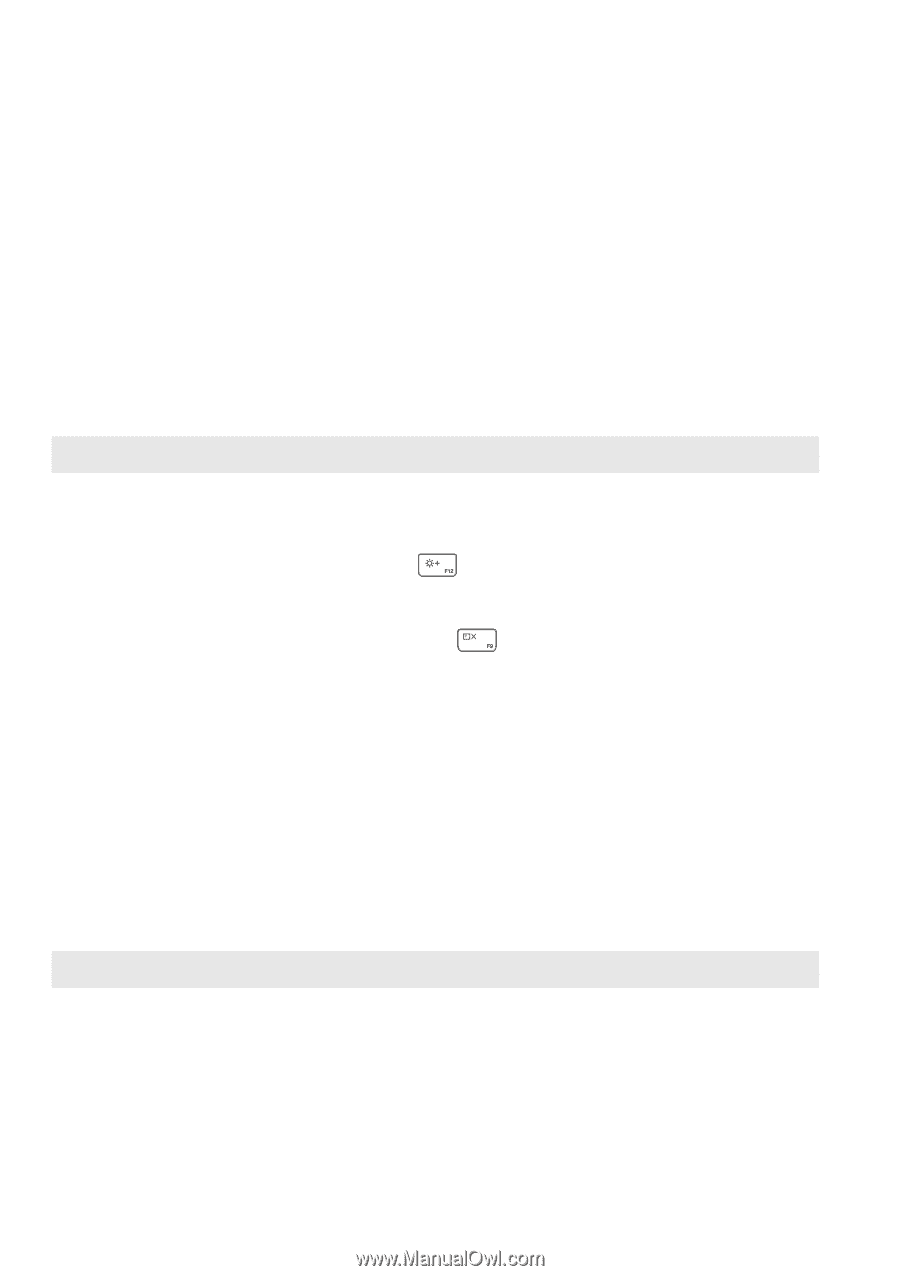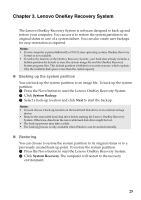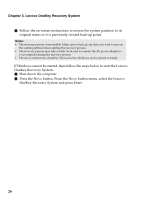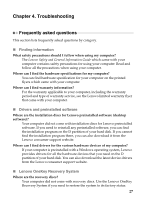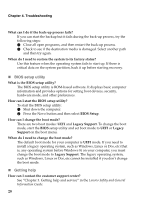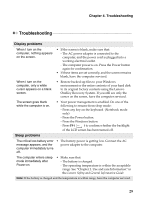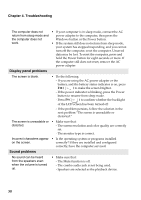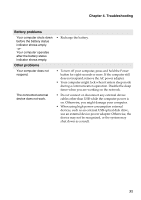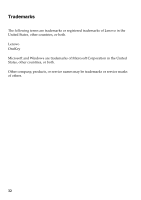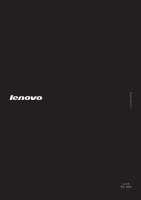Lenovo Yoga 2 Pro User Guide - Lenovo Yoga 2 Pro - Page 34
Troubleshooting, Display panel problems, Sound problems, Incorrect characters appear - resolution
 |
View all Lenovo Yoga 2 Pro manuals
Add to My Manuals
Save this manual to your list of manuals |
Page 34 highlights
Chapter 4. Troubleshooting The computer does not return from sleep mode and the computer does not work. • If your computer is in sleep mode, connect the AC power adapter to the computer, then press the Windows button or the Power button. • If the system still does not return from sleep mode, your system has stopped responding, and you cannot turn off the computer; reset the computer. Unsaved data may be lost. To reset the computer, press and hold the Power button for eight seconds or more. If the computer still does not reset, remove the AC power adapter. Display panel problems The screen is blank. • Do the following: - If you are using the AC power adapter or the battery, and the battery status indicator is on, press F12 ( ) to make the screen brighter. - If the power indicator is blinking, press the Power button to resume from sleep mode. - Press F9 ( ) to confirm whether the backlight of the LCD screen has been turned off. - If the problem persists, follow the solution in the next problem "The screen is unreadable or distorted." The screen is unreadable or distorted. • Make sure that: - The screen resolution and color quality are correctly set. - The monitor type is correct. Incorrect characters appear on the screen. Sound problems • Is the operating system or programs installed correctly? If they are installed and configured correctly, have the computer serviced. No sound can be heard from the speakers even when the volume is turned up. • Make sure that: - The Mute function is off. - The combo audio jack is not being used. - Speakers are selected as the playback device. 30