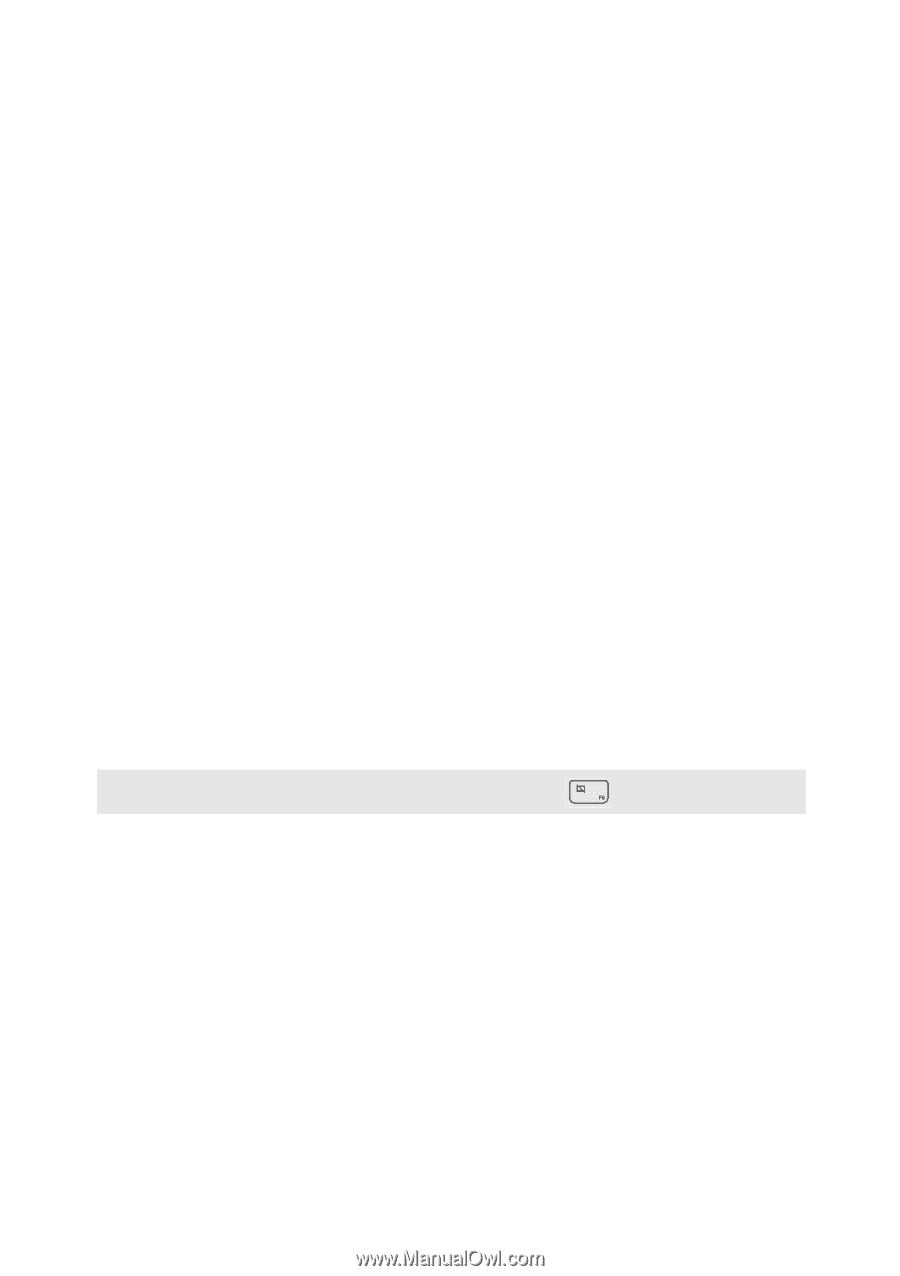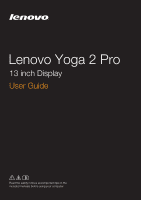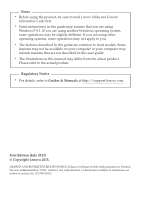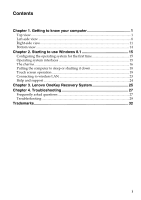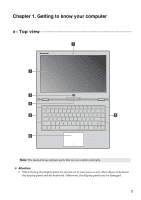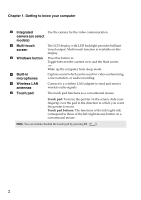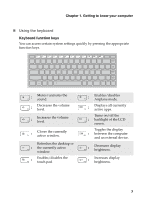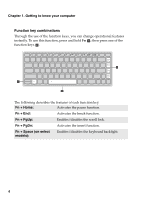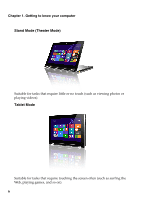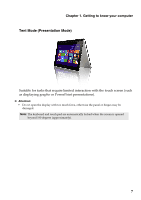Lenovo Yoga 2 Pro User Guide - Lenovo Yoga 2 Pro - Page 6
Wireless LAN, Windows button - touch screen
 |
View all Lenovo Yoga 2 Pro manuals
Add to My Manuals
Save this manual to your list of manuals |
Page 6 highlights
Chapter 1. Getting to know your computer a Integrated Use the camera for the video communication. camera (on select models) b Multi-touch screen The LCD display with LED backlight provides brilliant visual output. Multi-touch function is available on this display. c Windows button Press this button to: Toggle between the current view and the Start screen. -orWake up the computer from sleep mode. d Built-in microphones Capture sound which can be used for video conferencing, voice narration, or audio recording. e Wireless LAN antennas Connect to a wireless LAN adapter to send and receive wireless radio signals. f Touch pad The touch pad functions as a conventional mouse. Touch pad: To move the pointer on the screen, slide your fingertip over the pad in the direction in which you want the pointer to move. Touch pad buttons: The functions of the left/right side correspond to those of the left/right mouse button on a conventional mouse. Note: You can enable/disable the touch pad by pressing F6 ( ). 2