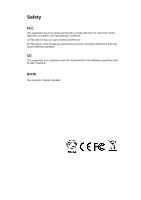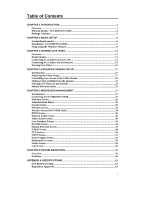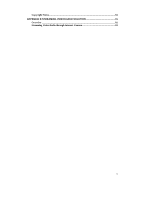LevelOne FCS-0020 User Manual
LevelOne FCS-0020 Manual
 |
View all LevelOne FCS-0020 manuals
Add to My Manuals
Save this manual to your list of manuals |
LevelOne FCS-0020 manual content summary:
- LevelOne FCS-0020 | User Manual - Page 1
LevelOne User Manual FCS-0020 P/T/Z IP Network Camera WCS-0020 11b/g Wireless P/T/Z IP Network Camera Ver. 1.1.0-0809 - LevelOne FCS-0020 | User Manual - Page 2
- LevelOne FCS-0020 | User Manual - Page 3
Safety FCC This equipment has been tested and found to comply with Part 15 of the FCC Rules. Operation is subject to the following two conditions: (1) This device may not cause harmful interference (2) This device must accept any interference received, including interference that may cause undesired - LevelOne FCS-0020 | User Manual - Page 4
- LevelOne FCS-0020 | User Manual - Page 5
to FCS-0020/WCS-0020 27 Welcome Screen...28 Administration Menu...29 System Screen ...30 Network Screen...32 Wireless Screen (WCS-0020 Only Log Screen...58 CHAPTER 6 TROUBLESHOOTING 59 Overview ...59 Problems...59 APPENDIX A SPECIFICATIONS 61 FCS-0020/WCS-0020...61 Regulatory Approvals ...61 - LevelOne FCS-0020 | User Manual - Page 6
Copyright Notice...63 APPENDIX B STREAMING VIDEO/AUDIO SOLUTION 81 Overview ...81 Streaming Video/Audio through Internet Camera 81 ii - LevelOne FCS-0020 | User Manual - Page 7
FCS-0020/WCS-0020 can support both MEPG4 and MJEPG video for different image compression simultaneously. • Stream Live Video to Multiple Users. The MPEG4 encoder and HTTP server built into the camera generate a ready-to-view video stream. Just connect to the camera using your Web browser or the IP - LevelOne FCS-0020 | User Manual - Page 8
and fun, the FCS0020/WCS-0020 has the features you need. • Multi-Protocol Support. Supporting TCP/IP networking, SMTP (E-mail), HTTP and other Internet related protocols, the FCS-0020/WCS-0020 can be easily integrated into your existing network. • Easy Configuration. A Camera Wizard is provided for - LevelOne FCS-0020 | User Manual - Page 9
and 802.11g standards. • Speeds to 54Mbps. All speeds up to the 802.11g maximum of 54Mbps are supported. • Wired and Wireless Network Support. The WCS-0020 supports either wired or wireless transmission. • WEP Support. Full WEP support (64/128 Bit) on the Wireless interface is provided. • WPA/WPA2 - LevelOne FCS-0020 | User Manual - Page 10
Physical Details - FCS-0020/WCS-0020 Front - FCS-0020/WCS-0020 Lens Microphone Power LED (Green) Active LED (Green) Network LED (Green) No physical adjustment is required or possible for the lens, but you should ensure that the lens cover remain clean. The image quality - LevelOne FCS-0020 | User Manual - Page 11
the Wireless IP Camera with MPEG4/MJPEG, when pressed and held for over 3 seconds, WCS-0020 will be in the WPS Pin Code mode. • Reset to manufacturer default value and 1. FCS-0020/WCS-0020 2. Power adapter 3. Antenna (WCS-0020 only) 4. Camera Stand 5. CD Manual/Utility 6. Quick Installation Guide 5 - LevelOne FCS-0020 | User Manual - Page 12
Chapter 2 Basic Setup 2 This Chapter provides details of installing and configuring the FCS0020/WCS-0020. System Requirements • To use the wired LAN interface, a standard 10/100BaseT hub or switch and network cable is required. • To use the Wireless interface, other Wireless devices must be - LevelOne FCS-0020 | User Manual - Page 13
LAN cable and power off the camera. The WCS-0020 will be in wireless interface when you power on the camera again. 3. Power Up Connect the supplied 5Vpower adapter to the FCS-0020/WCS-0020 and power up. Use only the power adapter provided. Using a different one may cause hardware damage. 4. Check - LevelOne FCS-0020 | User Manual - Page 14
using the supplied Windows-based setup Wizard. This program can locate the FCS-0020/WCS-0020 even if its IP address is invalid for your network. You can then configure the FCS-0020/WCS-0020 with appropriate TCP/IP settings for your LAN. Subsequent administration can be performed with your Web - LevelOne FCS-0020 | User Manual - Page 15
the Administrator Name and Administrator Password set on the Maintenance screen. 5. This screen allows you to enter a suitable Description, and set the correct Time Zone, Date, and Time. Make any desired changes, then click to continue. 6. On the following IP Address Settings screen, shown below - LevelOne FCS-0020 | User Manual - Page 16
IP Address, the following TCP/IP Settings screen will be displayed. • Enter an unused IP Address from within the address range used on your LAN. • The Subnet Mask and Default to continue. 7. The screen displays all details of the Network Camera. Click correct, or click to modify any incorrect values - LevelOne FCS-0020 | User Manual - Page 17
To establish a connection from your PC to the FCS-0020/WCS-0020: 1. Use the Camera Wizard to get the IP address of the FCS-0020/WCS-0020. 2. Start Internet Explorer. 3. In the Address box, enter "HTTP://" and the IP Address of the FCS-0020/WCS- 0020. 4. When you connect, the following screen will be - LevelOne FCS-0020 | User Manual - Page 18
has restricted access to known users, you will then be prompted for a username and password. Enter the name and password assigned to you by the FCS-0020/WCS-0020 administrator. 7. The first time you connect to the camera, you will be prompted to install an ActiveX component (OCX or CAB file), as - LevelOne FCS-0020 | User Manual - Page 19
from your PC to the FCS-0020/WCS-0020 via the Internet: 9. Obtain the following information from the Administrator of the camera you wish to connect to: • Internet IP Address or Domain Name of the camera. • Port number for HTTP connections. • Login (username, password) if required. 10. Start - LevelOne FCS-0020 | User Manual - Page 20
has restricted access to known users, you will then be prompted for a username and password. Enter the name and password assigned to you by the FCS-0020/WCS-0020 administrator. 15. The first time you connect to the camera, you will be prompted to install an ActiveX component (OCX or CAB file), as - LevelOne FCS-0020 | User Manual - Page 21
Move through the Preset positions in the sequence defined by the Camera Administrator. Camera Auto Pan. Click this to have the camera moved from left to right automatically. Motion Detection. Click this button to have the camera moved to the Motion Detection Preset position. Direct P/T. Use this to - LevelOne FCS-0020 | User Manual - Page 22
Setup. Select the desired setup format from the drop-down list. Preset Points. Select the desired Preset points. Move Control. Use this to move the camera to the desired position. There may a short delay after clicking the desired icon. You should wait a couple of seconds rather than click again. 16 - LevelOne FCS-0020 | User Manual - Page 23
Viewing Setup 4 This Chapter provides information about the optional settings and features for viewing video via the FCS-0020/WCS-0020. This Chapter is for the Camera Administrator only. Introduction This chapter describes some additional settings and options for viewing live Video: • Adjusting - LevelOne FCS-0020 | User Manual - Page 24
the Frame Rate, not both. If the Bandwidth is defined, the frame rate will be adjusted as necessary to achieve the specified frame rate. The default values for bandwidth is Unlimited, which allows you to specify the desired frame rate. Select the desired video resolution format. The - LevelOne FCS-0020 | User Manual - Page 25
will be adjusted as necessary to achieve the specified frame rate. The default value for bandwidth is Unlimited, which allows you to specify the Access Code Enter the code for accessing the live video from camera through cell phone connection. Video Adjustment Power Line Frequency Select the - LevelOne FCS-0020 | User Manual - Page 26
Stream By default, anyone can connect to the FCS-0020/WCS-0020 and view live Video at any time. If desired, you can limit access to scheduled times, and also restrict access to known users. To Control User Access to Live Video: 1. Connect to the Web-based interface of the FCS-0020/WCS-0020. (See - LevelOne FCS-0020 | User Manual - Page 27
to the FCS-0020/WCS0020. If necessary, check the user manual for your Router/Gateway for further details. Figure 9: Connecting via the Internet The "Port" for the Port Forwarding / Virtual Server entry above is the " Secondary Port" number specified on the Network screen of the FCS-0020/WCS-0020. 21 - LevelOne FCS-0020 | User Manual - Page 28
different port for the FCS-0020/WCS-0020. This port is called the Secondary Port. The default Secondary Port is 1024. If you prefer to use a different port number, you can specify the port number on the FCS-0020/WCS-0020's Network screen, as shown below. Figure 10: Network Screen See Chapter 5 - Web - LevelOne FCS-0020 | User Manual - Page 29
a domain name, rather than an IP address. To use DDNS: 1. Register for the DDNS service with a supported DDNS service provider. You can then apply for, and be allocated, a Domain Name. 2. Enter and save the correct DDNS settings on the DDNS screen of the FCS- 0020/WCS-0020. Figure 11: DDNS Screen - LevelOne FCS-0020 | User Manual - Page 30
address: HTTP://203.70.212.52:1024 Where the Router/Gateway's Internet IP address is 203.70.212.52 and the "Secondary Port" number on the FCS-0020/WCS-0020 is 1024. Example - Domain Name: HTTP://mycamera.dyndns.tv:1024 Where the Router/Gateway's Domain name is mycamera.dyndns.tv and the "Secondary - LevelOne FCS-0020 | User Manual - Page 31
FCS-0020/WCS-0020 will compare consecutive frames to detect changes caused by the movement of large objects. But the motion detector can also be triggered by: • Sudden changes in the level of available light • Movement of the camera : • Enable and enter at least one (1) E-mail address • Select or - LevelOne FCS-0020 | User Manual - Page 32
If the Motion Detection feature is enabled, but E-Mail is not enabled, then the only action when motion is detected is to log this event in the system log. 26 - LevelOne FCS-0020 | User Manual - Page 33
1. Use the Camera Wizard to get the IP address of the FCS-0020/WCS-0020. 2. Start your WEB browser. 3. In the Address box, enter "HTTP://" and the IP Address of the FCS-0020/WCS- 0020. 4. You will then be prompted for a username and password. • If using the default values, enter administrator - LevelOne FCS-0020 | User Manual - Page 34
Welcome Screen When you connect, the following screen will be displayed. Figure 13: Welcome Screen The menu options available from this screen are: • View Video - View live Video using your Web Browser. See Chapter 3 - Viewing Live Video for details. • Administration - Access the Administration menu - LevelOne FCS-0020 | User Manual - Page 35
Menu Clicking on Administration on the menu provides access to all the settings for the FCS-0020/WCS-0020. The Administration menu contains the following options: Setup • System • Network • Wireless • DDNS Video & Audio • Video & Audio • Video Access • User Database • Pan/Tilt Event • Motion - LevelOne FCS-0020 | User Manual - Page 36
Settings Device ID This displays the name for the FCS-0020/WCS-0020. Camera Name Enter the desired name for the FCS-0020/WCS-0020. Description This field is used for entering a description, such as the location of the FCS-0020/WCS-0020. Date & Time Date Format Select the desired date format - LevelOne FCS-0020 | User Manual - Page 37
This button will open a sub-screen where you have 2 options: • Set the camera's date and time to match your PC. • Enter the correct date and time. Time Server feature as required. If Enabled, the FCS-0020/WCS-0020 will contact a Network Time Server at regular intervals and update its internal - LevelOne FCS-0020 | User Manual - Page 38
Screen This screen is displayed when the Network menu option is clicked. Figure 15: Network Screen Data - Network Screen Network Obtain an IP Address Automatically If selected, the FCS-0020/WCS-0020 will obtain its IP address and related information from a DHCP Server. Only select this option - LevelOne FCS-0020 | User Manual - Page 39
is not 80, you must specify the port number in the URL. For example, if the Camera's IP address was 192.168.1.100 and the Secondary port was 1024, you would specify the URL for the Camera as follows: http://192.168.1.100:1024 RTP/RTSP The RTSP (Real Time Streaming Protocol), a standard - LevelOne FCS-0020 | User Manual - Page 40
WSC PIN code number for the camera. Network Type This determines the type of wireless communication used by the WCS-0020. • If you have an For Ad-hoc mode, select the Channel you wish to use on your WCS-0020. Other Wireless stations should use the same setting. • If you experience interference - LevelOne FCS-0020 | User Manual - Page 41
Anyone using the correct SSID can connect to your network. • WEP - The 802.11b standard. Data is can use both methods. WEP Encryption Select the WEP Encryption level: • 64 Bit Keys (10 Hex chars) • 128 value. • Use the radio buttons to select the default key. • Enter the key value you wish to - LevelOne FCS-0020 | User Manual - Page 42
is designed to solve this problem, as follows: • You must register for the DDNS service with a DDNS service provider. The DDNS Service provider will allocate a Domain Name to you upon request. • The DDNS settings on the DDNS screen above must be correct. • The FCS-0020/WCS-0020 will then contact the - LevelOne FCS-0020 | User Manual - Page 43
the DDNS account. Enter the password for the DDNS account. Set the schedule for checking if the Internet IP address has changed. If the IP address has changed, the DDNS Server will be notified. NOTE: If the DDNS Service provided some software to perform this IP address update or notification, you - LevelOne FCS-0020 | User Manual - Page 44
Rate, not both. If the Bandwidth is defined, the frame rate will be adjusted as necessary to achieve the specified frame rate. The default value for bandwidth is Unlimited, which allows you to specify the desired frame rate. MJPEG Settings Resolution Select the desired video resolution format - LevelOne FCS-0020 | User Manual - Page 45
be adjusted as necessary to achieve the specified frame rate. The default values for bandwidth is Unlimited, which allows you to specify the Access Code Enter the code for accessing the live video from camera through cell phone connection. Video Adjustments Power Line Frequency Select the - LevelOne FCS-0020 | User Manual - Page 46
to view video. • If enabled - Require login, users will be prompted for a username and password when they connect to the camera to view video. The camera administrator must use the "User Database" menu option to create the desired users. Video Access Enable Scheduled Video Access • If enabled - LevelOne FCS-0020 | User Manual - Page 47
Access Schedule Scheduled Periods Delete Add Period Day Start Time End Time Add This displays all periods you have entered into the database. If you have not entered any periods, this list will be empty. Use the Delete button to delete the selected item in the list. Choose the desired option for - LevelOne FCS-0020 | User Manual - Page 48
. • The name is case insensitive (case is ignored), so you can not have 2 names which differ only by case. User Password The password for this user. Confirm Password Re-enter the password for the user, to ensure it is correct. Add Button Click this button to add a new user, using the data shown - LevelOne FCS-0020 | User Manual - Page 49
Clear Button Use this button to clear the input fields, ready to add a new user. 43 - LevelOne FCS-0020 | User Manual - Page 50
clicked. Figure 21: Pan/Tilt Screen Data - Pan/Tilt Screen Pan/Tilt Enable Pan/Tilt Control Enable to select the desired option to control who one can use the camera's Pan/Tilt function. Preset Point Position Click this button to define the preset point position. 44 - LevelOne FCS-0020 | User Manual - Page 51
the desired sequence is complete. Note that you can add the same Preset Position more than once; this can be used to make the camera stay longer at one position. To delete a position from the Sequence, select the desired position and click the "Remove" button. Time This determines how long the - LevelOne FCS-0020 | User Manual - Page 52
Set Preset Position Screen This screen is displayed when the Preset Point Positions button on the Pan/Tilt screen is clicked. Figure 22: Preset Point Position Screen Data - Preset Point Positions Set Position Set the desired position through adjusting the control panel. Calibration Click this - LevelOne FCS-0020 | User Manual - Page 53
Motion Detection Screen This screen is displayed when the Motion Detection option on the Event menu is clicked. . Figure 23: Motion Detection Screen Data - Motion Detection Screen Motion Detection Set Detection Areas You can set the full screen or areas of the video image to be examined. Note: - LevelOne FCS-0020 | User Manual - Page 54
your password for the SMTP Server. POP server name Enter the name for the POP Server. Show "From" as Enter the E-Mail address to be shown in the "From" field when the E-Mail is received. Secondary SMTP Check the box to upload to the Secondary SMTP if the camera can not connect - LevelOne FCS-0020 | User Manual - Page 55
E-Mail Setup E-Mail Address Subject Enter at least one (1) E-Mail address; the 2nd and 3rd addresses are optional. The E-Mail alert will be sent to the EMail address or addresses specified here. Enter the - LevelOne FCS-0020 | User Manual - Page 56
your password for the FTP Server. Enable Passive Mode Check the box to enable the Passive mode feature of the FTP. File Path Name Enter the file path/name of the FTP. Secondary FTP Check the box to upload to the Secondary FTP if the camera can not connect to the primary - LevelOne FCS-0020 | User Manual - Page 57
Server Name Specify the proxy server name in the provided field if the camera needs to pass through a Proxy Server to do the HTTP notification. Port it is advisable to do so. • Post - If there are problems related to long URLs and nonASCII character repertoires, which can make it necessary to - LevelOne FCS-0020 | User Manual - Page 58
Data - Event Trigger Screen Event Schedule Schedule List The Event Schedule shows all of the event types currently configured in the FCS-0020/WCS-0020, along with various information about their configuration, as listed below: • Name - the descriptive event name set by the user. • Effective Time - LevelOne FCS-0020 | User Manual - Page 59
Pan/Tilt Configuration Interval Actions Attachment Type This option is only available if your camera is fitted with a Pan/Tilt control. If available, select the desired option to resolve conflict between the Pan/Tilt and Motion Detection features. Select the - LevelOne FCS-0020 | User Manual - Page 60
The password for the Administrator. Password Verify Password Re-enter the password for the Administrator, to ensure it is correct. Firmware the Firmware file. Select this file. Start Click this button to start the Firmware. When the upgrade is finished, the FCS-0020/WCS-0020 will restart - LevelOne FCS-0020 | User Manual - Page 61
text file. Restore Configuration File Click Restore button to reinitialize the camera to load the new updated software. Do this after loading the . Restore Factory Defaults Click Defaults button to reloads all default settings on the camera. Restart Camera Click Restart button to restarts the - LevelOne FCS-0020 | User Manual - Page 62
FCS-0020/WCS-0020. Description This shows the description of the FCS-0020/WCS-0020, such as location. F/W version The version of the current firmware installed. Network MAC Address The current IP address of the FCS-0020/WCS-0020. IP Address The IP Address of the FCS-0020/WCS-0020. Network - LevelOne FCS-0020 | User Manual - Page 63
SSID This displays the wireless SSID. Channel This shows the wireless channel currently used. Security The current security setting for Wireless connections. Signal Strength This shows the strength of the signal. MPEG-4/MJPEG Resolution The image size of the video stream. Video Quality - LevelOne FCS-0020 | User Manual - Page 64
Data - Log Screen Log System Log This is a log of system activity. Enable Syslog Check the box to enable the System Log Server feature. Service Syslog Server Enter the address of the Syslog Server. Address Refresh Button Click this to update the data shown on screen. Clear Log Click this - LevelOne FCS-0020 | User Manual - Page 65
the FCS-0020/WCS-0020 with a valid IP address. The Camera Wizard doesn't list any FCS-0020/WCS-0020s. Check the following: • The FCS-0020/WCS-0020 is installed, LAN connections are OK, it is powered ON and startup is complete. • Ensure that your PC and the FCS-0020/WCS-0020 are on the same network - LevelOne FCS-0020 | User Manual - Page 66
Password. I can't connect to the WCS-0020 using a Wireless connection. 1) If a LAN cable is connected to the LAN port, the Wireless interface is disabled. Only one interface can be active. 2) Check that your PC and the FCS-0020/WCS-0020 in the level of available light • Movement of the camera itself. - LevelOne FCS-0020 | User Manual - Page 67
Appendix A Specifications A FCS-0020/WCS-0020 Model Dimensions Operating Temperature Storage Temperature Network Protocols: Network Interface: Wireless interface LEDs Power Adapter Lens FCS-0020/WCS-0020 90mm (W) * 35mm (H) * 90mm (D) 0° C to 40° C 0° C to 40° C TCP/IP, DHCP, SMTP, NTP, HTTP, - LevelOne FCS-0020 | User Manual - Page 68
operation. This transmitter must not be co-located or operating in conjunction with any other antenna or transmitter. CE Approvals The FCS-0020/WCS-0020 and the Ethernet FCS-0020/WCS-0020 meet the guidelines of the European Union and comply with the 99/5/EEC and RTTE 99/5EG directives, including the - LevelOne FCS-0020 | User Manual - Page 69
(INCLUDING, BUT NOT LIMITED TO, PROCUREMENT OF SUBSTITUTE GOODS OR SERVICES; LOSS OF USE, DATA, OR PROFITS; OR BUSINESS INTERRUPTION) THIS SOFTWARE, EVEN IF ADVISED OF THE POSSIBILITY OF SUCH DAMAGE. FCS-0020/WCS-0020 copyright information Package source codes boot loader ARM-Linux 2.4.19 ARM- - LevelOne FCS-0020 | User Manual - Page 70
LIABLE FOR ANY DIRECT, INDIRECT, INCIDENTAL, SPECIAL, EXEMPLARY, OR CONSEQUENTIAL DAMAGES (INCLUDING, BUT NOT LIMITED TO, PROCUREMENT OF SUBSTITUTE GOODS OR SERVICES; LOSS OF USE, DATA, OR PROFITS; OR BUSINESS INTERRUPTION) HOWEVER CAUSED AND ON ANY THEORY OF LIABILITY, WHETHER IN CONTRACT, STRICT - LevelOne FCS-0020 | User Manual - Page 71
both the copyright notice and this permission notice appear in supporting documentation, and that the name University of Delaware not be CONSEQUENTIAL DAMAGES (INCLUDING, BUT NOT LIMITED TO PROCUREMENT OF SUBSTITUTE GOODS OR SERVICES; LOSS OF USE, DATA, OR PROFITS; OR BUSINESS INTERRUPTION) HOWEVER - LevelOne FCS-0020 | User Manual - Page 72
cron license Copyright (c) 1989 The Regents of the University of California. All rights reserved. This code is derived from software contributed to Berkeley by Paul Vixie. Redistribution and use in source and binary forms are permitted provided that the above copyright notice and this paragraph are - LevelOne FCS-0020 | User Manual - Page 73
have the freedom to distribute copies of free software (and charge for this service if you wish), that you receive source code or can get itif to know that what they have is not the original, so that any problems introduced by others will not reflect on the original authors' reputations. Finally, - LevelOne FCS-0020 | User Manual - Page 74
"work based on the Program" means either the Program or any derivative work under copyright law: that is to say, a work containing the Program or a portion of it, either verbatim or with modifications and/or translated into another language. (Hereinafter, translation is included without limitation - LevelOne FCS-0020 | User Manual - Page 75
based on it, under Section 2) in object code or executable form under the terms of Sections 1 and 2 above provided that you also do one of the following: a) Accompany it with the complete corresponding machine-readable source code, which must be distributed under the terms of Sections 1 and 2 above - LevelOne FCS-0020 | User Manual - Page 76
to the present version, but may differ in detail to address new problems or concerns. Each version is given a distinguishing version number. If we sometimes make exceptions for this. Our decision will be guided by the two goals of preserving the free status of all SERVICING, REPAIR OR CORRECTION. 70 - LevelOne FCS-0020 | User Manual - Page 77
12. IN NO EVENT UNLESS REQUIRED BY APPLICABLE LAW OR AGREED TO IN WRITING WILL ANY COPYRIGHT HOLDER, OR ANY OTHER PARTY WHO MAY MODIFY AND/OR REDISTRIBUTE THE PROGRAM AS PERMITTED ABOVE, BE LIABLE TO YOU FOR DAMAGES, INCLUDING ANY GENERAL, SPECIAL, INCIDENTAL OR CONSEQUENTIAL DAMAGES ARISING OUT OF - LevelOne FCS-0020 | User Manual - Page 78
to make sure that you have the freedom to distribute copies of free software (and charge for this service if you wish); that you receive source code or can get it if you want it; that you so that the original author's reputation will not be affected by problems that might be introduced by others. 72 - LevelOne FCS-0020 | User Manual - Page 79
Finally, software patents pose a constant threat to the existence of any free program. We wish to make sure that a company cannot effectively restrict the users of a free program by obtaining a restrictive license from a patent holder. Therefore, we insist that any patent license obtained for a - LevelOne FCS-0020 | User Manual - Page 80
may be distributed under the terms of this Lesser General Public License (also called "this License"). Each licensee is addressed as "you". A "library" means a collection of software functions and/or data prepared so as to be conveniently linked with application programs (which use some of those - LevelOne FCS-0020 | User Manual - Page 81
independent and separate works in themselves, then this License, and its terms, do not apply to those sections when you distribute them as separate works. But when you distribute the same sections as part of a whole which is a work based on the Library, the distribution of the whole must be on the - LevelOne FCS-0020 | User Manual - Page 82
derivative work. (Executables containing this object code plus portions of the Library will still fall under Section 6.) Otherwise, if the work is a derivative of the Library, you may distribute the object code for the work under the terms of Section 6. Any executables containing that work also fall - LevelOne FCS-0020 | User Manual - Page 83
copyright notice for the Library among them, as well as a reference directing the user to the copy of this License. Also, you must do one of these things: a) Accompany the work with the complete corresponding machine-readable source code for the Library including whatever changes were used in the - LevelOne FCS-0020 | User Manual - Page 84
b) Give prominent notice with the combined library of the fact that part of it is a work based on the Library, and explaining where to find the accompanying uncombined form of the same work. 8. You may not copy, modify, sublicense, link with, or distribute the Library except as expressly provided - LevelOne FCS-0020 | User Manual - Page 85
, but may differ in detail to address new problems or concerns. Each version is given a distinguishing version exceptions for this. Our decision will be guided by the two goals of preserving the free DEFECTIVE, YOU ASSUME THE COST OF ALL NECESSARY SERVICING, REPAIR OR CORRECTION. 16. IN NO EVENT - LevelOne FCS-0020 | User Manual - Page 86
If you would like a copy of the GPL or other open source code in this software on a physical CD medium, LevelOne (Digital Data Communications) offers to mail this CD to you upon request, for a price of US$9.99 plus the cost of shipping. 80 - LevelOne FCS-0020 | User Manual - Page 87
4 (Low) 3 (Normal) 2 (High) 1 (Very high) To stream M-JPEG video from the Internet Camera (M-JPEG mode only) http:///img/mjpeg.htm To stream video through the RTP/RTSP protocol from Internet Camera (MPEG-4 mode only) rtsp:///img/media.sav Note: Users need to specify the desired protocol in

LevelOne
User Manual
Ver. 1.1.0-0809
FCS-0020
P/T/Z IP Network Camera
WCS-0020
11b/g Wireless P/T/Z IP Network Camera