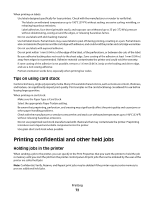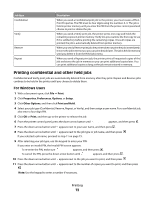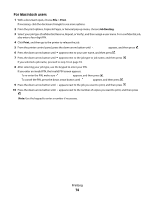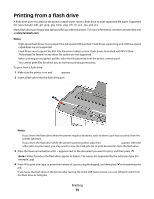Lexmark 25C0350 User's Guide - Page 70
Tips on using transparencies, For Windows users, For Macintosh users, Tips on using letterhead
 |
UPC - 734646086042
View all Lexmark 25C0350 manuals
Add to My Manuals
Save this manual to your list of manuals |
Page 70 highlights
For Windows users a With a document open, click File ª Print. b Click Properties, Preferences, Options, or Setup. c From the Form Source list box, select the source containing the letterhead. d From the Form Type list box, select Letterhead. e From the Form Size list box, select the letterhead size. f Click OK, and then click Print. For Macintosh users a Customize the settings as needed in the Page Setup dialog. 1 With a document open, choose File ª Page Setup. 2 From the "Format for" pop-up menu, choose the printer that you want to use. 3 From the Paper Size pop-up menu, choose a paper size that matches the size of the letterhead paper, then create a custom size. b Customize the settings as needed in the Print dialog. 1 With a document open, click File ª Print. 2 From the Printer pop-up menu, choose the printer that you want to use. 3 From the third pop-up menu from the top, choose Quality & Media. 4 From the Paper type pop-up menu, choose a paper type. 5 From the Print Quality menu, choose a print quality other than Quick Print. Tips on using letterhead Page orientation is important when printing on letterhead. Use the following table to determine which direction to load the letterhead: Source or process Print side Paper orientation • Standard 550-sheet tray • Optional 550-sheet tray • Optional 2,000-sheet tray • Optional 550-sheet specialty media drawer Preprinted letterhead design is The top edge of the sheet with the logo is placed at the placed faceup. front of the tray. Duplex (two-sided) printing from trays Preprinted letterhead design is The top edge of the sheet with the logo is placed at the placed facedown. back of the tray. Multipurpose tray (simplex printing) Preprinted letterhead design is The top edge of the sheet with the logo should enter placed facedown. the multipurpose tray first. Multipurpose tray (duplex printing) Preprinted letterhead design is The top edge of the sheet with the logo should enter placed faceup. the multipurpose tray last. Note: Check with the manufacturer or vendor to determine whether the chosen preprinted letterhead is acceptable for laser printers. Tips on using transparencies Print samples on the transparencies being considered for use before buying large quantities. Printing 70