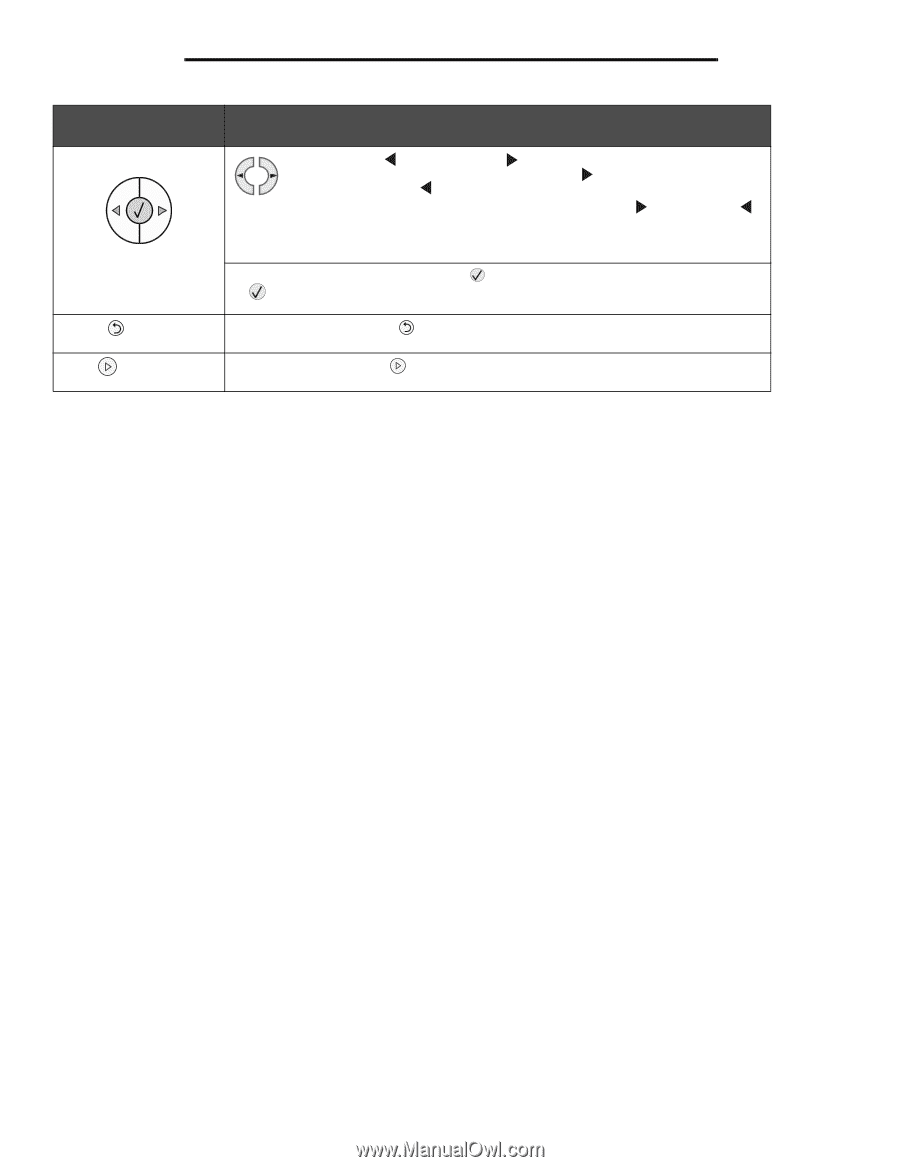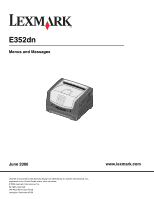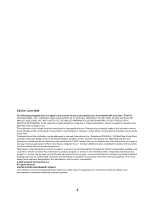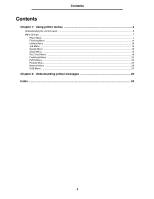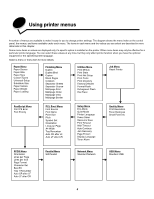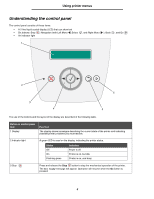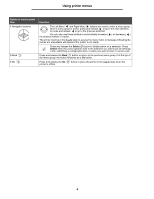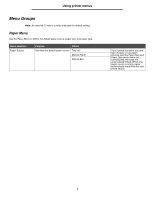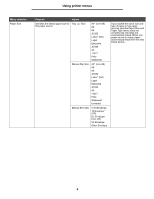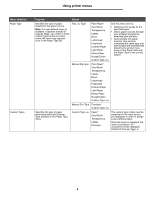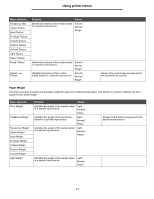Lexmark 352dn Menus and Messages Guide - Page 6
and Right Menu, The Left Menu - muste
 |
UPC - 734646013352
View all Lexmark 352dn manuals
Add to My Manuals
Save this manual to your list of manuals |
Page 6 highlights
Using printer menus Button or control panel item 4 Navigation buttons 5 Back 6 Go Function The Left Menu and Right Menu buttons are used to enter a menu group. Once a menu group is active, press and release to go to the next selection, or press and release to go to the previous selection. You can also use these buttons to automatically increase ( ) or decrease ( ) the desired number of copies. The printer must be in the Ready state to access the menu index. A message indicating the menus are unavailable will appear if the printer is not ready. Press and release the Select button to initiate action on a selection. Press Select when the cursor appears next to the selection you want such as following a link, submitting a configuration item, or when you want to start or cancel a job. Press and release the Back button to return to the previous menu group. If at the top of the menu group, the button functions as a Go button. Press and release the Go printer is offline. button to place the printer in the Ready state when the 6