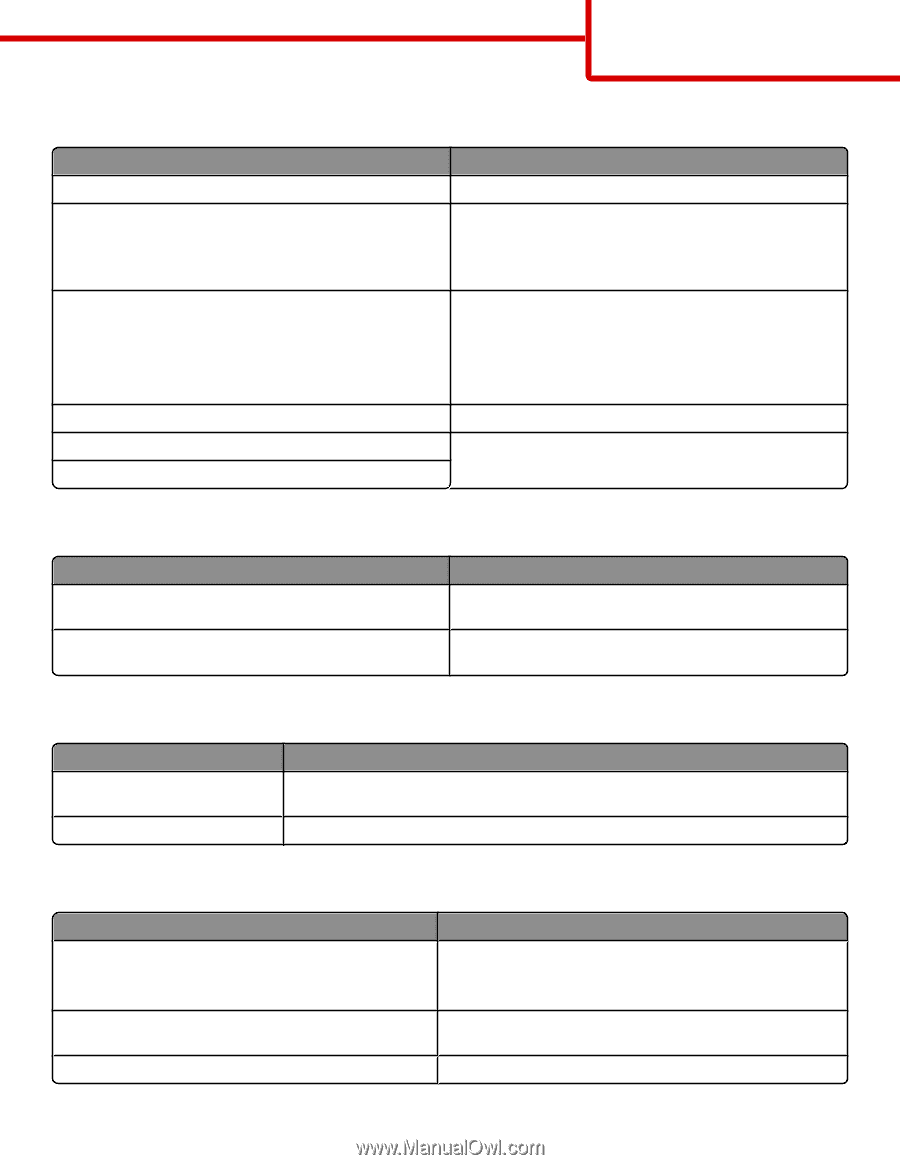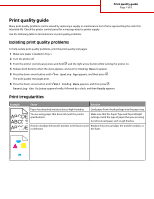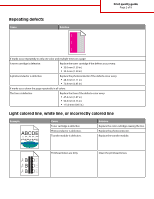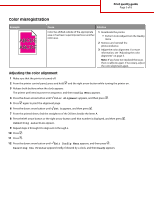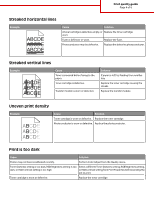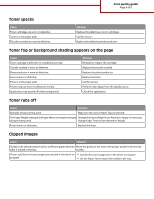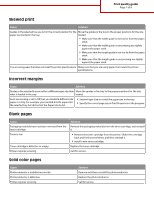Lexmark 734DN Print Quality - Page 5
Print is too light, Transparency print quality is poor, Gray background, Ghost images
 |
UPC - 734646086059
View all Lexmark 734DN manuals
Add to My Manuals
Save this manual to your list of manuals |
Page 5 highlights
Print quality guide Page 5 of 8 Print is too light Cause Solution Printer may not have recalibrated recently. Perform Color Adjust from the Quality menu. Toner Darkness setting is too light, RGB Brightness setting is too bright, or RGB Contrast setting is too high. • Select a different Toner Darkness setting, RGB Brightness setting, or RGB Contrast setting from Print Properties before sending the job to print. • Adjust the color quality settings in the Quality menu. You are using paper that does not meet the printer specifications. • Load paper from a new package. • Avoid textured paper with rough finishes. • Make sure the paper you load in the trays is not damp. • Make sure the Paper Type and Paper Weight settings match the type of paper that you are using. Color Saver is On. Turn Color Saver off in the Quality menu. Toner is low. Replace the toner cartridge. Toner cartridge is worn or defective. Transparency print quality is poor Cause Solution You are using transparencies that do not meet the printer specifications. Use only transparencies recommended by the printer manufacturer. Paper Type setting for the tray you are using is set to something Make sure the Paper Type setting is set to Transparency. other than Transparency. Gray background Cause Solution Toner darkness setting is too dark. Select a different toner darkness setting in the printer software before sending the job to print. Toner cartridge is worn or defective. Replace the toner cartridge. Ghost images Cause Solution The photoconductor is not functioning properly. • Make sure the Paper Type setting is correct for the media that you are using. • Replace the photoconductor. The paper weight or Paper Weight setting in the Paper Menu Make sure the Paper Type and Paper Weight settings match the is wrong for the type of paper being used. type of paper that you are using. Toner is low. Replace the toner cartridge.