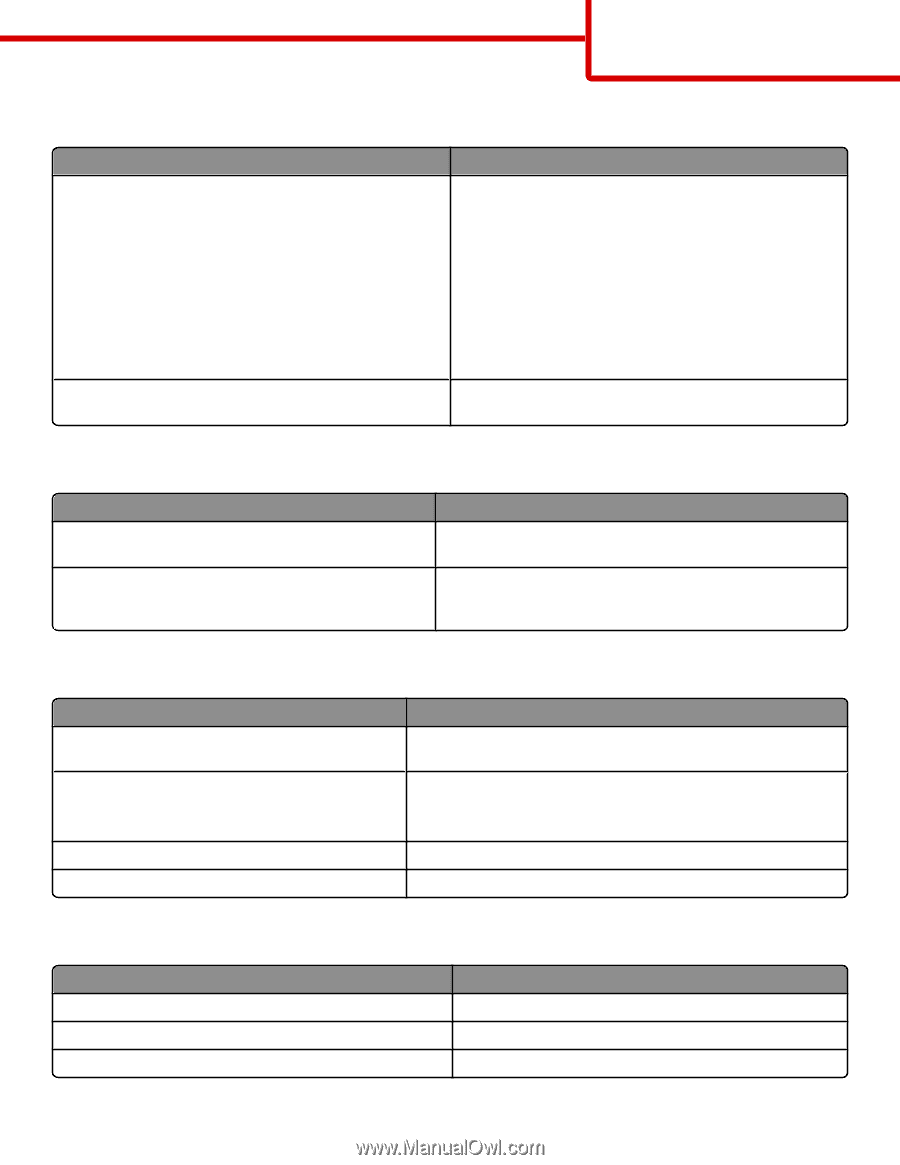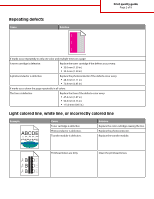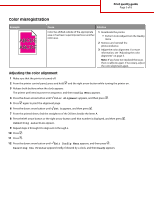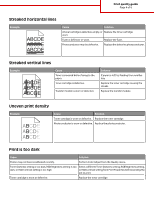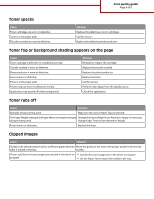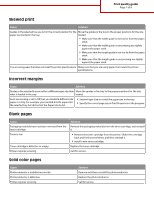Lexmark 734DN Print Quality - Page 7
Skewed print, Incorrect margins, Blank s, Solid color s
 |
UPC - 734646086059
View all Lexmark 734DN manuals
Add to My Manuals
Save this manual to your list of manuals |
Page 7 highlights
Print quality guide Page 7 of 8 Skewed print Cause Solution Guides in the selected tray are not in the correct position for the Move the guides in the tray to the proper positions for the size paper size loaded in the tray. loaded. • Make sure that the width guide is not too far from the paper stack. • Make sure that the width guide is not pressing too tightly against the paper stack. • Make sure that the length guide is not too far from the paper stack. • Make sure that the length guide is not pressing too tightly against the paper stack. You are using paper that does not meet the printer specifications. Make sure that you are using paper that meets the printer specifications. Incorrect margins Cause Solution Guides in the selected tray are set for a different paper size than Move the guides in the tray to the proper positions for the size what is loaded in the tray. loaded. Auto size sensing is set to Off, but you loaded a different size paper in a tray. For example, you inserted A4-size paper into the selected tray but did not set the Paper Size to A4. • Set the Paper Size to match the paper size in the tray. • Specify the correct page size in Print Properties or the program. Blank pages Cause Packaging materials have not been removed from the toner cartridge. Toner is low. Toner cartridge is defective or empty. Printer requires servicing. Solution Remove the packaging materials from the toner cartridge, and reinstall it. • Remove the toner cartridge from the printer. Shake the cartridge back and forth several times, and then reinstall it. • Install a new toner cartridge. Replace the toner cartridge. Call for service. Solid color pages Cause Photoconductor is installed incorrectly. Photoconductor is defective. Printer requires servicing. Solution Remove and then reinstall the photoconductor. Replace the photoconductor. Call for service.