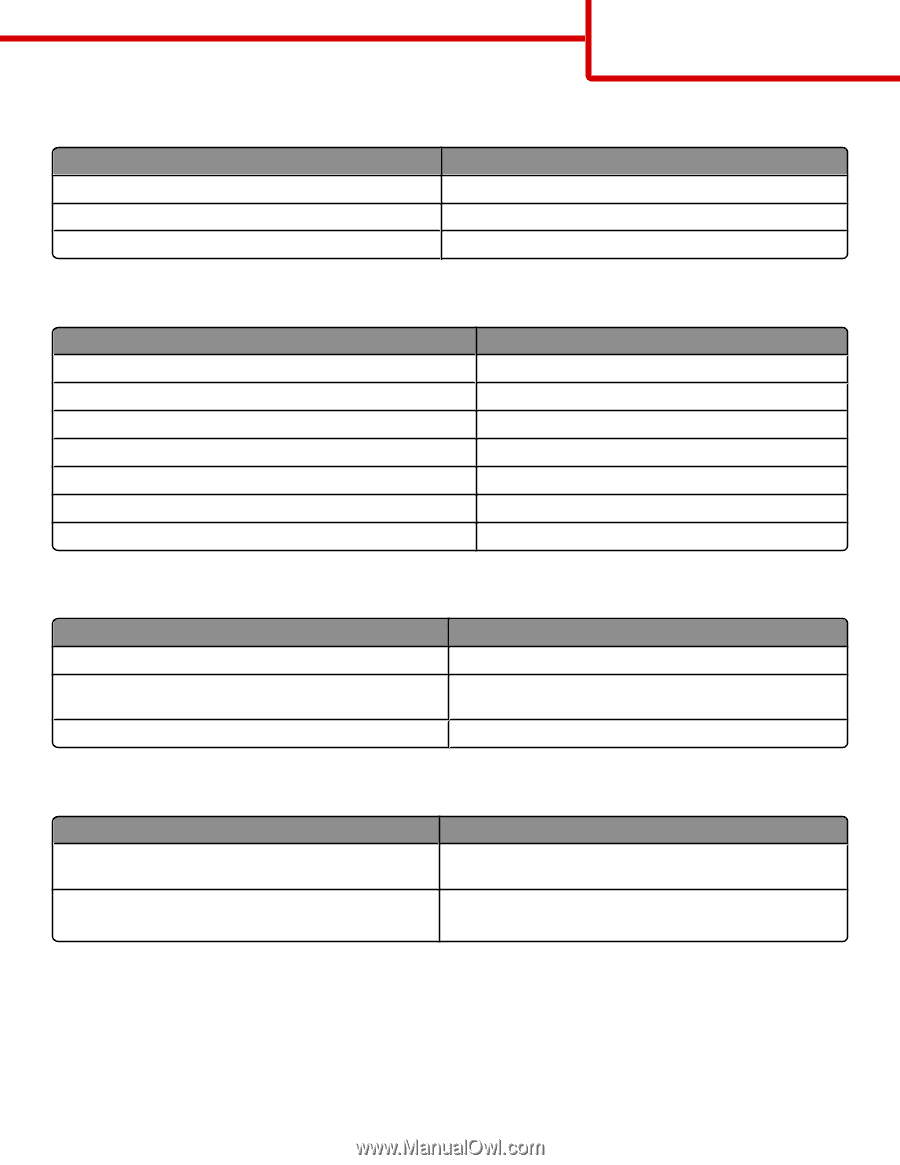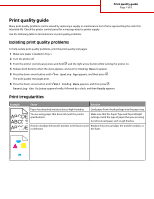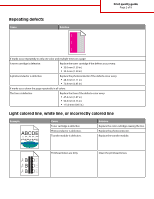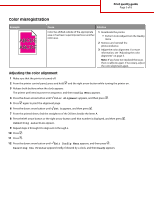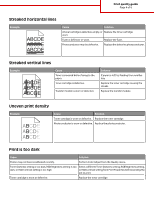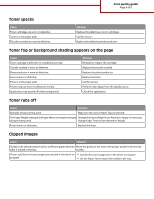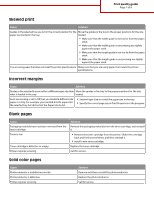Lexmark 734DN Print Quality - Page 6
Toner specks, Toner fog or background shading appears on the Toner rubs off, Clipped images - driver
 |
UPC - 734646086059
View all Lexmark 734DN manuals
Add to My Manuals
Save this manual to your list of manuals |
Page 6 highlights
Print quality guide Page 6 of 8 Toner specks Cause Toner cartridges are worn or defective. Toner is in the paper path. The photoconductor may be defective. Solution Replace the defective or worn cartridges. Call for service. Replace the defective photoconductor. Toner fog or background shading appears on the page Cause Toner cartridge is defective or installed incorrectly. Transfer module is worn or defective. Photoconductor is worn or defective. Fuser is worn or defective. Toner is in the paper path. Printer may not have recalibrated recently. Application may specify off-white background. Solution Reinstall or replace the cartridge. Replace the transfer module. Replace the photoconductor. Replace the fuser. Call for service. Perform color adjust from the Quality menu. Check the application. Toner rubs off Cause Solution Specialty media is being used. Make sure the correct Paper Type is selected. The Paper Weight setting in the Paper Menu is wrong for the type Change the Paper Weight from Normal to Heavy. If necessary, of paper being used. change Paper Texture from Normal to Rough. Fuser is worn or defective. Replace the fuser. Clipped images Cause Solution Guides in the selected tray are set for a different paper size than Move the guides in the tray to the proper positions for the size what is loaded in the tray. loaded. There could be an incorrect page size selected in the driver or • Specify the correct page size in the driver or program. program. • Set the Paper Size to match the media in the tray.